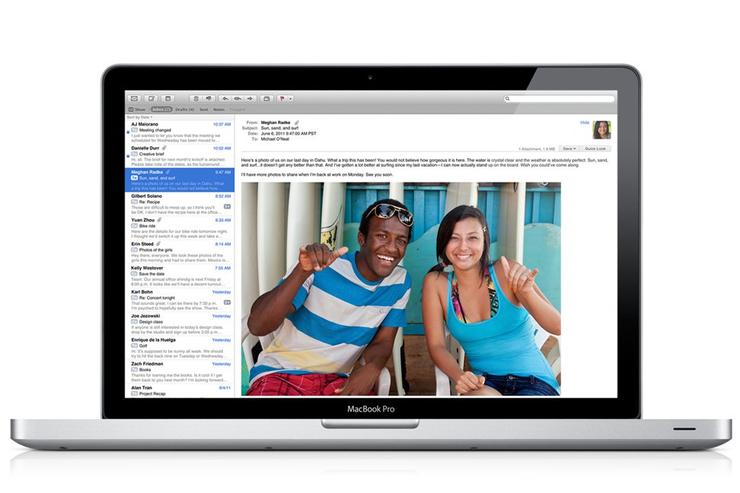
[Editor's note: This article is part of our series of articles on installing and upgrading to Lion.]
With some previous major releases of Mac OS X, upgrading over an existing OS X installation — for example, installing 10.3 over 10.2 — entailed some degree of risk, as existing applications, add-ons, and support files could conflict with the new OS. For this reason, many people have advocated performing a "clean install": wiping their hard drive (after backing it up, of course), installing the latest version of OS X, and then either using Setup/Migration Assistant to restore their application and/or personal data, or copying over their data and manually reinstalling programs. (The OS X 10.2 installer actually included an Archive And Install option, which preserved your original OS in a special folder while installing a completely new, fresh copy of 10.3. This feature was eliminated in the Snow Leopard installer.)
Given Lion's new download-and-install procedure — instead of a bootable installation DVD, you download the Lion installer to your Snow Leopard Mac and install it from the same drive — many Mac users are asking two related questions: (1) Can you perform a clean install of Lion? and (2) Should you? Here's my take on each of these questions.
Can you perform a clean install of Lion?
First, the technical question: Given that the Lion installer doesn't include an official clean-install option, is it possible to perform such an installation? The simple answer is: Yes. As I noted in our main article on installing Lion, the Lion installer will let you install the new OS on a blank drive. So if you first back up your existing Snow Leopard installation and all your files — I recommend creating a bootable clone using SuperDuper or Carbon Copy Cloner — you can then boot from a bootable Lion installer disc or drive, erase your Mac's normal startup drive, and install Lion on it. In fact, you can use the instructions in our article on how to install Lion over Leopard. Specifically, scroll down to the section called "The brute-force method" and perform Steps 1 through 7, substituting "Snow Leopard" for "Leopard" — the result is a clean install.
Once you've done this, if you want to use Setup Assistant to restore data from your backup, proceed with Step 8. If you truly want a "clean" start, you'll instead need to manually copy your personal data from your backup to your new Lion installation, and then reinstall all of your software. (This is one situation in which the more you've purchased through the Mac App Store, the better. You just launch the Mac App Store app and click a few buttons to automatically reinstall everything you've purchased.)
Should you perform a clean install of Lion?
OK, so you can, but should you? Prior to Snow Leopard, I generally recommended a clean install. But the Snow Leopard installer and Setup/Migration Assistant were pretty good about not transferring over incompatible software, and Lion seems to be even better. Lion also automatically detects some incompatible programs and system add-ons the first time you log in, as explained in our main installation article.
What about stuff the installer and Setup/Migration Assistant don't catch? In my experience installing Lion many times over a variety of existing Snow Leopard — and even Leopard — installations, I've had little trouble that I could trace directly to incompatibilities with transferred code. Based on that experience, and similar reports from my Macworld colleagues, as long as you've properly prepared your Mac before installing Lion, you should be just fine installing directly over Snow Leopard.
There are, however, a couple situations in which you might consider a clean install. The first is if you've done some funky partitioning of your Mac's startup drive that prevents the Lion installer from creating the special Recovery HD partition. Given how useful Lion's new recovery mode is, I recommend performing a clean install just so you can restore your Mac's drive to a standard configuration; that will allow the Lion installer to create the Recovery HD partition. (If you don't want to manually re-install everything afterwards, you can use Setup or Migration Assistant to transfer your data, applications, and the like to the new installation, as described above.)
The other is if you've been using your Mac for a while, installing and deleting lots of apps and OS add-ons, and your hard drive has become littered with lots of unnecessary gunk and cruft: orphaned application-support and preference files, abandoned preference panes, and the like. A new major version of OS X is a great opportunity to do some spring cleaning, so to speak. Of course, if you perform a clean install for this purpose, you don't want to use Setup or Migration Assistant to bring over everything from your backup. Instead, you should manually copy your personal data and then reinstall just those apps and add-ons you actually use. (Macworld contributor Joe Kissell talks extensively about such procedures in Take Control of Upgrading to Lion.)
















