 Credit: ID 112739368© Harry Wedzinga| Dreamstime.com
Credit: ID 112739368© Harry Wedzinga| Dreamstime.com
You may be wondering what the best way is to watch television shows and movies from services like Netflix on your big-screen TV.
The good news is that some, newer TVs (like Hisense's fantastic Series 7 ULED range) have Netflix apps built in to them which can be accessed on a remote. But if yours doesn't, what do you do?
 Credit: IDG
Credit: IDG You could always plug your laptop into your TV via HDMI and watch that way, but that means you have to find space to rest your laptop near the TV, as well as continually get up to select the next thing to watch. On top of that Netflix doesn't allow its best quality to stream to computers (only TVs) because of fears of pirating the content.
However, there are a few simple alternatives including Chromecast and Apple TV.
Chromecast
If you get yourself a Chromecast dongle and stream Netflix content from your smartphone or tablet (Android and iOS devices are supported). A Chromecast dongle isn't a big investment -- it can be bought for under $50 from stores such as JB Hi-Fi. It works over your wireless network, freeing you from the need to tether devices to your TV, and it's simple to install.
 Credit: Google
Credit: Google These days, there are three Chromecast dongles to choose. The baseline Chromecast is priced at AU$59 and support 1080ps playback. The Chromecast Ultra is slightly pricier at AU$99, it supports 4K content. Finally, there's the new ChromeCast with Google TV (also priced at AU$99) which swaps out the typical minimalism of the Chromecast experience (described below) for something akin to a dedicated Android TV.
Nevertheless, once you've decided which model you want to go with, all you have to do is plug it into an HDMI port on your TV and give it some power by plugging its USB cable into a USB port on your TV. The installation instructions are shown on the screen once you switch your TV input to the HDMI port that the Chromecast is installed.
The standard or 4K-capable Chromecast doesn't have an interface or a control of its own. Instead, the interface and the remote control for content that is played via Chromecast is your smartphone or tablet. Simply download the Netflix app for your device, log in, and hit the little square icon at the top of the screen.
This will bring up a notice asking if you want the screen to be your current device or the Chromecast. Select the Chromecast in order to connect to it. Even if you haven't switched your TV input to the Chromecast, your TV will switch to it automatically once you select it.
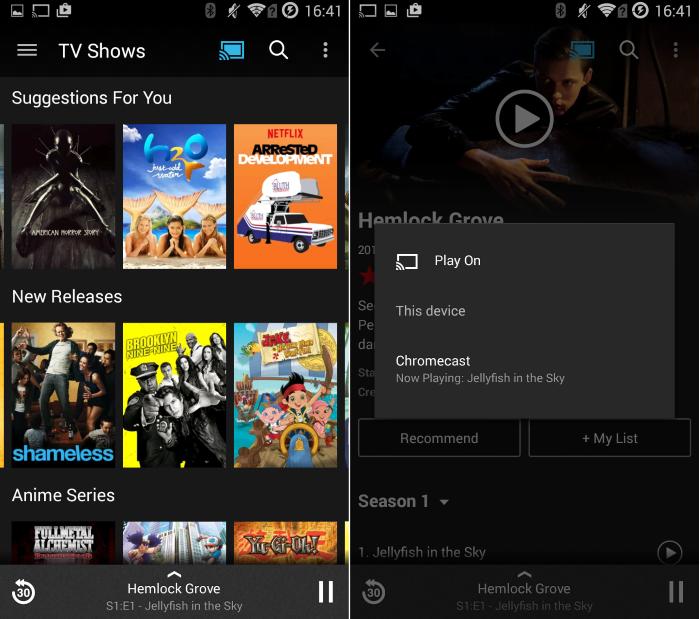 Credit: IDG
Credit: IDG Your iPad, iPhone, Android phone or Android tablet is now your remote control for Netflix and any show or movie that you click to play will show up on your TV. You can pause, stop, and rewind the content 30sec at a time.
If you have multiple devices that you want to use, each one will be able to connect to the Chromecast and stream through it, as long as you are logged in to the Netflix account on all the devices. Note that unless you have a Netflix account that supports more than one screen, you can not watch something via Chromecast at the same time as you are watching on another screen, be it a laptop or mobile device.
Next: How to watch Netflix on the Apple TV

















