 Credit: Brad Chacos/IDG
Credit: Brad Chacos/IDG
If you're suffering from software bugs or other problems with your graphics card, one of the first things to try is performing a clean installation of your drivers. That point was driven home for PC gamers last week, when AMD released a new Radeon Software Adrenalin 2020 Edition 20.2.2 driver, designed to squash black screens and other irksome bugs discovered by Radeon graphics card users over the last few months. On Thursday, the company said the driver's been WHQL-certified by Microsoft (you can find it here).
It’s a great reminder.
Modern graphics card drivers are complicated beasts, sinking hooks deep into your computer. Considering that both AMD and Nvidia’s drivers weigh in at roughly half a gigabyte, they’re some of the more complex software on your PC. They build atop your existing installation, and that’s generally a good thing! It keeps your existing settings intact. But express-installing drivers can cause issues sometimes. Performing a clean install starts over from scratch, potentially eradicating conflicts that can manifest as bugs or performance issues. I even do it every now and again on my personal rig, just for general system health.
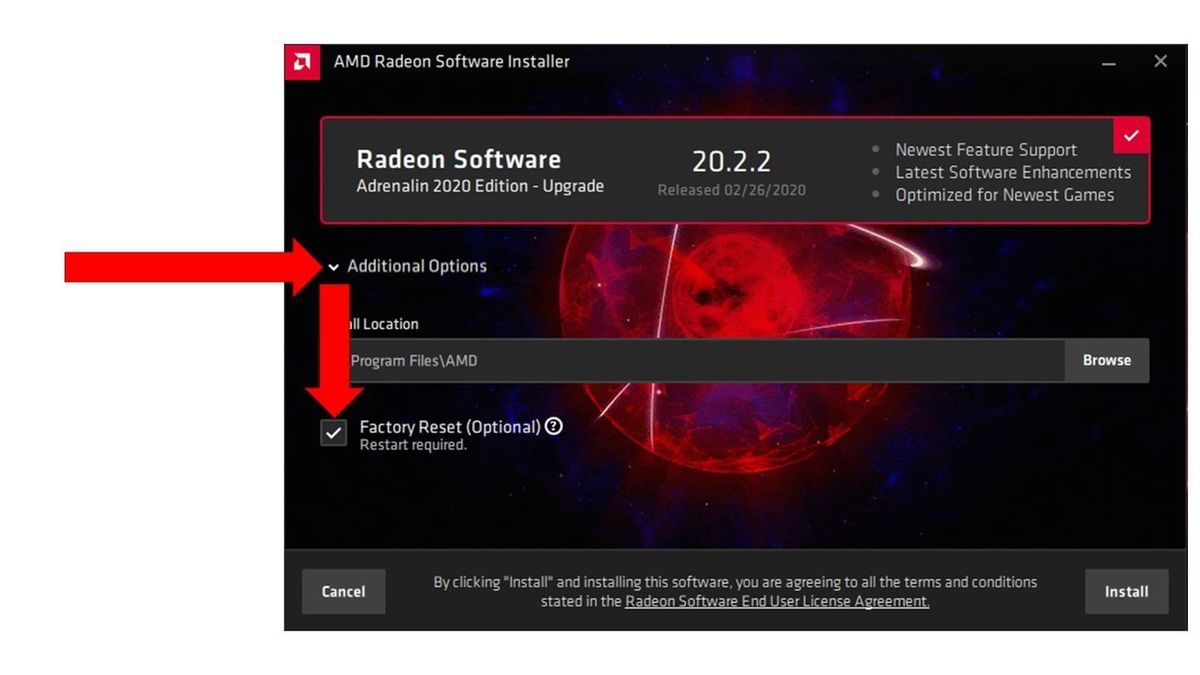 AMD
AMD
How to factory reset (clean install) Radeon graphics drivers.
“Often, many problems can be resolved with a clean installation of our driver,” AMD’s Warren Eng said in the company’s post. “In order to perform a clean installation, you must select the ‘Factory Reset’ option at the beginning of the installation process. Once this is selected, old instances of the driver will be removed, and the uninstaller will restart your system before the new driver installation begins.”
Easy-peasy.
If you have a GeForce graphics card, resetting the drivers takes a slightly different (but still simple) process. Start the installation process, click Custom install, and make sure to check the “Perform a clean installation” box. From there, complete the task normally.
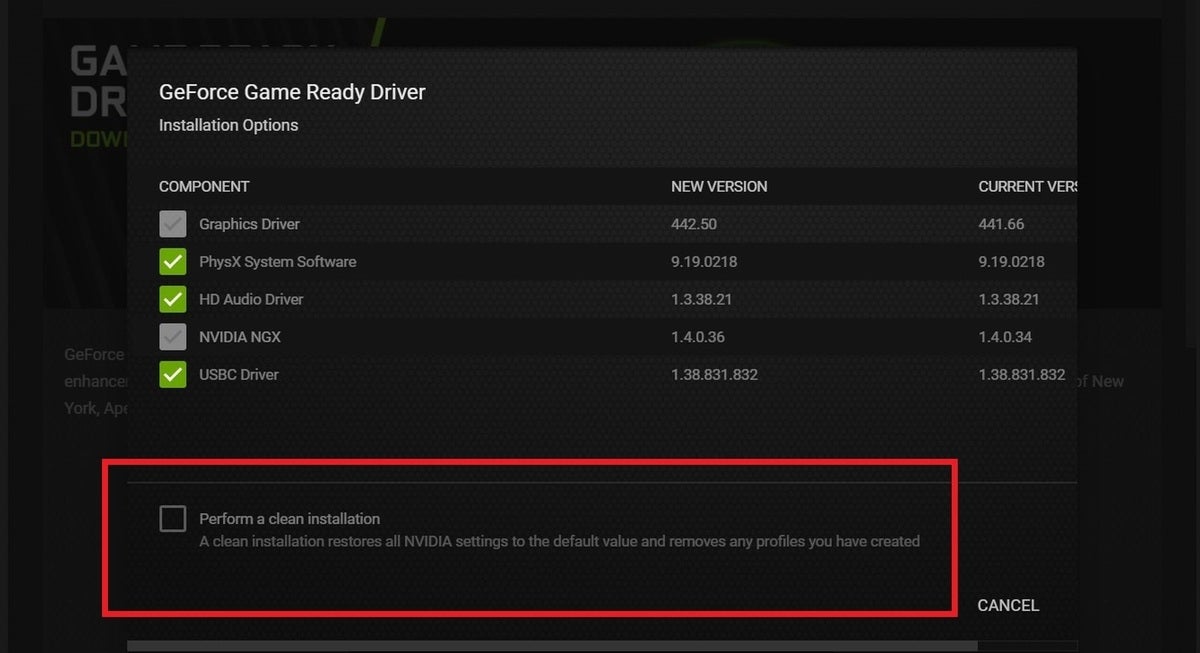 Brad Chacos/IDG
Brad Chacos/IDGAs Nvidia’s checkbox warns, performing a clean driver install blasts away your previous version of the software, which means that all settings will be returned to their default. The same goes for AMD’s clean installation process, which it dubs “Factory reset.” That could be a headache if you heavily customize your graphics card’s software, but worthwhile if you’re suffering from software issues. If you’ve tinkered extensively, you might want to jot down your altered settings before initiating the process, so you can get everything back the way you want it more easily afterward.
Performing a clean install has solved problems we’ve seen more times than not, especially for Radeon graphics cards. But sometimes, even that isn’t enough. Seriously: Graphics drivers sink their hooks deep, and sometimes the default clean installation options misses things. If you’re still having troubles after performing a clean installation using Radeon Software or GeForce Experience, give the superb Display Driver Uninstaller software—simply called DDU by enthusiasts—a whirl.
“Display Driver Uninstaller is a driver removal utility that can help you completely uninstall AMD/Nvidia graphics card drivers and packages from your system, without leaving leftovers behind (including registry keys, folders and files, driver store),” the description reads. The free, long-established program is a must-use tool in our own graphics card testing process. DDU’s saved our bacon dozens of times when we’ve encountered driver bugs.
Display Driver Uninstaller performs invasive surgery, so the creators warn that you’ll want to create a system restore point before you begin—there’s a button to do so right in the software. For best results, you’ll also want to run it in Safe Mode. When DDU’s done working its magic, try installing your graphics card drivers yet again.
How to go back to old drivers
If you’re still running into troubles, well, you’re out of luck. Check your driver’s release notes to see if you’re encountering a known issue. If not, you can hop into forums to try and find help, or you can uninstall the problematic software and reinstall a previous driver version that you know worked. You can find Nvidia’s driver archives here.
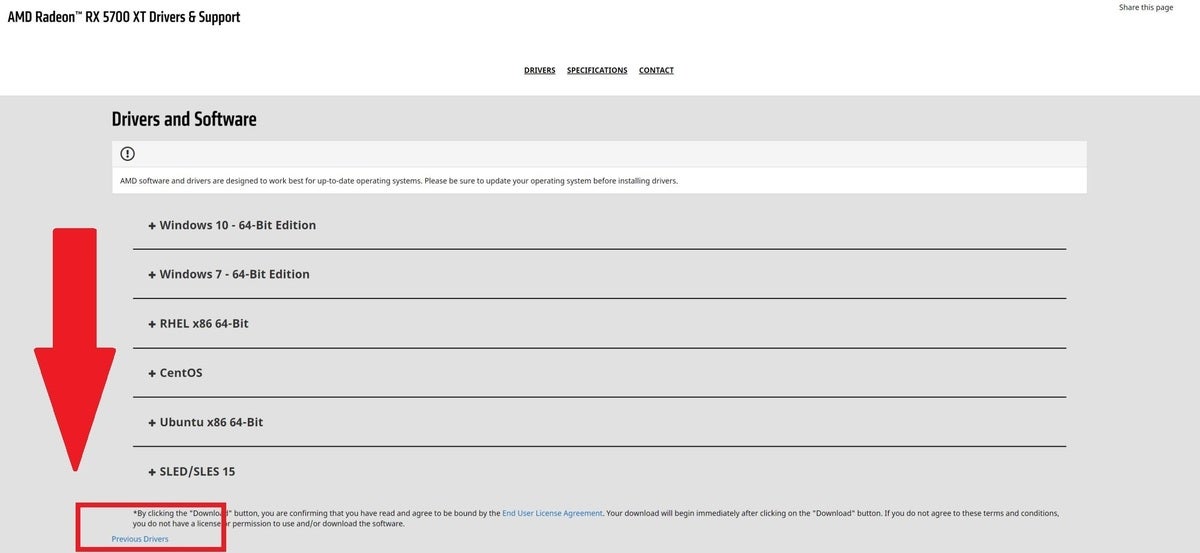 Brad Chacos/IDG
Brad Chacos/IDG
Where to find older drivers for your Radeon graphics card.
AMD doesn’t maintain a central archive, but if you head to its driver page and search for your graphics card, you’ll get a list of the latest available drivers. Scroll past those, and at the very bottom of the new releases, you’ll see a tiny blue “Previous drivers” link, as shown above. Click that to summon past versions.
Good luck. If you’d rather splurge on new hardware than fiddle with software problems, be sure to check out our guide to the best graphics cards for PC gaming.

















