 Credit: JR Raphael/IDG
Credit: JR Raphael/IDG
If you’ve ever heard your laptop mysteriously start screaming or feel your phone warm up while you’re browsing the web, rogue ads could be the culprit—and now Google’s acting against them.
The rise of bitcoin and other cryptocurrencies sparked a rise in malicious ads that sneakily use your computer’s resources to mine Internet coins. Other ads can be poorly coded, or just plain unoptimized. Near the end of August, Google Chrome will start blocking nasty ads that vulture your computer’s resources, and you can opt to enable the feature manually today.
“In order to save our users’ batteries and data plans, and provide them with a good experience on the web, Chrome will limit the resources a display ad can use before the user interacts with the ad,” Chrome product manager Mashall Vale said on the Chromium blog. “When an ad reaches its limit, the ad’s frame will navigate to an error page, informing the user that the ad has used too many resources.”
When an ad uses either 4MB of network data, 15 seconds of CPU usage within 30 seconds, or taps your CPU for a total of 60 seconds across any period of time, Chrome will shut it down, resulting in the message below:
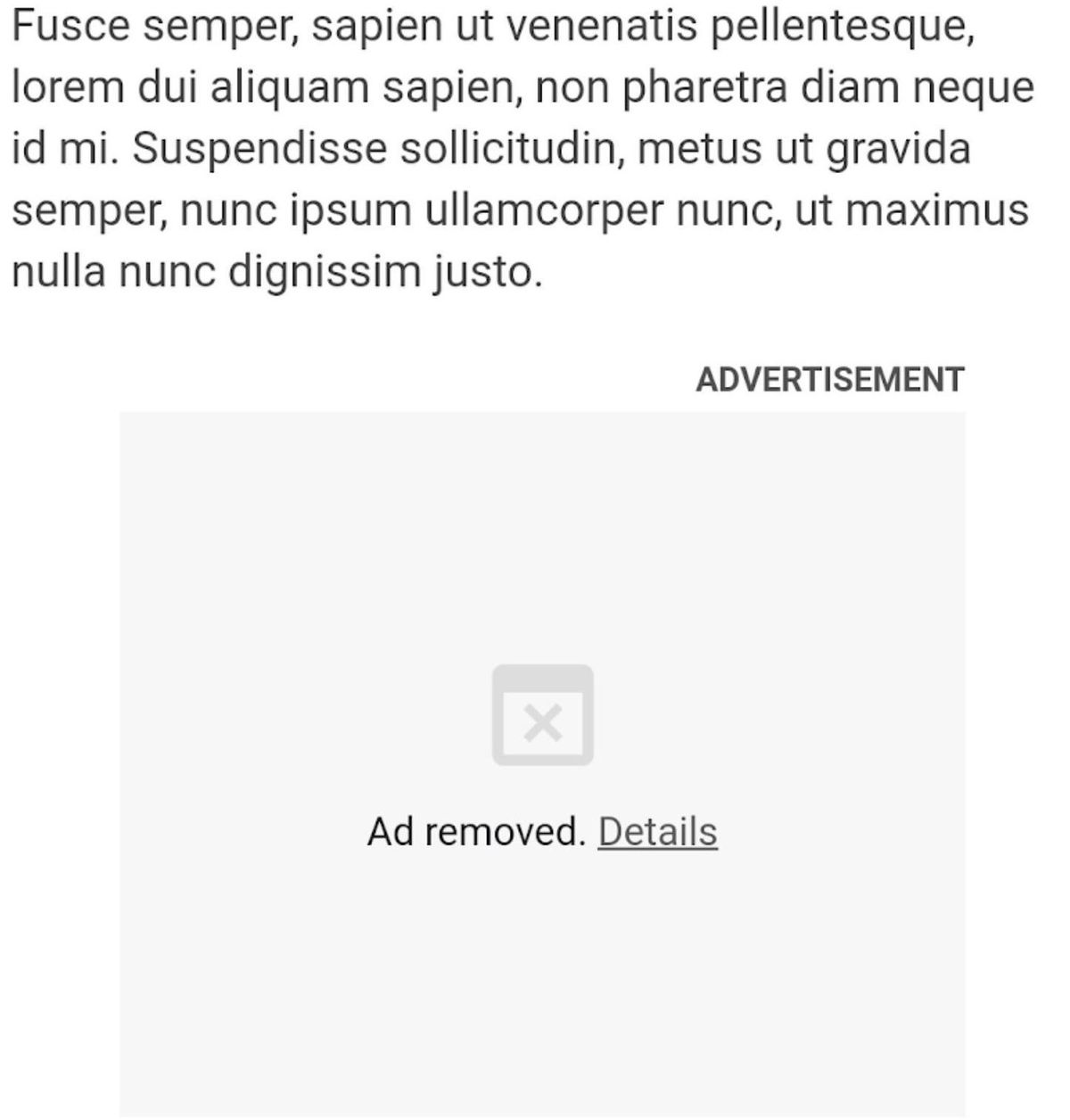 Google
Google
An example of a blocked resource-draining ad in Chrome.
The ads take an outsize toll on everyone's resources. “While only 0.3% of ads exceed this threshold today, they account for 27% of network data used by ads and 28% of all ad CPU usage,” Vale said. Oof.
Google’s going to be playing with the new setting over the next few months. The company plans to block abusive ads by default in the stable version of Chrome toward the end of August, ostensibly to give advertisers some time to get their resource-hungry ads under control.
 Brad Chacos/IDG
Brad Chacos/IDG
The setting you’re looking for.
If you’d rather stop these ads from revving up your computer and draining your resources today, simply head to chrome://flags/#enable-heavy-ad-intervention in Chrome’s URL bar and enable the Heavy Ad Intervention flag manually.

















