 Credit: IDG
Credit: IDG
For macOS, the Safari 14 Start Page is a good way to start a web browsing session. It gives you quick and easy access to the links in your Favorites Bar, Frequently Visited sites, a Privacy Report, your Reading List, and iCloud Tabs. You can also set a background image to give it a little personality.
The customization tools for the Start Page are limited, though. You can only include or exclude the categories listed above as a whole. But adjusting the settings can make the Start Page less cluttered and easier to navigate.
Here’s an explanation of each Start Page category:
-
Favorites: This shows the websites you have placed in your Favorites Bar.
-
Frequently Visited: A set of websites you frequent.
-
Privacy Report: Displays a summary of number of tracking attempts made. You can click it and get more detailed information.
-
Siri Suggestions: Websites suggestions for you based on your searches.
-
Reading List: Shows a set of the most recently added webpages to your Reading List.
-
iCloud Tabs: A listing of websites you have visited on other Macs, your iPhone, and any iPads connected to your Apple ID. Move the cursor over the header, and you can switch between devices.
-
Background Image: You can set a background image for the Start Page. Apple provides a small sample of images from which to choose. If you click on the + icon, a window will open, showing the contents of the Desktop Images folder in the macOS Library. You can pick an image here, or navigate to your own image.
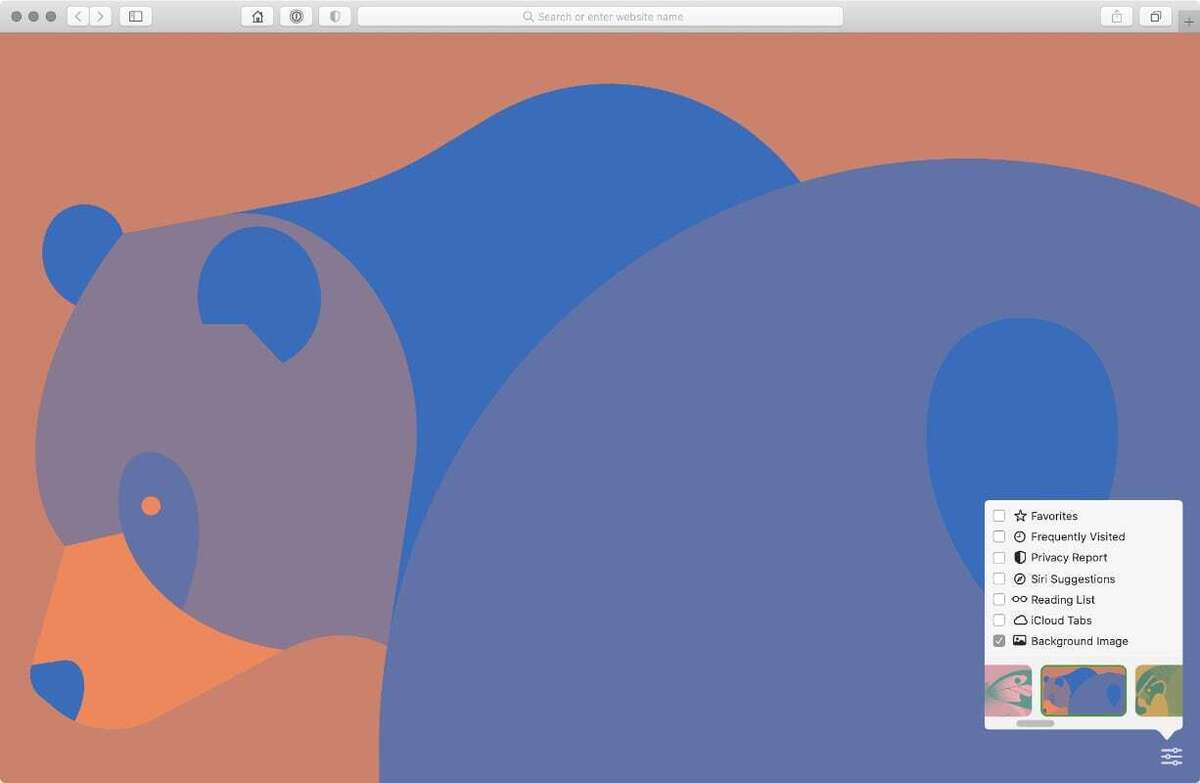 IDG
IDG
Safari 14 with a background image and no categories on the Start Page.
How to remove/add categories on the Start Page
The settings for the Start Page are not in Safari > Preferences. On the Start Page, look in the lower right corner of the browser window. You’ll find a settings icon, and if you click on it, a pop-up will appear with a list of the categories and checkboxes. By default, all of the categories are checked to appear on the page. Uncheck any boxes you don’t want on the Start Page, and check the boxes of the ones you want.
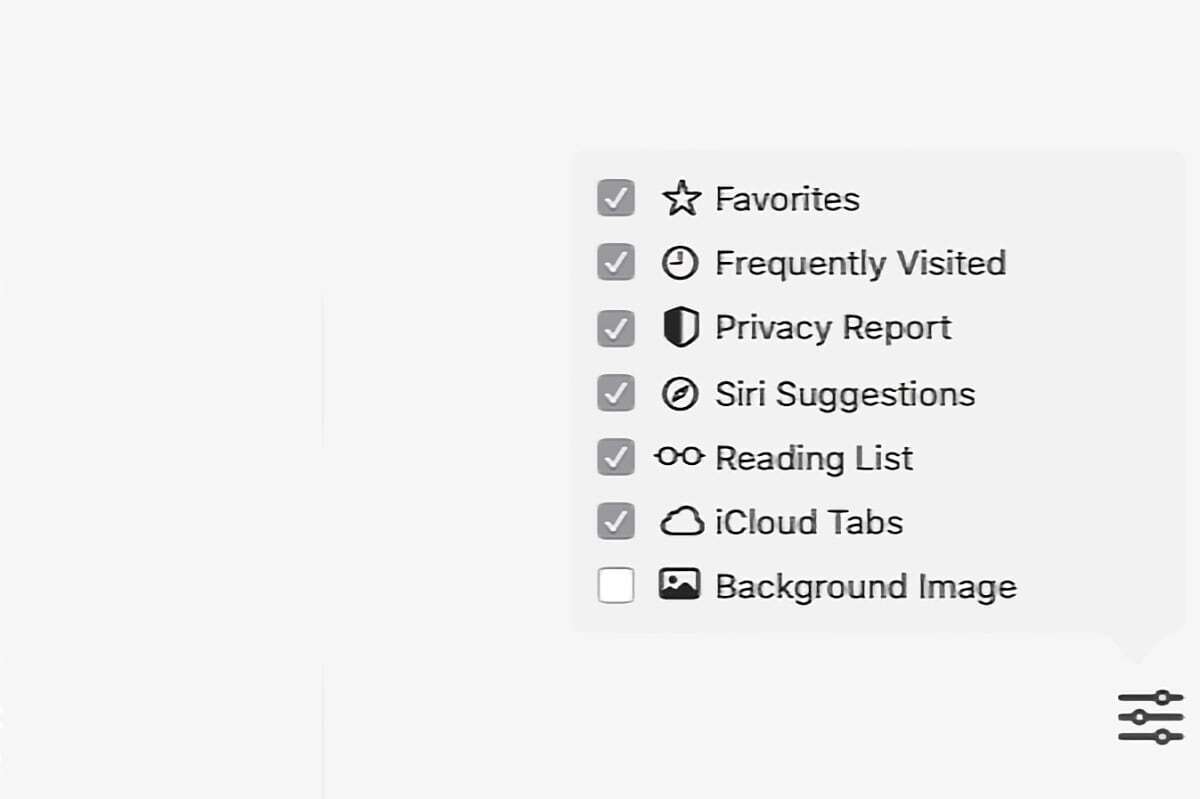 IDG
IDGHow to set the Start Page as the default
You can set the Start Page as your default when you open a new browser window or tab. Here’s how.
-
Go to Safari > Preferences.
-
Go to the General section.
-
There are settings for “New windows open with” and “New tabs open with.” Click the pop-up menu for either setting then select Start Page.
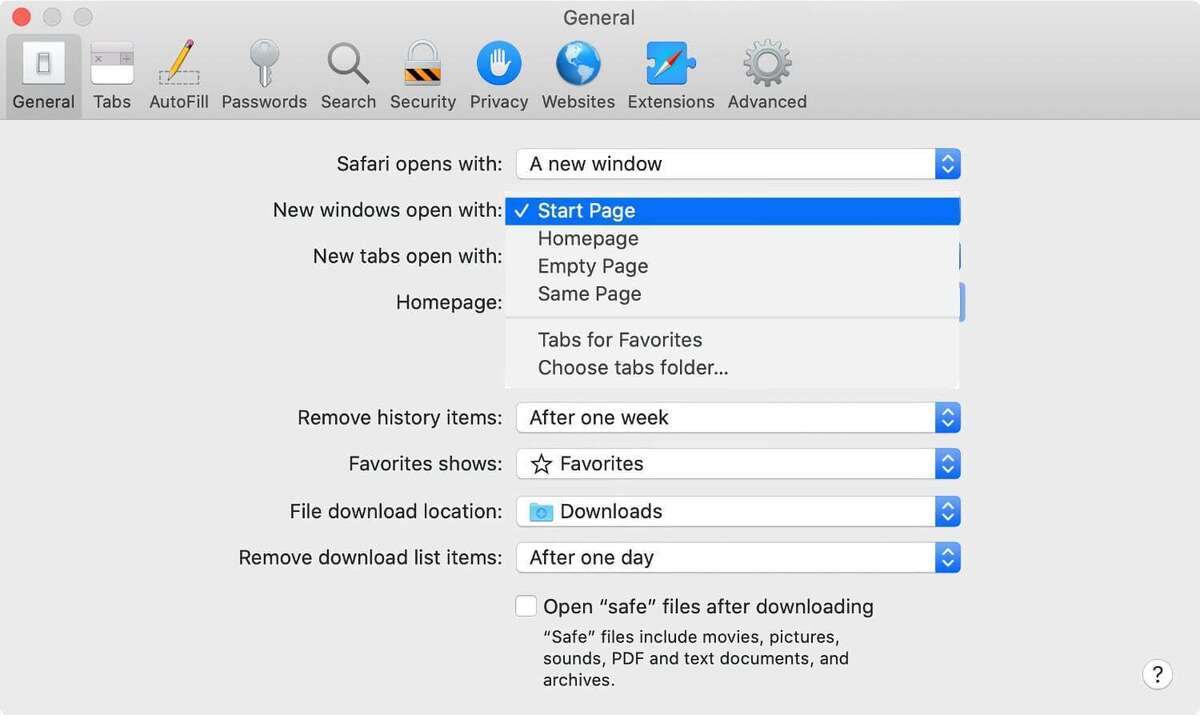 Apple
Apple
















