As Microsoft prepares to end support for Office 2010 on October 13, upgrading to Office 365 is one of your primary options.
We know that switching from owning software outright to paying a subscription is a big change that many people dread. There are some upsides. You don’t have to fiddle with downloads, discs, or product keys. You get constant updates, including bug fixes, security patches, and new features. Microsoft’s subscriptions also offer flexibility on how many users and machines can access a product, so you don’t have to juggle a bunch of different copies of the same software.
Here’s how it works.
How to update Office 2010 to Office 365 from the current software on your system
A straightforward upgrade is actually quite simple. If you have a single standalone PC, it can be accomplished through any of your current Office suite programs.
Open Word, Excel, Outlook, or PowerPoint and select File > Account > Update Options, then select Update Now from the drop-down menu. In Outlook, it’s File > Office Account > Update Options > Update Now. Then just follow the online prompts.
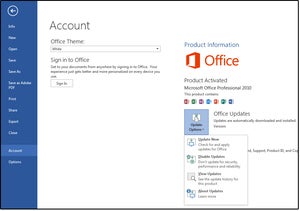 JD Sartain / IDG
JD Sartain / IDG
Select updates from Update Options, Update Now
Important: Be absolutely certain you’re ready to update your software before you click that Update Now button, because it jumps directly to the Internet and launches the update, and it’s really difficult to cancel it. If you’re uncertain, choose View Updates first and review your options before proceeding.
Once installed, you can customize the desktop icons and launch the programs. Office will prompt for the new product key when you access the first program. This key has 25 letters and numbers (aka, alphanumeric) and pairs your license to your machine.
How to update from Office 2010 to Office 365 from the Office website
If you prefer, you can upgrade directly from Microsoft; just go to https://www.office.com/. On the main Welcome to Office menu, click Sign In to begin. Microsoft locates your account, recognizes the current versions on your system, and then provides alternatives for you to select (to purchase or rent).
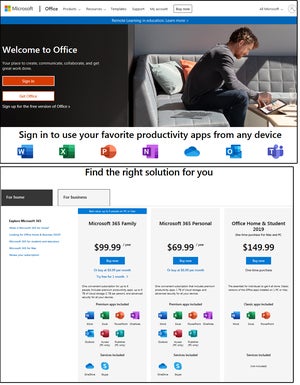 JD Sartain / IDG
JD Sartain / IDG
Get Office product screens
Or, you can click Get Office. A product sales screen opens and displays your options under the For HOME tab. Click the For BUSINESS tab to see the business options.
Because it’s “not really an upgrade,” but another purchase, the previous versions of software on your system are irrelevant to Microsoft except for determining whether to allow or disallow multiple versions to run simultaneously on your system.
Microsoft counsels against running multiple versions for a number of reasons. There are compatibility issues between system files (especially with Outlook): Some features are disabled, and some files are overwritten by the newer version leaving the older version without those files. Some commands are either obsolete or changed, which means one or both versions could fail.
How to update from Office 2010 to Office 365 from the Microsoft Store
Access the Microsoft Store app from the task bar on your system. Sign in first, and the Microsoft - Official Home Page appears. On the bottom left side, click Choose Your Microsoft 365, and, once again, the product sales screen opens and displays the For HOME and For BUSINESS tabs with pricing for all the different combinations of products.
Important note: Updating or upgrading the Office products will not affect your files, documents, spreadsheets, and other data. Even if they did, all of the Microsoft programs provide backward-compatible options. However, you should back up your Microsoft Outlook .pst file before you make any changes to your Outlook program. This file is located in one of the following locations:
C:\Users\<username>\AppData\Local\Microsoft\Outlook
C:\Users\<username>\Roaming\Local\Microsoft\Outlook
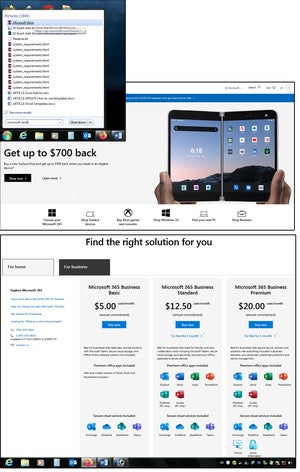 JD Sartain / IDG
JD Sartain / IDG
Update from the Microsoft store
You can also back up the .pst file to a CSV file (Comma Separated Values) file, which is compatible with Excel and all databases.
Once the new update is installed, use File > Open & Export > Import/Export, then choose an action from the Import & Export Wizard dialog, such as Import from another Program or File.
Click Next, then select Comma Separated Values or Outlook Data File (.pst), and follow the prompts to restore your Outlook files.
















