 Credit: Ryan Whitwam/IDG
Credit: Ryan Whitwam/IDG
There’s a new version of Android floating around, and whether you get Android 11 via an OTA update or a shiny new phone upgrade, there will be new things to explore. Android 11 includes numerous quality of life improvements and security enhancements, some of which might replace features you had in the previous version. Here are eight things you should look for when acclimating to the latest OS.
New media playback controls
Media controls have been part of the Android notification shade for years, but that changes in Android 11. That playback notification still exists, but it’ll be above your notifications in the quick settings. The upshot is your controls will always be in the same place, and they won’t push important notifications out of the way. You can even swipe left and right to switch between multiple media apps. However, you do lose a row of quick settings toggles. It’s probably a worthwhile trade-off.
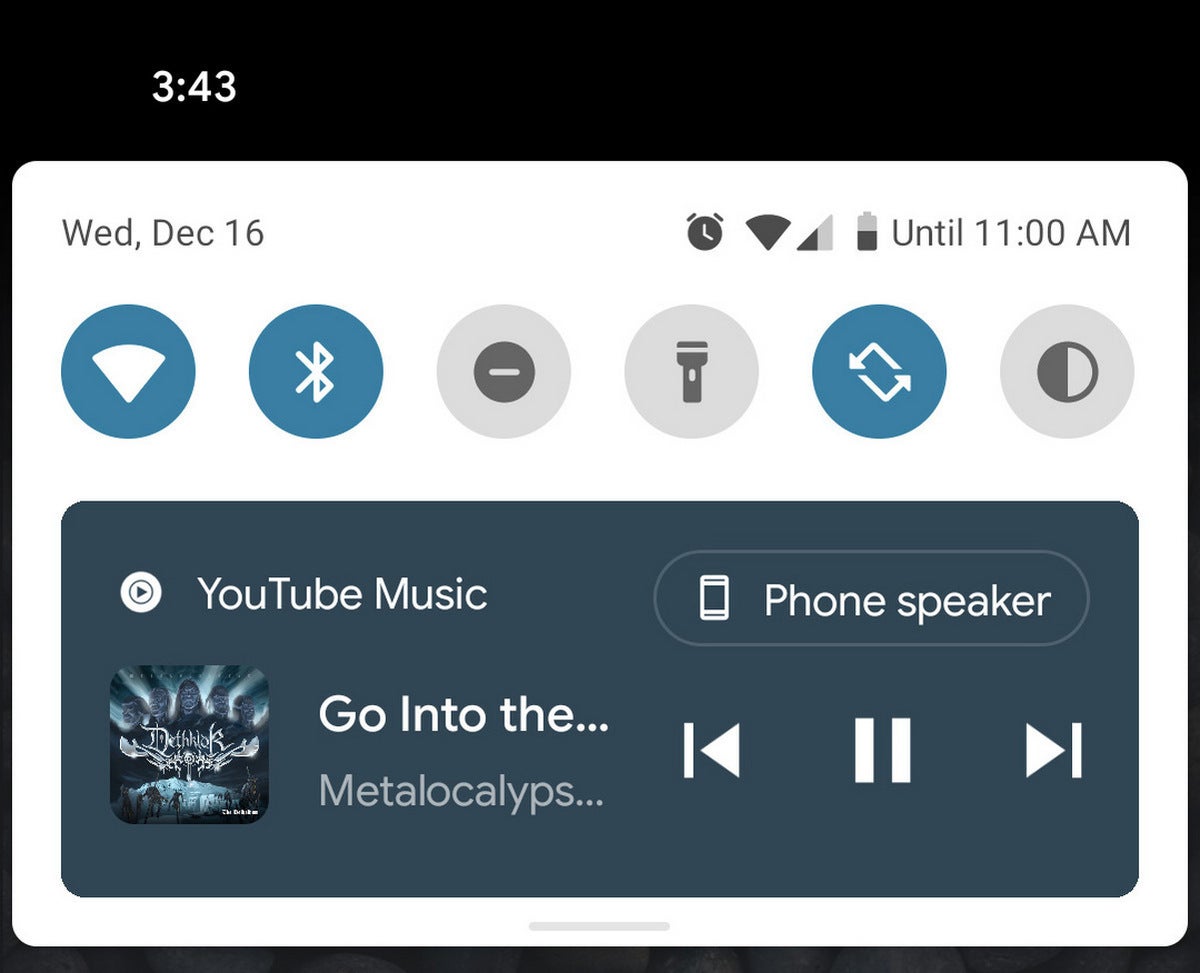 Google
GoogleScreen recorder
Believe it or not, there was a time when you couldn’t take a screenshot on Android without a USB cable or root access. That changed in Android 4.0, and there may be a time when we look back on the era when we couldn’t take screen recordings with equal shock. Google just added this feature in Android 11, although some OEMs like Samsung already have their own recorders. Still, this ensures virtually all phones will let you make screen recordings going forward.
You can access this feature in the quick settings. You have the option to record audio and show touches before each recording begins. Unfortunately, you can’t change the resolution or bitrate right now, so the files get pretty big. Hopefully that changes in Android 12.
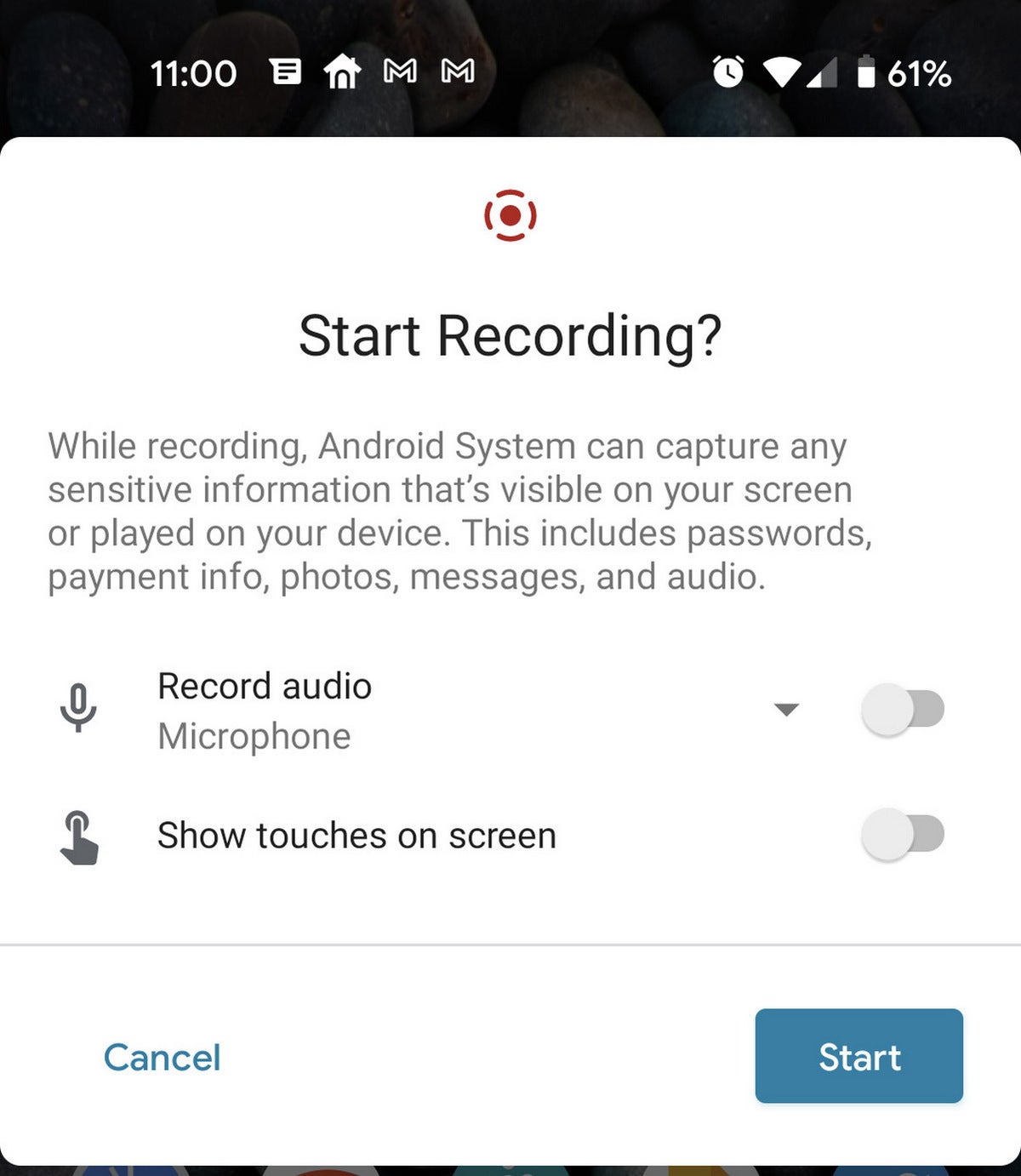 Google
GoogleConversations and Bubbles
There are a couple of new ways to message in Android 11. For one, there’s a new class of notifications specifically for conversations. All your apps that identify as conversations (e.g., Google Messages, Telegram, WhatsApp) will appear in a new section at the top of the notification list. You can also long-press on messaging notifications to mark the conversation as priority, so you can find them more easily in the future.
The other change to messaging is Bubbles, which allow you to turn the notifications into Chat Head-style floating icons. You can enable bubbles by tapping the notification button, or go into the notification settings for any app you want to bubble and flip the feature on.
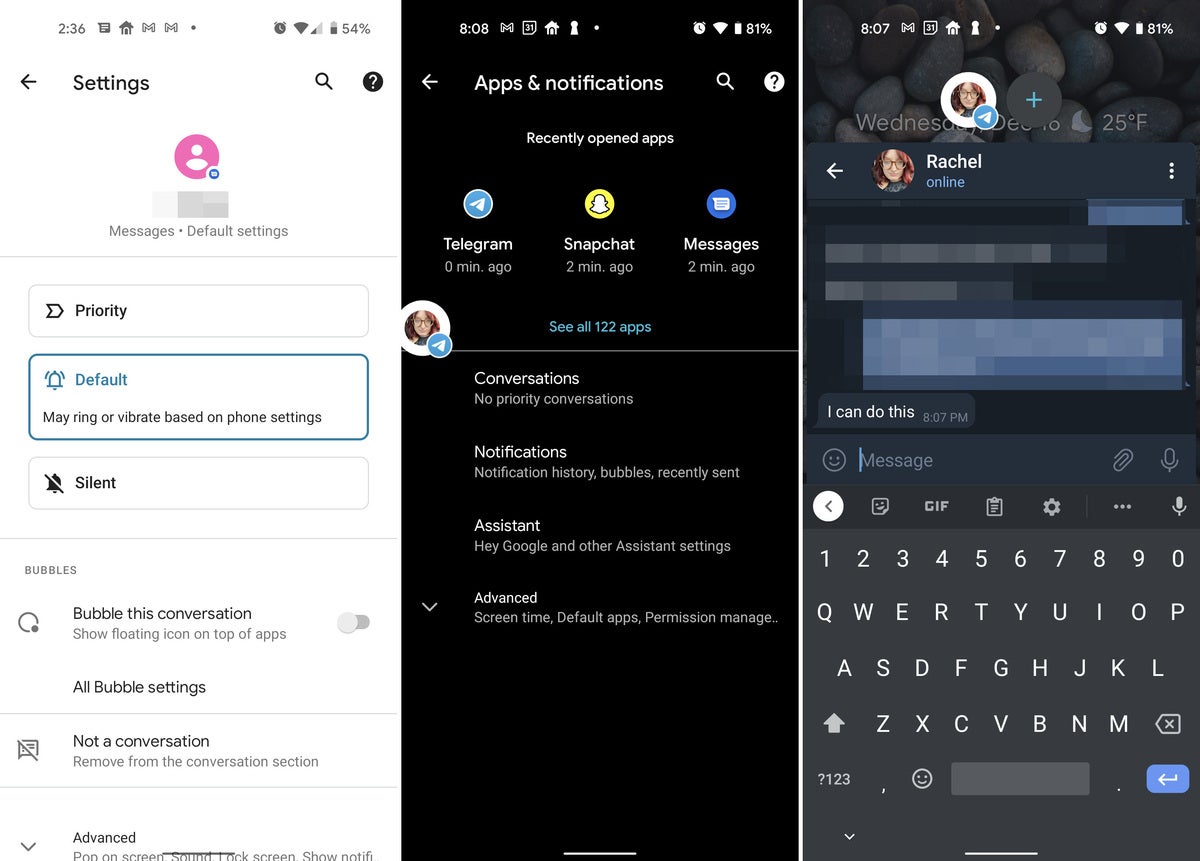 Google
GooglePower button menu
The power button is for more than turning your phone off in Android 11. A long-press will bring up a screen with both Google Pay and smart home functionality. For Google Pay, just make sure you’ve got some cards set up in the app, and then you can switch between them on the power screen. Below that, you’ve got smart home devices, which are controlled via the Home app. Android attempts to select devices you’ll want access to, but you can edit them manually.
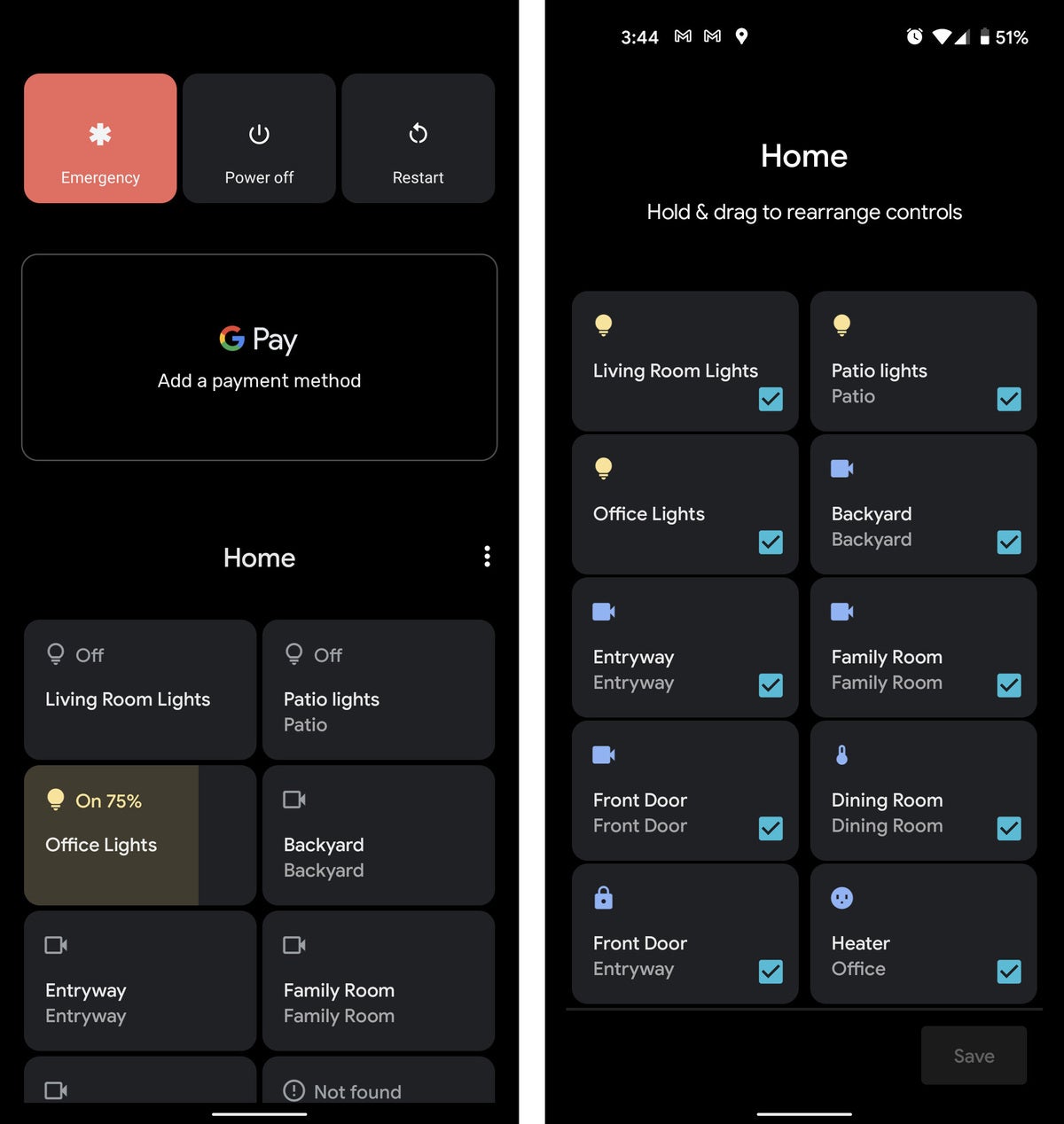 Google
GoogleTemp permissions
Google continues to clamp down on apps accessing your data in Android 11, perhaps most visibly with the addition of temporary permissions for microphone, camera, and location. When apps request these on Android 11, you’ll have the option to deny, grant, or grant only that one time. These temporary permissions are revoked as soon as you’ve closed the app.
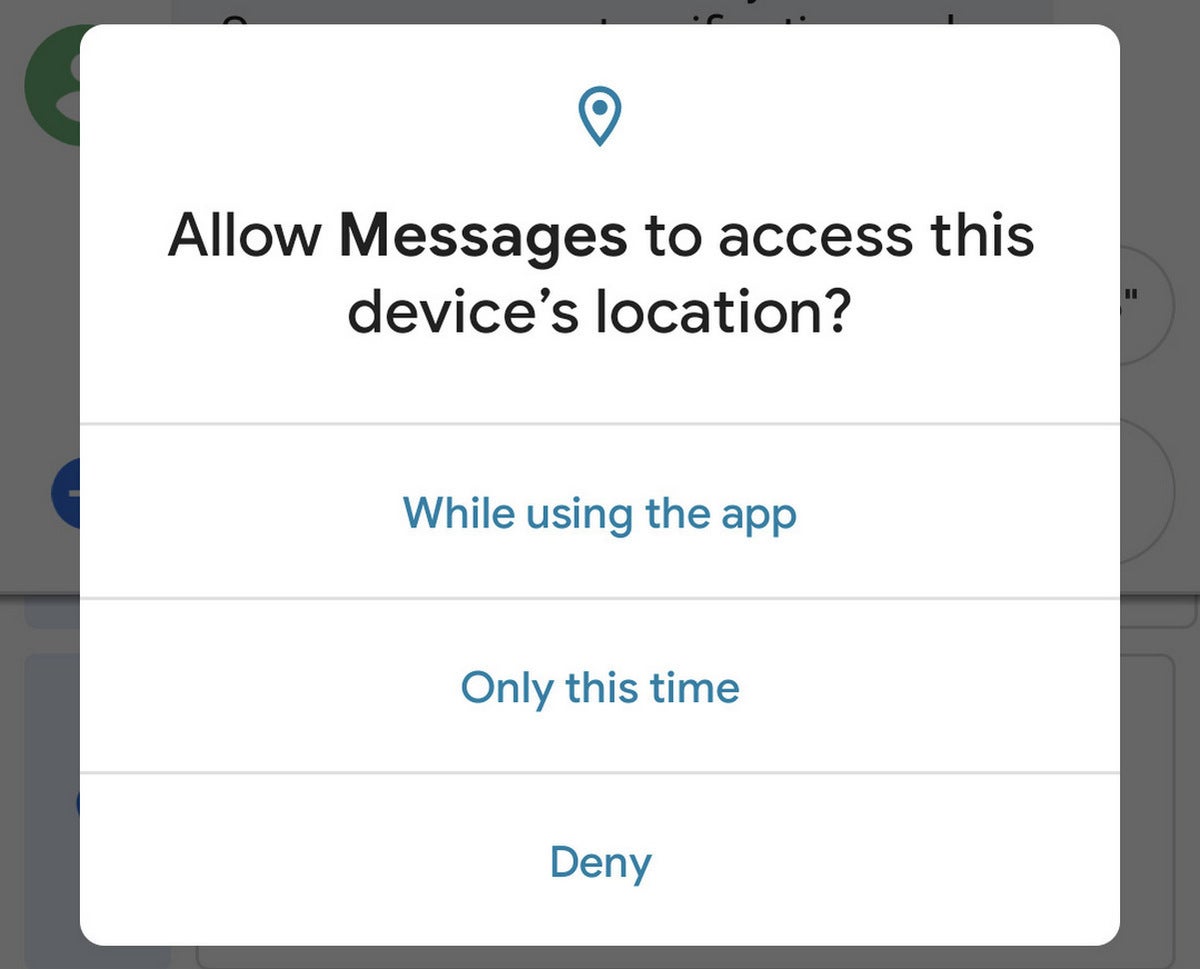 Google
GoogleNotification history
Have you ever swiped away a notification by accident? Well, that won’t be a problem in Android 11, provided you change this one setting. In your notification settings, there should be a menu called Notification History. Simply open that and toggle the feature on. From that point on, you can visit that menu to see the content of any notification that arrives on your phone.
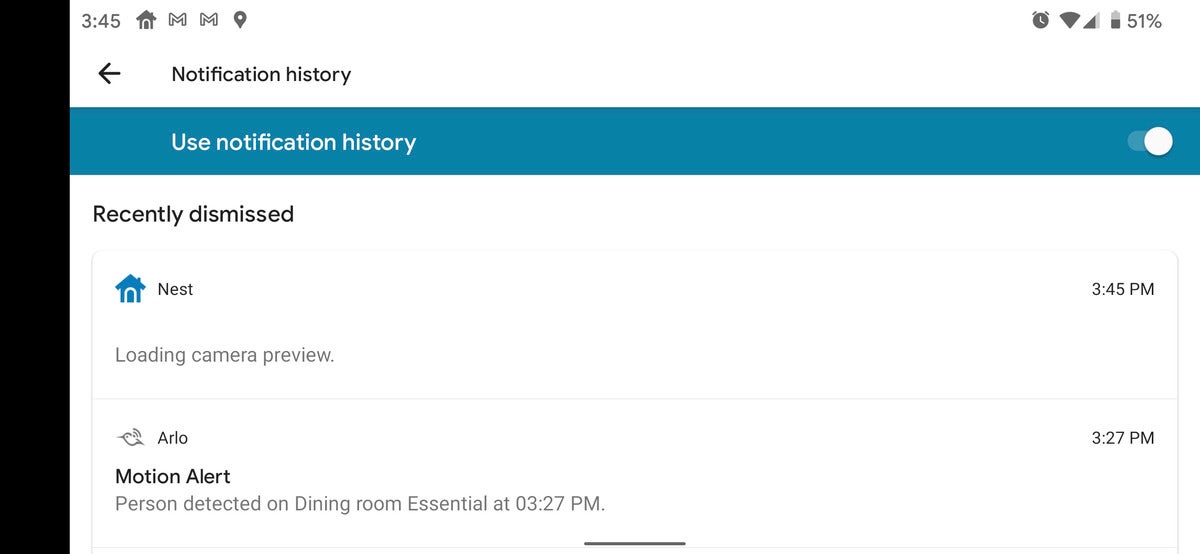 Google
GoogleDark mode scheduling
After teasing us for several years, Google finally rolled out a system-wide dark theme in Android 10. However, there was no scheduling option. While some phones have had that feature thanks to OEM customizations, now all phones have it in Android 11. You’ll find the settings under the Display menu. It has an option for sunrise-sunset automation, or you can set a custom schedule that’s more to your liking.
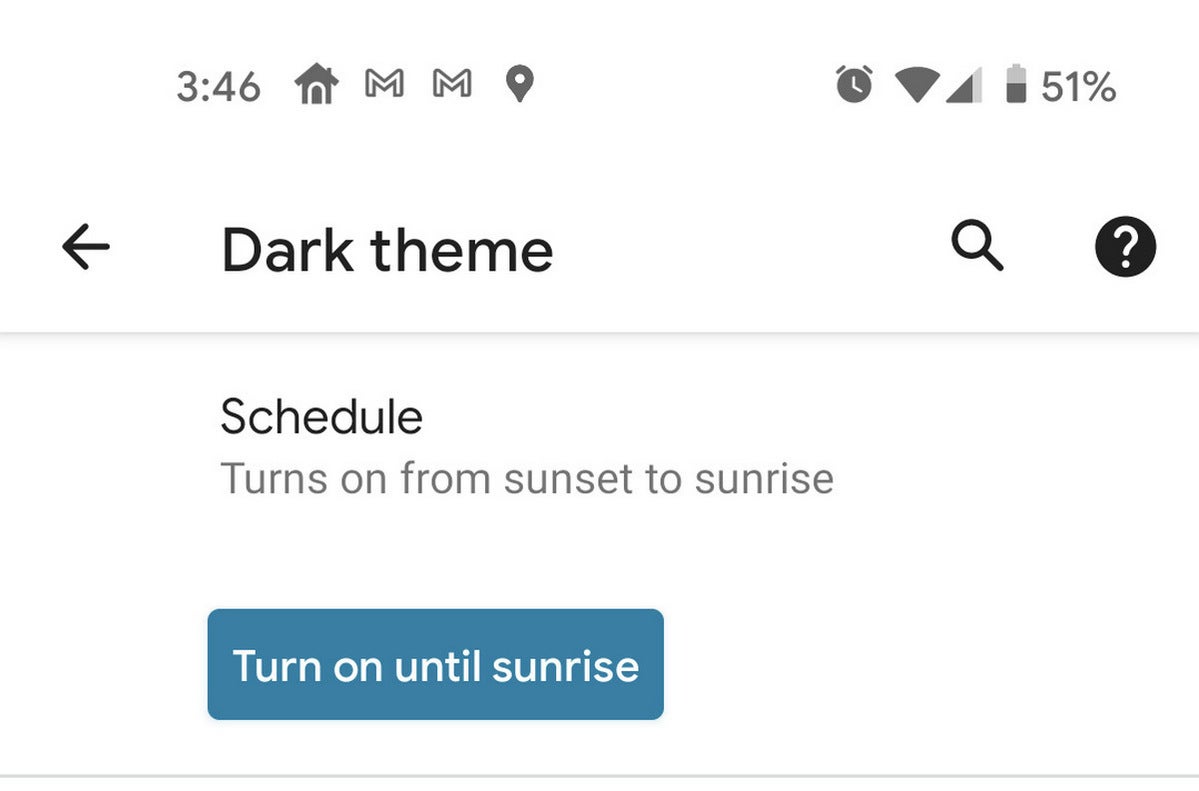 Google
GooglePin in share
The Android share menu has been a nagging issue for the last few versions of Android. It’s become so crowded that it can be hard to find apps in the list. Android 11 doesn’t completely fix this, but it makes the share menu more usable with one simple tweak. You can pin apps to the top of your share menu simply by long-pressing and confirming. Then, the app you want will always be right there.
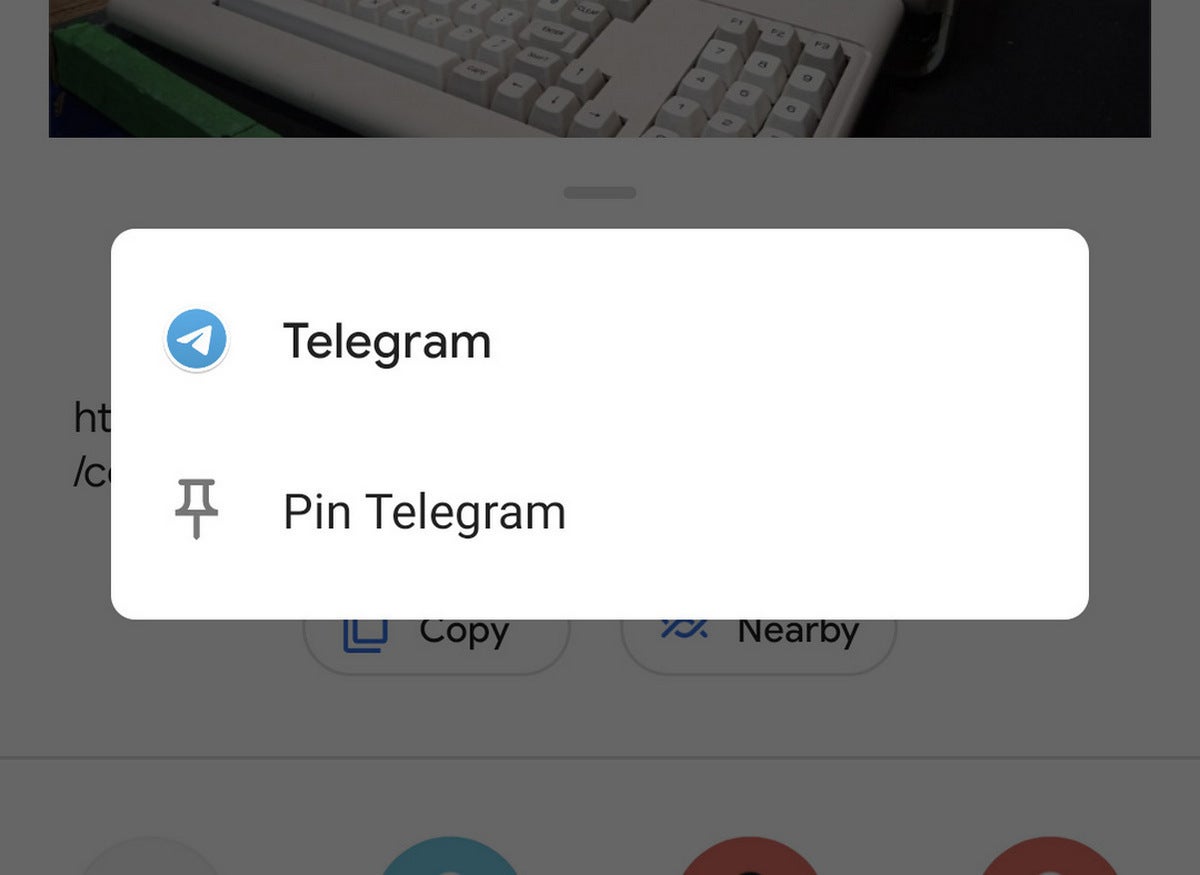 Google
Google















