 Credit: Ben Patterson/IDG
Credit: Ben Patterson/IDG
If it ain’t broke, don’t fix it. That seems to be the idea behind the second-gen Google Nest Hub, which—at first glance, anyway—could easily be mistaken for the original. This new Nest Hub keeps the first’s slim, fabric-covered base and “floating” seven-inch display, along with onboard Google Assistant, an attractive, easy-to-use interface, plenty of video, music, and other entertainment options, and some of the best home automation functionality you’ll find in a smart display.
Sounds like a yawner, right? Well, that’s literally true when it comes to the Nest Hub deux’s major new feature: Sleep Sensing, an opt-in feature that allows the display to monitor your sleep without the need for a wristband. Powered by a tiny, built-in radar, the Nest Hub can actually sense your breathing as you slumber, and it’ll give you detailed reports about your sleep history and quality. Pretty cool, but Sleep Sensing feels very much like a work in progress, and we’re also concerned about Google’s hints that it might charge for Sleep Sensing functionality (either some or all of it) in the future.
Now, we were—and still are—big fans of the first-gen Nest Hub, which has continued to improve over the years thanks to frequent software updates. And since the new $100 Nest Hub only costs $10 more than the original (which actually cost $150 at launch, prior to a series of discounts), we’d heartily recommend the newer display to first-time buyers, including those who have no interest in Sleep Sensing. But do owners of the original need to upgrade? To find out, let’s dig into the details.
Design
At first glance, the second-gen Nest Hub looks identical to its predecessor, with the same wide, cloth-covered base, a seven-inch display that (thanks to its clever design) seems to float, and a white detachable power cord. Also unchanged (cosmetically, at least) is the ambient light sensor embedded in the top bezel of the display, flanked by a pair of far-field microphones.
This review is part of TechHive’s coverage of the best smart speakers and displays, where you’ll find reviews of the competition’s offerings, plus a buyer’s guide to the features you should consider when shopping for this type of product.
 Ben Patterson/IDG
Ben Patterson/IDG
Among the second-gen Nest Hub’s cosmetic changes is a new, easier-to-clean edgeless glass design.
Look closely, however, and there are a few subtle differences. Measuring 4.7 x 7 x 2.7 inches (HxWxD), the new Nest Hub is a few millimeters taller and deeper than the original, and at 19.7 ounces, it’s nearly two ounces heavier. The display has a new edgeless glass design for easy cleaning, and you can now order a “mist” version of the Nest Hub in addition to the original chalk, charcoal, and sand flavors.
Overall, I was pleasantly surprised how small the Nest Hub looked in person (I’m more used to the larger, bulkier Nest Hub Max), and I had no trouble placing it on my crowded bedside table. In contrast, my Amazon Echo Show 5 has a slightly larger footprint, despite its smaller five-inch display.
 Ben Patterson/IDG
Ben Patterson/IDG
The Nest Hub and its seven-inch display fit quite nicely on my cramped bedside table.
As with the first Nest Hub, the updated version lacks a built-in camera, which a) means you’ll never have to worry about it snooping in your bedroom, and b) rules out video chat (as I’ll discuss later in the review).
Setup
Once you situate and power up the display, a “Set up Nest Hub” will automatically appear in the Google Home app for iOS and Android (assuming you’ve installed the app and have a Google account, of course). Tap the button, and Google Home will step you through the process of adding the Nest Hub to your home wireless network. Getting the display connected to Wi-Fi took a few tries for me (I kept getting a “Couldn’t connect to Wi-Fi” error), but the third time was the charm, and I had no further connection issues.
After making the Wi-Fi connection, you’ll need to navigate a thicket of privacy notices and disclosures covering features such as Voice Match (which allows Google Assistant to recognize your voice for personalized search results), Quick Gestures (which, as I’ll soon describe, lets the screen react to simple hand gestures), and the new Sleep Sensing feature (which I’ll cover a little later).
If you decide to allow the Nest Hub to track your sleep (Sleep Sensing is a purely opt-in feature), you’ll be prompted to “teach” the display where you sleep during the initial setup process. On-screen instructions tell you where best to place the Nest Hub: roughly within arm’s reach and ideally on your bedside table, rather than at the foot of your bed or on your headboard, and facing you. You’ll then be asked to lie still—and alone—in your normal sleeping position while the Nest Hub’s diminutive Soli chip (basically a miniature radar) gets a sense of where you’ll usually be in bed. Once the calibration process is complete—it only took about a minute for me—the Nest Hub will be able to track your movements in bed while screening out co-sleepers.
The Nest Hub will also ask if you want to see snapshots from Google Photos on its display, an option I highly recommend. You can select an existing photo album if you wish, but Google can also create an auto-updating album with any family, friends, or loved ones that you select. The Nest Hub can display a pair of portrait-oriented photos side-by-side (which looks way better than simply blurring the left and right sides of a single portrait images, as Amazon’s Echo displays do), and it’s smart enough to frame people without cropping their heads off.
 Ben Patterson/IDG
Ben Patterson/IDG
The Nest Hub can pair portrait-oriented photos together rather than blurring the left and right sides of a single portrait image.
Finally, the Nest Hub’s Ambient IQ feature, which automatically adjusts the display’s colors and brightness depending on the ambient light in the room, does a fabulous job of making your pictures look like printed photos rather than illuminated digital images. When you combine all those features, the Nest Hub (like the Nest Hub Max) becomes one of the best—and smartest—small digital photo frames around.
Interface and controls
Like the original Nest Hub and the larger Nest Hub Max, the new Nest Hub has a physical mic mute switch in back of the display (the switch also turns off the camera on the Hub Max), while a slim rocker along the right rear of the screen lets you adjust the volume. Helpfully, a small LED in the top display glows if the mic-mute switch is engaged.
 Ben Patterson/IDG
Ben Patterson/IDG
The Nest Hub’s mic mute switch sits on the back of the display, near the top.
Sliding in from the right side of the Nest Hub’s display reveals an attractive tabbed interface that lets you browse the display’s various functions and informational screens, from Weather and Wellness to Home Control and Communication. You can also swipe up from the bottom of the screen to change the display brightness, adjust the volume, or access other settings.
Besides tapping the display, you can also control the Nest Hub using Quick Gestures, or hand gestures that you perform without touching the screen. On the Nest Hub, that means you can make a tapping gesture in the air to play and pause music, to dismiss an alarm, or even to shush Google Assistant. (The Nest Hub Max supports Quick Gestures as well, except instead of tapping the air, you hold your palm up in the air.) Powered by the same Soli chip that enabled the Nest Hub’s Sleep Sensing feature, Quick Gestures makes it easy to interact with the Nest Hub without touching the actual device or addressing the Assistant, although you may find yourself pausing your tunes accidentally if you’re gesticulating during an animated conversation (it’s happened to me more than once).
Google Assistant and smart home control
Of course, the way you’ll usually interact with the Nest Hub is through Google Assistant, an increasingly capable and knowledgeable voice assistant whose rapid answers are partly thanks to the display’s new machine-leaning chip (also found in the Nest Audio and Nest Mini). Backed by Google’s treasure trove of knowledge, the Assistant can answer a wide range of esoteric questions, as well as dole out weather reports, check your schedule, set reminders and alarms (including “sunrise” alarms that gradually raise the brightness of the screen), and read the news.
Google Assistant on the Nest Hub can also take charge of your smart home devices. While the Assistant lacks the near-ubiquitous support that Amazon’s Alexa enjoys (more than 100,000 smart gadgets support Alexa, versus about 50,000 for Google Assistant), the Assistant is no slouch in the smart home department.
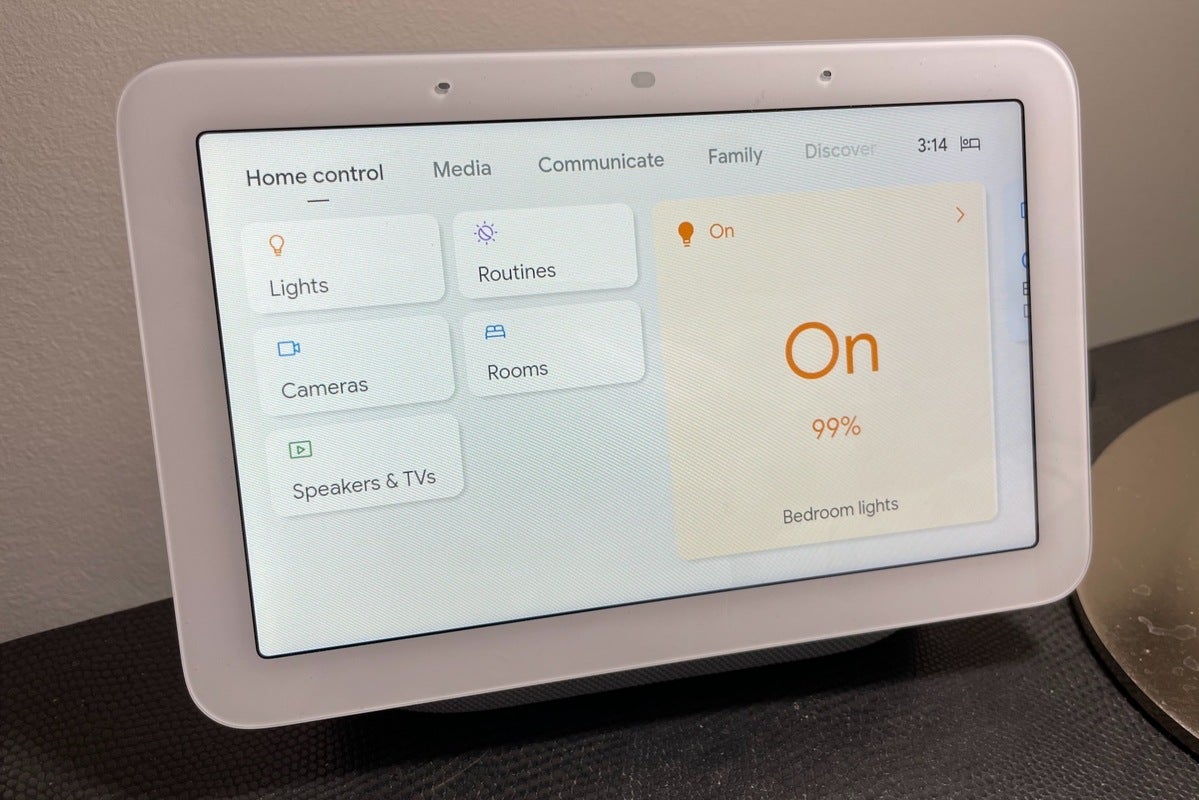 Ben Patterson/IDG
Ben Patterson/IDG
Google Assistant on the Nest Hub doesn’t support as many smart home products as Alexa does, but it’s making quick progress.
Like Alexa, Google Assistant works with most of the top smart home brands, from Philips Hue and Wyze to August and Roomba, and it allows you to create routines that perform a combination of tasks when triggered by a voice command, a set time of day, or input from another smart device (such as a motion sensor).
The Nest Hub can also work closely with (unsurprisingly) Nest thermostats, cameras, video doorbells, and other home security devices—so, for example, you can easily ask Google Assistant for more heat in the basement, or to show you who’s standing on your front doorstep.
Finally, the Nest Hub comes with a Thread radio similar to the one in the Nest Hub Max and the new Apple HomePod mini. Backed by Apple, Google, and Samsung, Thread is a low-latency, low-power IoT protocol that could well take off in the next few years. For now, however, only a handful consumer-oriented Thread products are available (including some smart lights from Nanoleaf and smart plugs and door/window sensors from Eve), and currently, the Nest Hub’s Thread radio is dormant (as is the one in the Nest Hub Max). Exciting though it may be (for smart home enthusiasts, at any rate), the Nest Hub’s Thread support is, at this point, purely academic.
Communication
Like its predecessor (and as I previously noted), the new Nest Hub lacks a built-in camera, which is both a good thing and a bad thing. On the plus side, the Nest Hub’s missing camera means there’s no chance the display is watching you in the privacy of your bedroom. On the bad side, the Nest Hub can’t do video calls like the Nest Hub Max can, nor can it double as a Nest security camera (another Nest Hub Max trick).
That said, you can make voice calls on the Nest Hub via Google Duo, allowing you to chat with anyone who has the Google Duo app on their phone or desktop. You can also call other, individual Google speakers in your home or broadcast messages to all of them simultaneously (“dinner time!”).
The Nest Hub can make calls to phones and landlines as well, but you’ll need to connect the display to a supported carrier first; here in the U.S., your choices are limited to Google Fi or Google Voice. In contrast, Alexa on Amazon’s Echo devices let you make free phone calls to anyone in the U.S., Canada, or Mexico, no carrier required.
Music, video, and Chromecast
The Nest Hub comes equipped with a single, 1.7-inch full-range driver, so it can’t be expected to knock anyone’s socks off from a sonic perspective. Still, Google reps have boasted that the new Nest Hub’s bass response is 50-percent better than its predecessor, and the display does indeed pack a solid pinch given its size and single-driver design.
I spent a fair amount of time casting lossless tunes from Qobuz to the Nest Hub via Chromecast, from Carlos Kleiber’s electric live performance of Beethoven’s Fourth Symphony to Ciara’s irresistible “Level Up,” and I was pleasantly surprised by the Nest Hub’s peppy, dynamic audio. The display is perfectly adequate for listening to music, but you’ll need to level up (nod to Ciara) to a beefier speaker—such as, say, the excellent Nest Audio—if you really want to enjoy the music.
Speaking of Chromecast, the Nest Hub is a Chromecast device, which means you can cast both video and audio to it from a wide range of supported apps. Besides casting from an app, the Nest Hub natively supports Netflix, Disney+, Hulu, Paramount+, Sling, and Starz, allowing you to tee up videos via voice command (“Hey Google, play The Crown on Netflix”). The Nest Hub also has an ace up its sleeve as far as videos are concerned: YouTube, a video service that isn’t available (not natively, anyway) on Amazon’s Echo smart displays.
 Ben Patterson/IDG
Ben Patterson/IDG
The Nest Hub and Google Assistant support a wide range of video and music services, including YouTube, Netflix, Disney+, Spotify, YouTube Music, and Apple Music.
The Nest Hub integrates with such streaming music services as Spotify, Deezer, Pandora, YouTube Music (no surprise), and Apple Music (kind of surprising), which means you can give Google Assistant commands like, “Play Taylor Swift on Pandora.” There’s no integration with the likes of Amazon Music, Tidal, or Qobuz, however, although again, you can cast tunes to the Nest Hub via any music app that supports Chromecast.
Sleep Sensing
The Nest Hub makes for an exceptional smart display based solely on the functionality I’ve already covered, but the second-gen Nest Hub comes with an intriguing bonus: its new Sleep Sensing feature.
With help from its presence-sensing Soli chip (which already comes equipped on the Nest Hub Max but is new to Google’s smaller smart display), the Nest Hub can track your sleep both by sensing your movement in bed while also listening for snoring and coughing using its built-in microphones. According to Google, the Soli chip is so sensitive that it can detect your chest moving as you breathe in and out in bed.
The beauty of Sleep Sensing on the Nest Hub is that it can monitor your slumber without the need for strapping on a wristband, such as a Fitbit or an Apple Watch. Indeed, one of my biggest beefs with using a Fitbit to track my sleep is that too often, I forget to wear it to bed (generally because it’s sitting in its charger), and when that happens, you lose a night of sleep tracking. With Sleep Sensing, on the other hand, you don’t need to remember anything; all you need to do is slide in bed and doze off.
When you wake up in the morning, you can tap the Sleep Sensing icon in the top-right corner of the Nest Hub’s display to get a summary of your previous night’s sleep, or you can just ask, “Hey Google, how did I sleep last night?” The summary will tell you how long you slept for, when you went to sleep and when you woke up, and how many “disturbances” there were during the night.
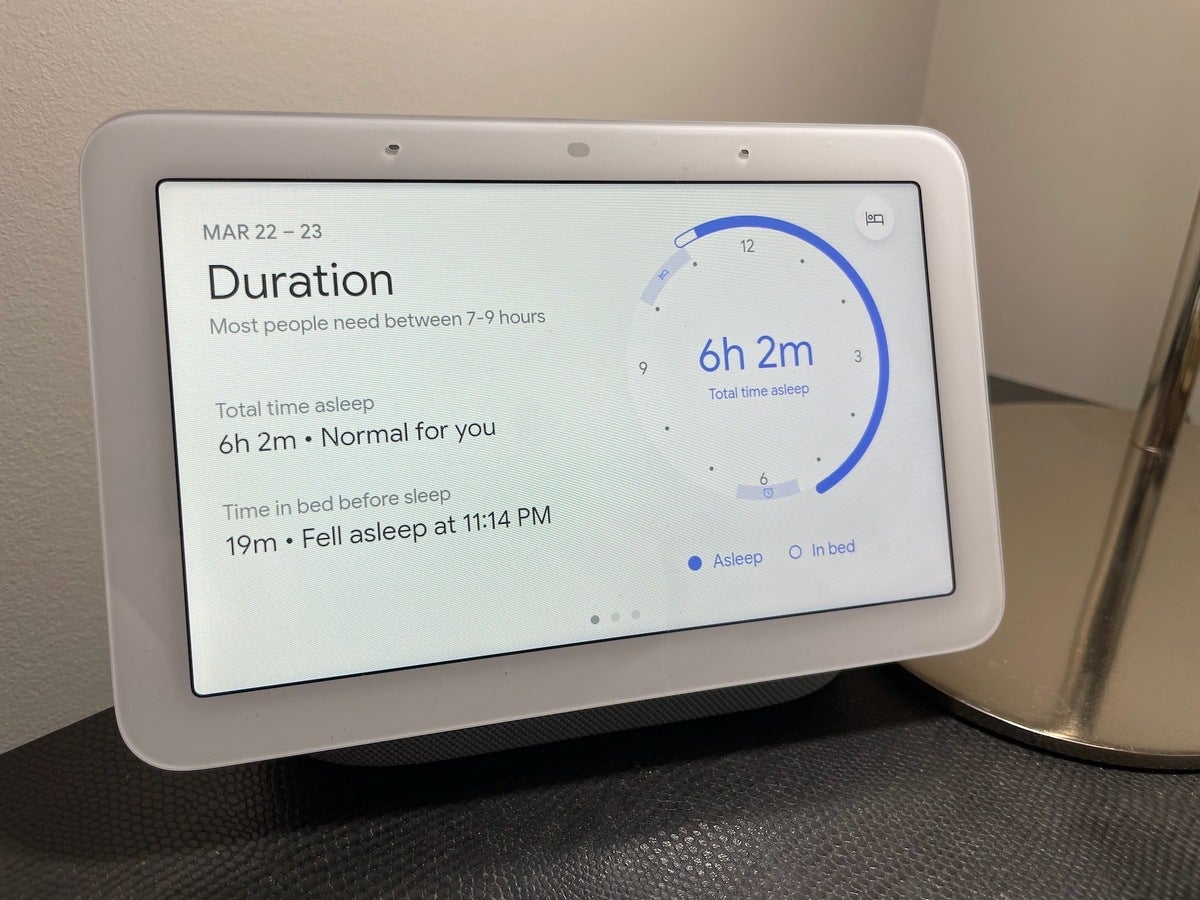 Ben Patterson/IDG
Ben Patterson/IDG
The Nest Hub’s Sleep Sensing feature will give you a summary of the previous night’s sleep, including how long you spent in bed and how much of that time you were actually sleeping.
Digging into the details, the Nest Hub will show you exactly how long it took you to get to sleep and whether you got into bed and woke up on time (based on a sleep schedule that you enter during the initial setup process). It’ll also show you exactly when you—or someone, anyway—was snoring or coughing, as well as whether there were any sleep-disrupting light changes. After gathering about a week’s worth of sleep data, Google Assistant will start offering sleep tips if you’re having trouble getting a restful night’s sleep—for example, she might suggest that you try going to bed earlier.
So, about the snoring and coughing. The Nest Hub was reporting that on some nights, I was snoring for up to two hours, which sounds a little much (I mean, yes, I snore, but not that much, surely). When I asked Google (the company, not the voice assistant) whether the Nest Hub’s microphones could mistake the snores and coughs of a partner or co-sleeper with those of a tracked sleeper, I was told that Sleep Sensing “may currently process and attribute those sounds as sleep disturbances to you.” Future updates, I was told, might help Sleep Sense to better “exclude nearby noises from your coughs and snores,” the Google rep added.
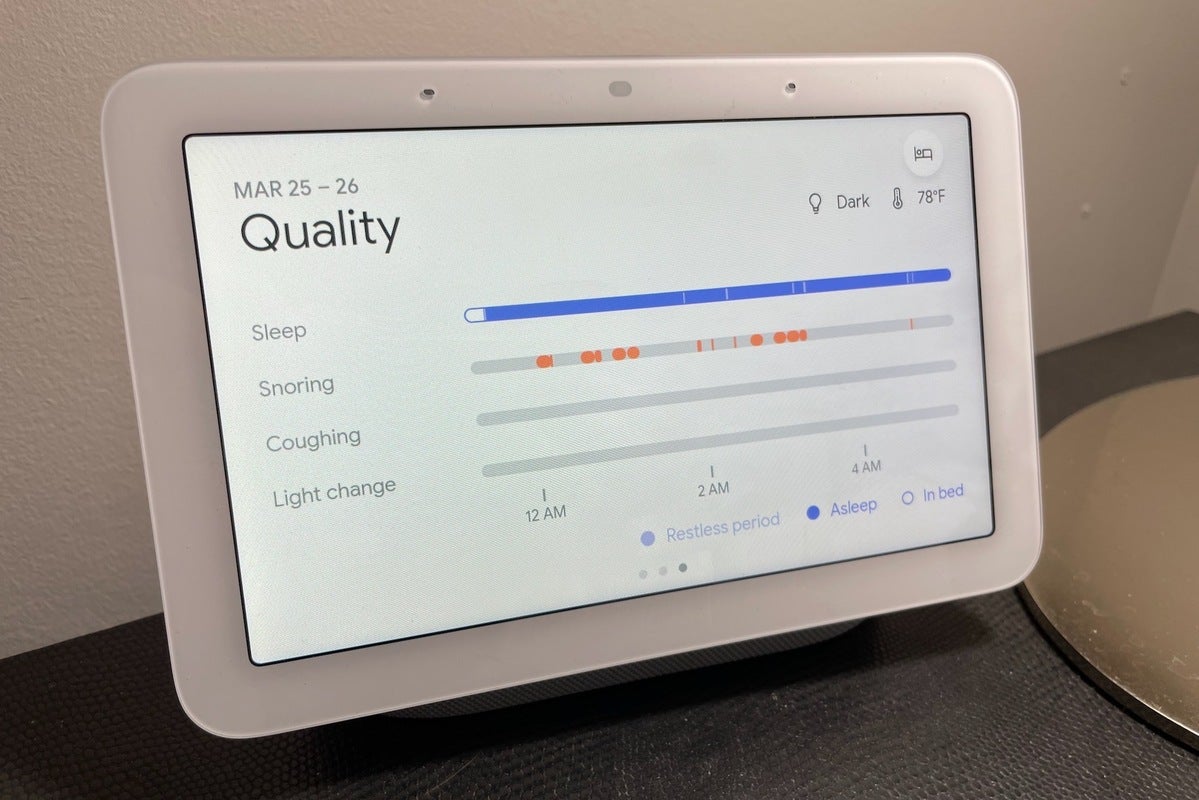 Ben Patterson/IDG
Ben Patterson/IDG
The Nest Hub’s Sleep Sensing feature can let you know how often coughing and snoring disrupted your sleep, but it may have trouble differentiaing your coughs and snores from those of a co-sleeper.
I also noticed that the Nest Hub—initially, anyway—wasn’t getting a bead on my respiratory rate, showing only a dash for my RPM (essentially, your breaths per minute while at rest). When I asked about this, the Google rep suggested I try recalibrating the Nest Hub. I did just that, and the next morning I did, indeed, get an RPM reading. (I average about 10 to 11 breaths per minute, which apparently means I’m a big snorer after all?)
Now, Fitbit users may notice some holes in the Nest Hub’s report of one’s nightly sleep. For example, the Nest Hub won’t tell you how much REM sleep you got, nor will it tally your “deep” and “light” sleep. Of course, given that Google now owns Fitbit, it’s likely that Google will be looking to plug some of those holes, perhaps solely on the Nest Hub side or maybe through some combination of Nest Hub Sleep Sensing and Fitbit wearing. For now, though, your Sleep Sensing results will look different than those you’ll get from an Apple Watch or a Fitbit. If you’re a dedicated Fitbit user, be prepared for change.
As far as privacy goes, the Nest Hub pops up a notification on the screen whenever anyone approaches to let them know that Sleep Sensing is active. For its part, Google goes to great lengths to point out that “raw” data about your sleep never leaves the Nest Hub. All the Sleep Sensing processing is performed on the device itself, and only the results—how long you slept, the quality of your sleep, etcetera—are sent to the cloud, allowing you to review your sleep data on the Google Fit mobile app.
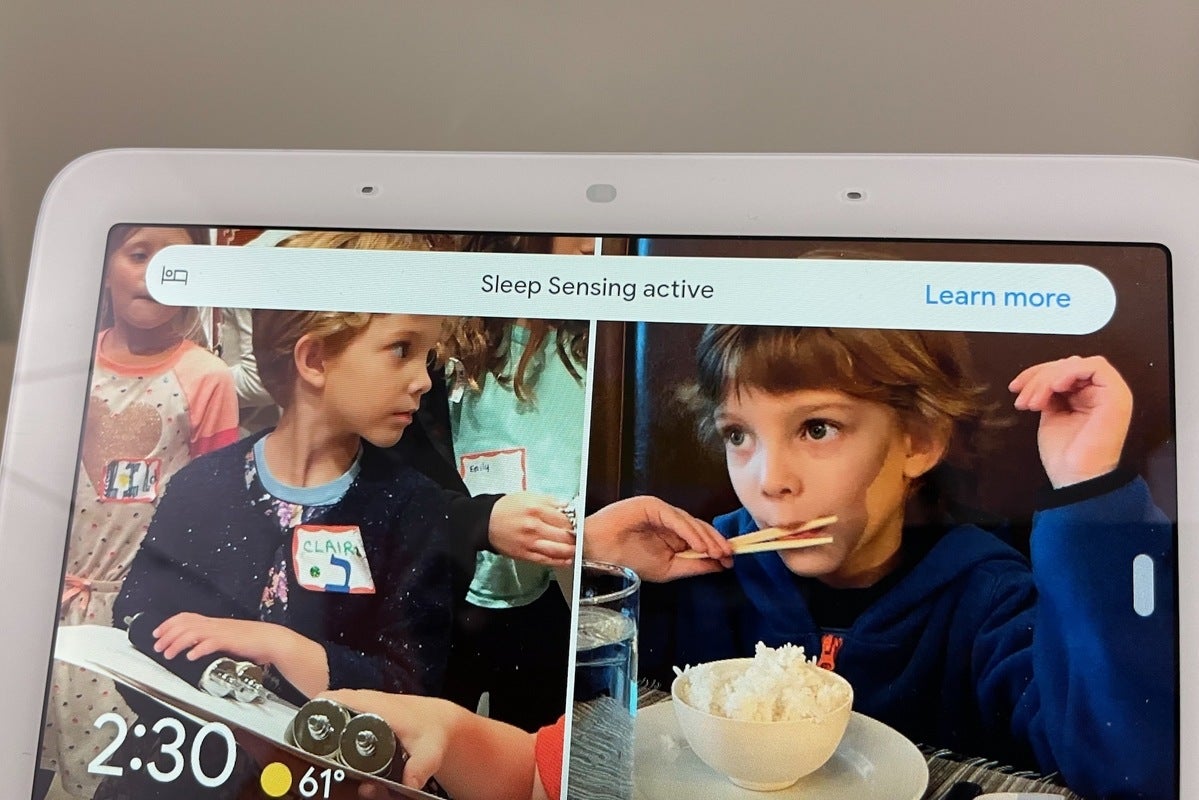 Ben Patterson/IDG
Ben Patterson/IDG
The Nest Hub will pop up a notification whenever anyone approaches that Sleep Sensing is active (assuming you’ve enabled it).
Each morning, you (and/or your co-sleeper) will get the option to delete the details of the previous night’s sleep, and you can always nix some or all your sleep data if you wish. And depending on how creeped out you are by the Nest Hub’s Sleep Sensing abilities, you can disable some of them (for example, coughing and snoring analysis) or turn off Sleep Sensing completely.
One more thing about Sleep Sensing: while it’s currently free, it may not be for much longer. Google says it’s offering a “free preview” of Sleep Sensing through the end of the year for Nest Hub users. What happens after that is somewhat nebulous. During an online briefing, Google reps noted that they’re “actively exploring opportunities” with Fitbit, which offers a paid Fitbit Premium service for $10 a month. So while Google hasn’t confirmed that users will ultimately have to pay for Sleep Sensing, the company is at least mulling the idea.
Bottom line
Equipped with Google Assistant-powered smart home control, a wide range of entertainment options courtesy of Chromecast, and terrific photo frame functionality, the new, $99 Nest Hub makes for a great purchase if you don’t already have a smart display on your bedside table, and assuming you’re already investing (or you’re ready to invest) in the Google Assistant ecosystem. And since the second-gen display is a scant $10 more than the recently discounted (and now discontinued) original, you can think of the Nest Hub’s nascent, totally optional Sleep Sensing ability as a cool bonus—unless Google decides to start charging for it.
Do owners of the first-gen Nest Hub need to upgrade? That depends mostly on how you feel about Sleep Sensing. If you think the Nest Hub’s new Sleep Sensing capability is an absolute must, then sure, go ahead and upgrade. But if you’re only so-so on Sleep Sensing, there’s no need to replace the original Nest Hub. It packs virtually every important feature that’s in the new model save for Sleep Sensing and Quick Gestures (which are nice, but not all that necessary), and it boasts the same terrific design, aside from the few cosmetic changes I’ve mentioned.
And while the new Nest Hub’s audio is marginally better that its predecessor’s, it’s not enough of an improvement to warrant coughing up for the upgrade. The same can be said for the presence of a Thread radio. While it’s been in development for years, it’s very early days for that protocol in terms of retail products that can take advantage of it.

















