How can I watch Disney+ on my TV?
- 22 November, 2019 13:24

Looking to watch Disney+ on your TV? Here’s everything you need to know about which brands, web browsers, smart TV operating systems and platforms support Disney's new streaming service.
I want to watch Disney+ on my Samsung TV
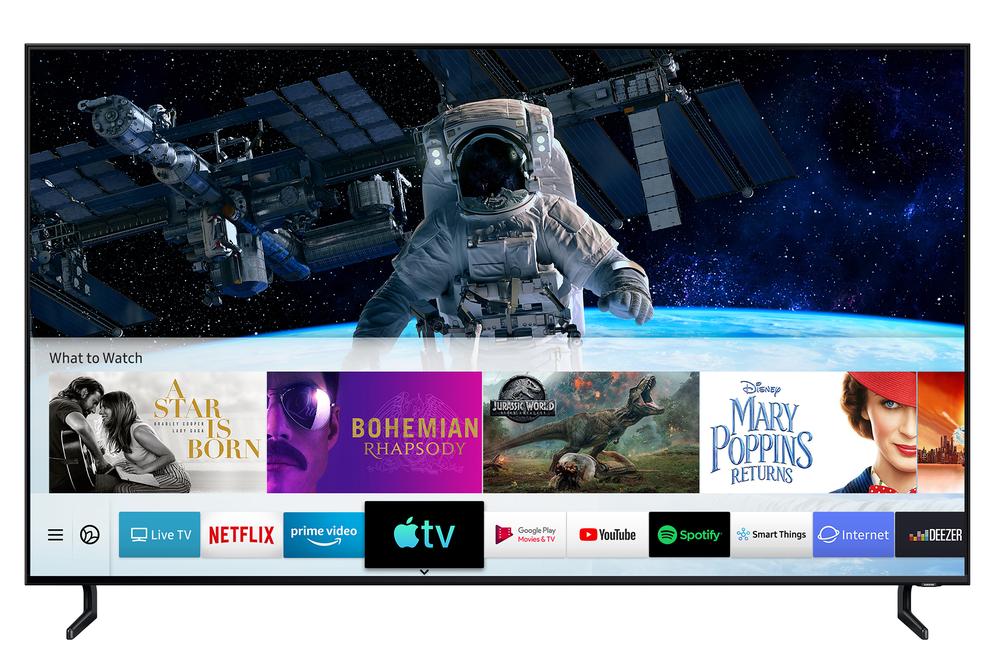 Credit: Samsung
Credit: Samsung Samsung have a dedicated Disney+ app that they introduced when the service launched.
To install it, open the main ribbon menu on your Samsung smart TV and select the Apps option.
Once you’ve loaded into the Tizen App Store, search for Disney+ and you should be able to download it.
After you've installed the Disney+ app on your Samsung TV, all that's left to do is log in and you're good to go.
Alternatively and for selected Samsung TVs, you can stream Disney+ to your TV through a phone or tablet over Chromecast or over AirPlay 2.
I want to watch Disney+ on my LG TV
 Credit: LG
Credit: LG LG also has a dedicated Disney+ app.
All you really need to do here is make a quick trip to the WebOS store to download and install it. Once you’ve done so, log in and you should be able to easily watch Disney+ content.
The one bit of bad news here is at, for some LG TVs, the LG Disney+ app doesn't actually support 4K or HDR content playback or even smart navigation features like fast-forward.
Hey @LG_Australia, I checked Disney+ on my 2016 TV, and a recently released 2019 model, and despite having the same version numbers (1.1.4.erso - 1.1.a+023), the apps have different feature sets. Can you please explain why? Examples below: @LGUS @disneyplus
— Peter Zaluzny (@peterzmedia) November 26, 2019
I want to watch Disney+ on my Hisense TV
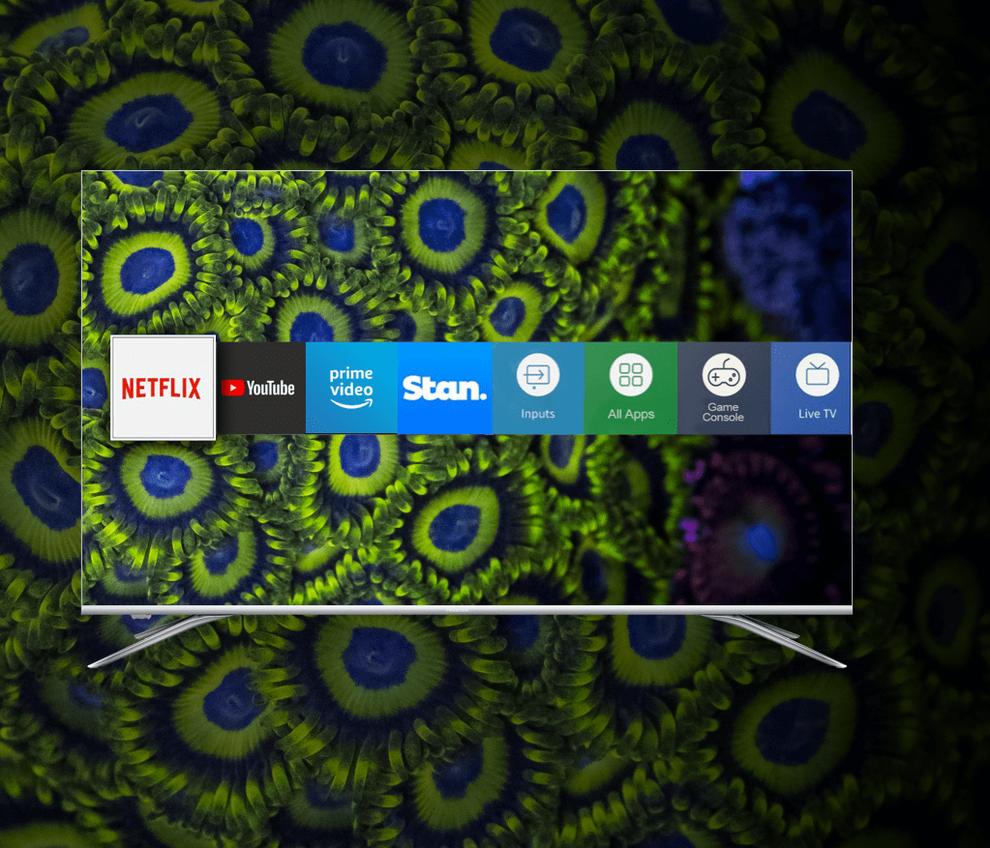 Credit: Hisense
Credit: Hisense Unless you own one of Hisenses’ recently-introduced Series G ULED TVs, you’re not going to be able to watch Disney+ as easily as you would otherwise.
There’s currently no dedicated Disney+ available for VIDAA and most Hisense TVs don’t support Chromecast, so you’re unable to get around it that way. For more information on this, read this article.
If you’re looking to watch Disney+ on a Hisense TV, you’re going to have to do so through another device that does support the service such as a Playstation 4, Xbox One or Apple TV.
I want to watch Disney+ on my Panasonic TV
 Credit: Firefox
Credit: Firefox Like Hisense, Panasonic have not released a native Disney+ for their My Home Screen smart TV operating system. If you own a Panasonic TV and want to watch Disney+ on it, you're going to need to connect up another device that does offer support for the streaming service, such as a ChromeCast or Apple TV.
I want to watch Disney+ on my Apple TV
 Credit: Apple
Credit: Apple Apple TV integrates with Disney+ in much the same way as other streaming services do. You'll be able to search and find Disney+ content using the Apple TV app, which will then feed you into the Disney+ app
I want to watch Disney+ on my Sony or other Android TV
 Credit: Nvidia
Credit: Nvidia Disney+ is available on Android TV at launch.
This means that any TV hooked up to an Android TV streaming hub like the Nvidia Shield TV or any TV that runs on Android TV should be able to install and run the app by loading up the Google Play Store and downloading it from there.
Android TV apps are sometimes subject to a fragmented distribution. If the Disney+ Android TV app isn't showing up for you, you may need to download a .APK file and side-load it onto your Android TV that way.
Once you've installed the Disney+ app, log in and you'll be able to watch whatever Disney+ content takes your fancy.
You can also stream Disney+ to your Android TV through a phone or tablet over Chromecast.
I want to watch Disney+ using my web browser
 Credit: Disney
Credit: Disney The easiest way to jump into Disney+‘s catalog of classics and originals like The Mandalorian is via a web browser. The Disney+ website will play nice with the following web browsers:
Chrome
Internet Explorer
Safari
Edge
Playback through a mobile web browser is not officially supported, nor is playback through Linux, ChromeOS, Smart TVs or games console web browsers.





