How to use the Microsoft News Bar app to get free, quality news
- 10 April, 2020 23:00

Microsoft’s just-announced Microsoft News Bar, as well as its legacy Microsoft News app, are both excellent, curated sources of free quality news from top sources. If you’re unwilling or unable to pay for a news subscription right now, both apps are terrific ways to stay informed.
Microsoft’s News Bar, Microsoft News, and even Microsoft Edge (and Bing) curate news from over 4,500 sources worldwide. You can read as much as you’d like, every day, without limit. One of the few drawbacks is that only the top stories are culled from each paper, so that the “inside pages” of your local newspaper probably won’t be featured. It also takes a short time for a breaking news story to show up, though the delay isn’t usually longer than a few minutes, if that.
Essentially, Edge, Microsoft News, and the Microsoft News Bar all deliver the same content, just organized differently. Here’s a quick way to find what can work for you.
Microsoft News Bar
Microsoft’s News Bar is the most recent addition to Microsoft’s news library, which also includes Microsoft’s Bing search engine within Microsoft Edge, and the older Microsoft News app. (We’ll talk about those afterward, and you may find them more useful for now.) News Bar (download it here) is a beta app for Windows 10 only. Microsoft launched it in conjunction with its latest Windows 10 Insider build, but you don’t have to be an Insider to use it.
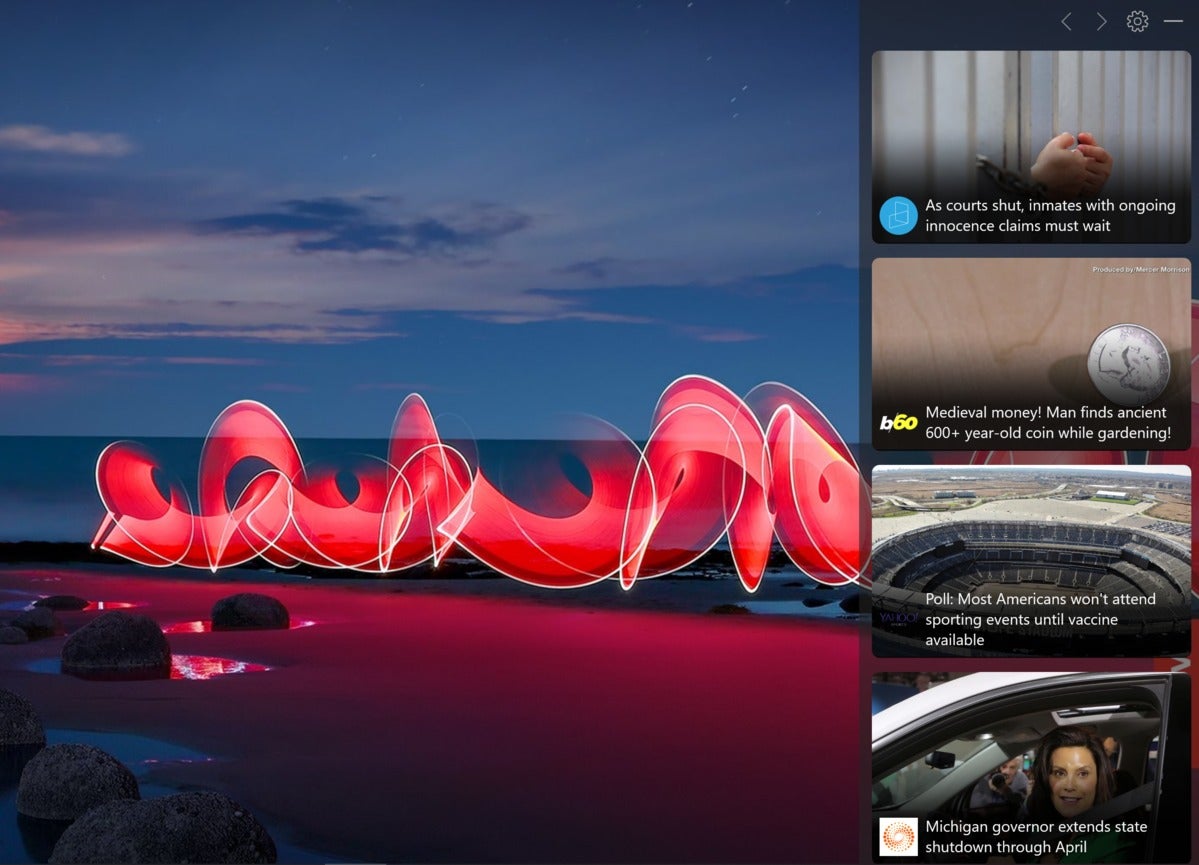 Mark Hachman / IDG
Mark Hachman / IDG
Microsoft News bar looks most attractive while in this visual mode.
News Bar is... a news bar: a text- or image-based ticker that lives on an edge of your screen. Every minute or so a new headline or image will slide in and push the others out. After you install it, a text-based ticker launches at the bottom of your screen, just above the Windows taskbar. Clicking the link opens the article in your browser as a link from the news source, provided by Microsoft’s MSN.com.
Next to the ticker is a small Settings gear, as well as a control to minimize the News Bar entirely, making it disappear. (Note that turning on Focus Assist using the Windows 10 Notifications menu does not automatically minimize the News Bar.) Clicking the Settings gear allows for a very basic set of options: aligning it to the top, bottom, left, or right side of the screen; selecting which language your news appears in; and selecting stocks of companies to follow. An Options menu also allows you to restore the News Bar automatically after you minimize it.
 Mark Hachman / IDG
Mark Hachman / IDG
Alternatively, you can configure News Bar in this ticker mode.
There’s a bit of a trick, though, that isn’t immediately obvious: If you align the News Bar at the top or bottom, you’ll see a text ticker scrolling left to right. That option isn’t available if you set the News Bar to scroll on either the left or right of the screen. There, you’ll only to be able to see a cascade of images with the Visualization setting set to Images. Setting it to Text will give you a larger set of images, with headlines embedded in them.
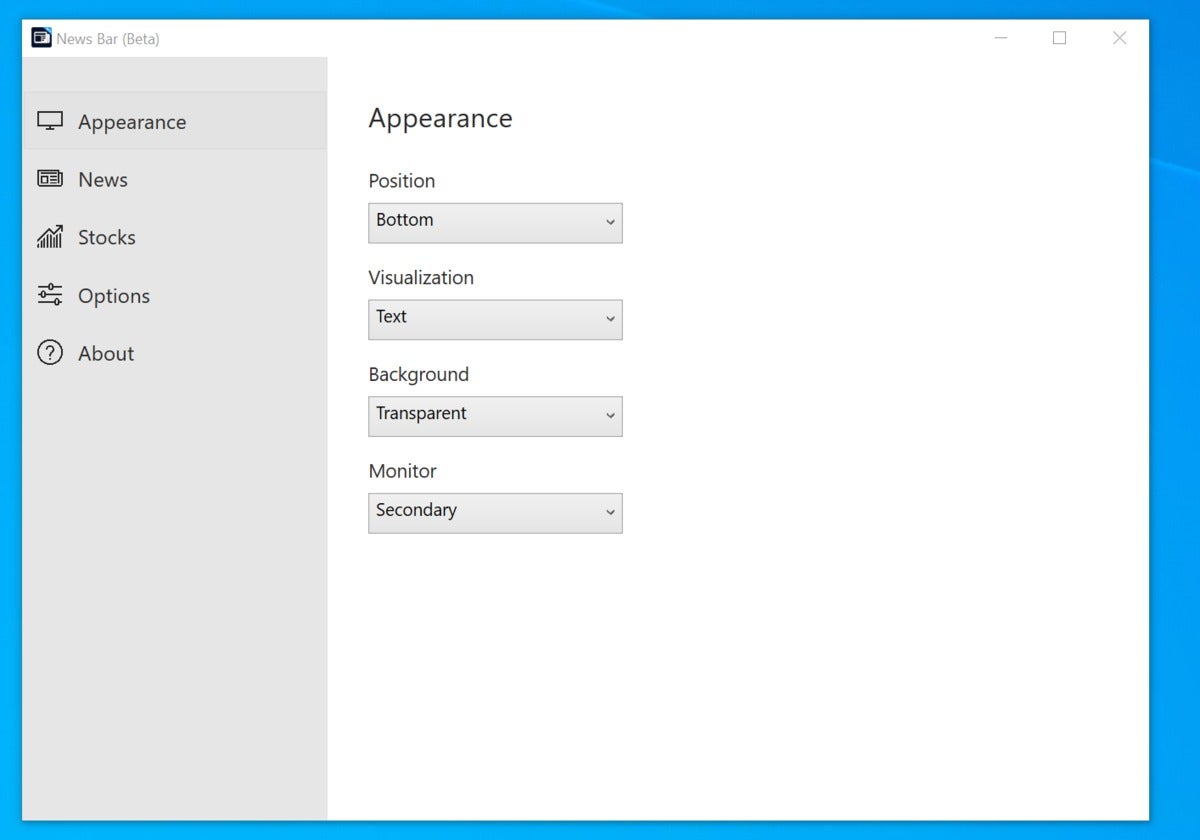 Mark Hachman / IDG
Mark Hachman / IDG
News Bar’s configuration options can be set via this menu.
If News Bar is too in-your-face, however, there are other options for news within Windows.
Use Microsoft Edge and Bing
Microsoft’s Edge is undoubtedly the simplest way into Microsoft’s news collection.
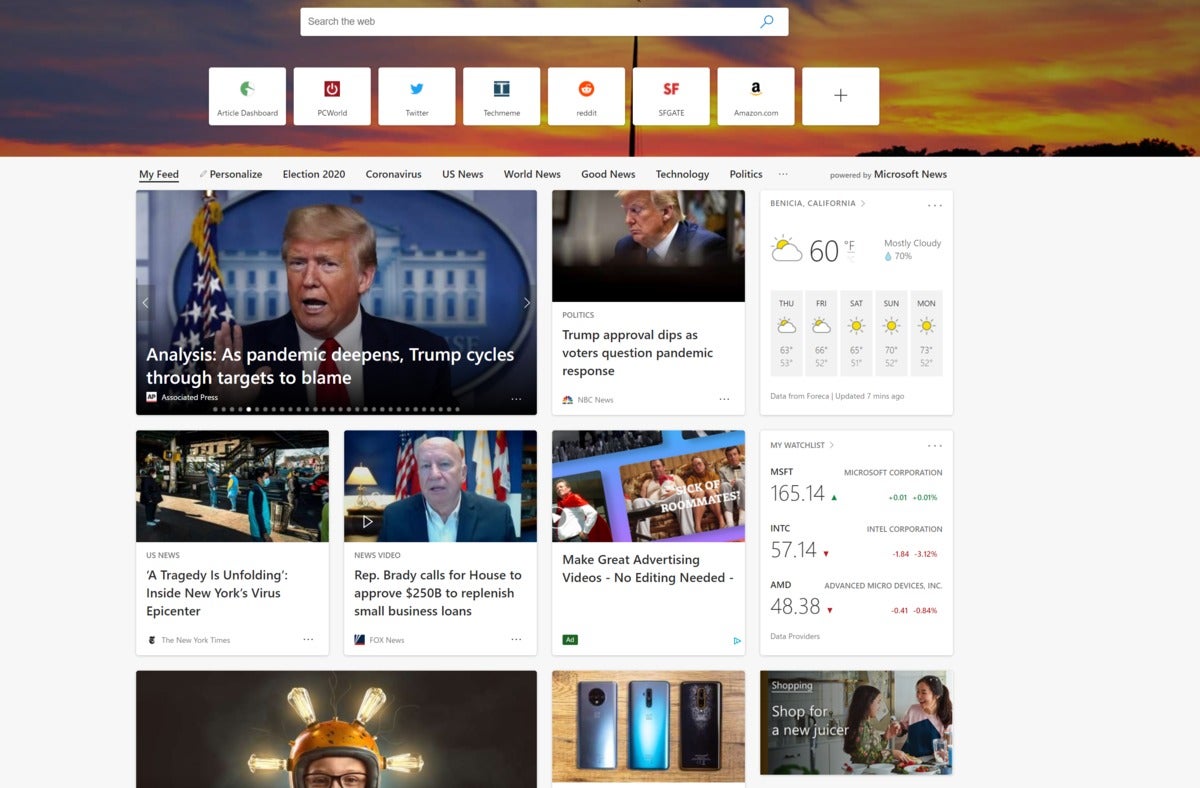 Microsoft
Microsoft
If you have the Informative layout view set within Microsoft Edge, you’ll see something like this.
If you use Microsoft Edge and select the Informative layout, you’ll probably see a handful of suggested news stories when you open a new tab. Edge (and Bing) offer you suggested categories of news to choose from, as well as the option to personalize what you do and don’t like. The latter option will affect the My Feed portion of the site, which will show stories only from interests you’ve highlighted.
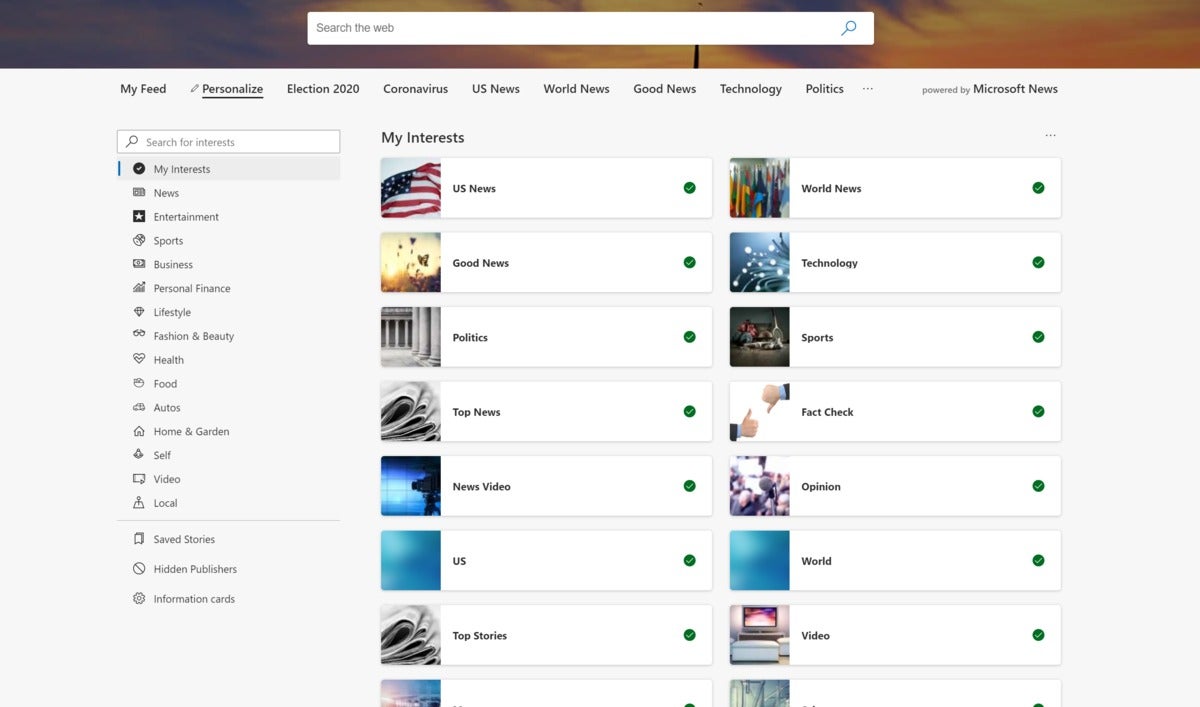 Mark Hachman / IDG
Mark Hachman / IDG
You can set the types of news you wish to read using the Personalize tab.
Personalizing your news isn’t necessary, though—it’s up to you. Once you’re in your personalized feed, there’s an additional option: You can click the ellipsis menu and blacklist a particular publisher, if you don’t want to see news from that particular source. (It’s not clear how Microsoft’s algorithms otherwise decide what you want to read.)
The Microsoft News app: An oldie but goodie
The Microsoft News app has one key advantage: It’s available for Android and iOS as well as Windows 10, which gives you all the free news benefits on your smartphone. Microsoft’s stopped building Microsoft News inside new PCs, but the app’s still freely available on the Microsoft Store.
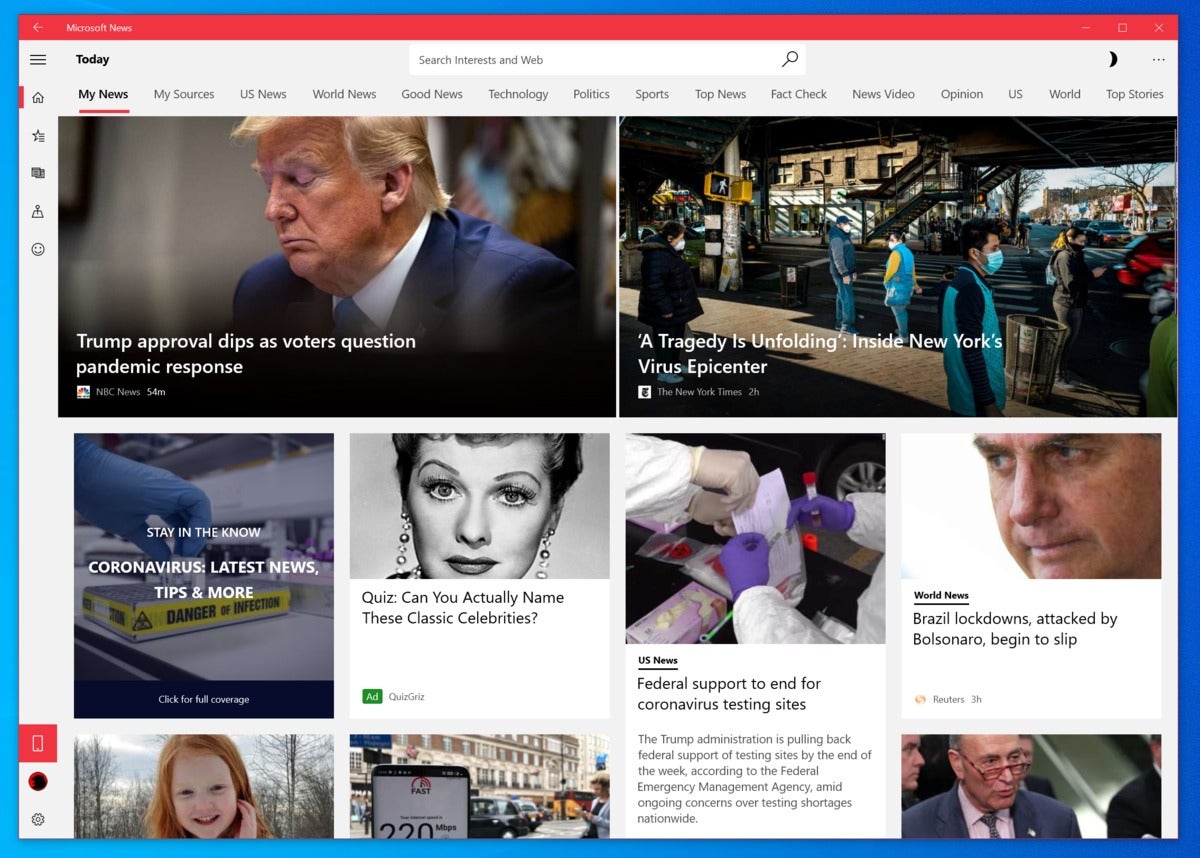 Mark Hachman / IDG
Mark Hachman / IDG
You find a similar arrangement of news within the Windows 10 version of the Microsoft News app.
Microsoft News allows you to personalize it, either anonymously or if you’re signed in via your Microsoft account. The latter option, as you might expect, allows you to synchronize your news preferences across the web.
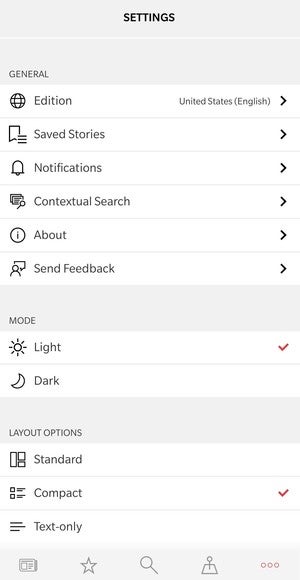 Mark Hachman / IDG
Mark Hachman / IDG
The mobile version of the app has several configuration options.
Microsoft News is my personal favorite to start my day, especially during my normal commute on public transportation. While I keep Google’s own Google News app on my phone as well, that particular app directs you to each publication’s website. That’s not bad by and of itself, though some media sites (hi, CNN!) are a little media-rich for my taste.
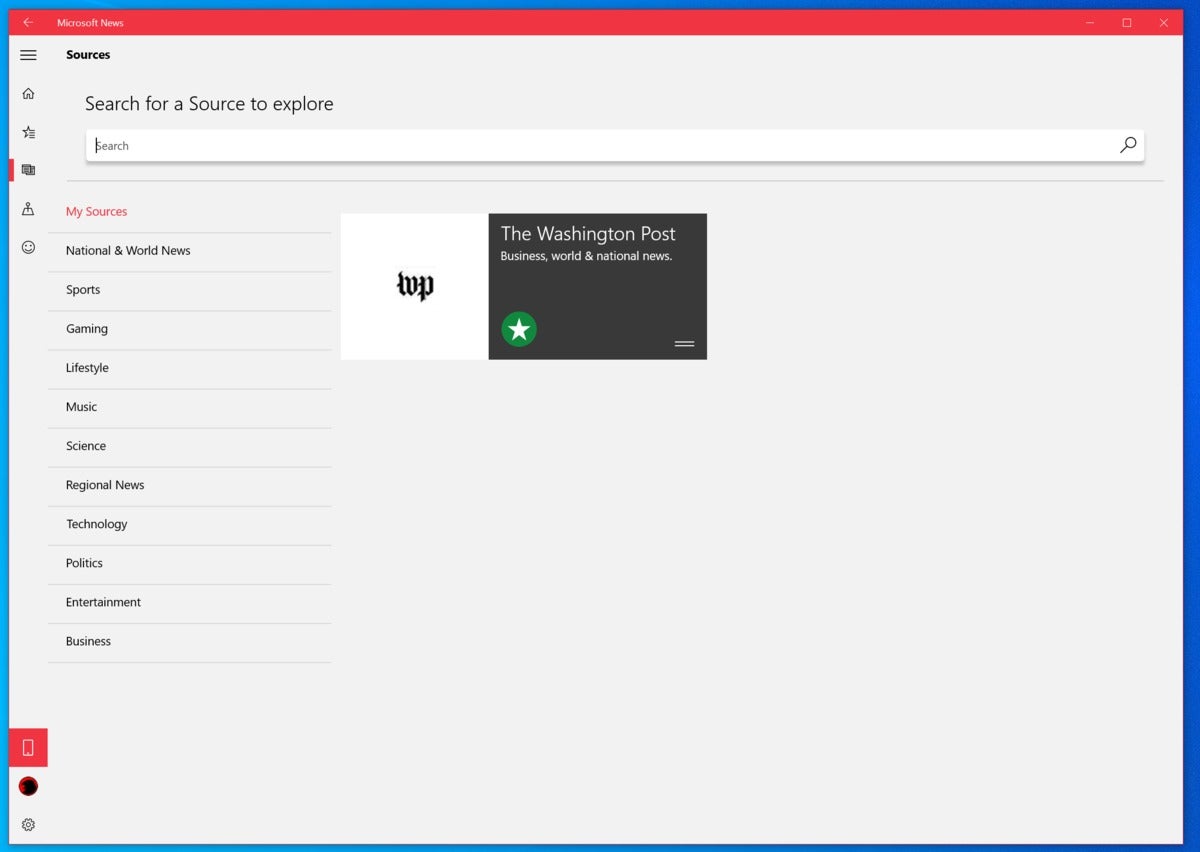 Mark Hachman / IDG
Mark Hachman / IDG
Want news just from specific sources? Yeah, you can do that.
Microsoft News also has fairly rich configuration options, including an English-language international edition that publishes news written from a variety of international sources, and not just U.S. publications. Microsoft’s Windows 10 version of the app has something that other Microsoft news apps appear to lack: a menu option that allows you to look for news specifically from a source or sources, like The Washington Post. Again, it’s not like reading a local copy of the paper (or even as good as the Post’s own website), but it’s neatly organized and free.
Is Microsoft’s News Bar right for you? It might not be right now. But if you’re looking for news from dependable sources, Microsoft’s various news apps are a good, free opportunity to stay informed.





