iOS 14: The five most important new features
- 23 June, 2020 04:36

As expected, Apple announced the next major revision to its phone operating system at its WWDC 2020 virtual developer conference. And as usual, the new iOS is full of features big and small.
This story will be periodically updated, and we’ll break down everything you need to know about iOS 14: it’s significant features and changes, the beta test, its release date, and how to install the beta. But before we get into all that, let’s delve into the five most significant features and changes coming to your iPhone this fall.
A new home screen with the App Library
 Apple
Apple
One swipe past your last home screen is the App Library, where all your apps live, and are automatically organized.
Apple is finally changing the iOS home screen! With iOS 14, you’ll be able to actually remove apps from your home screens, and even eliminate entire screens.
Your apps will all remain in a new App Library, a page that’s one swipe beyond your final home screen.
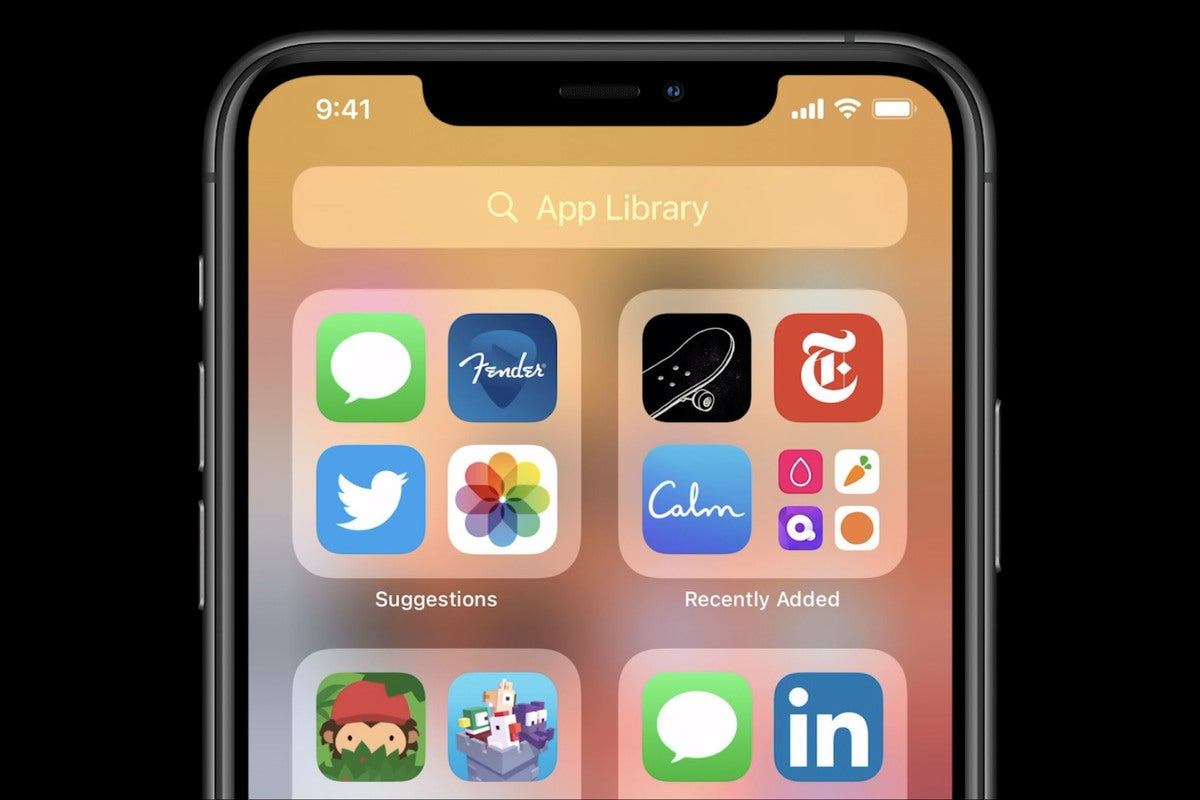 Apple
Apple
The first two boxes show suggested apps based on your time and location and most recently used apps.
The App Library automatically groups all your apps together into big folders that show the most recently used apps within. You can search for apps with a search box at the top, see automated suggestions in the upper-left box, and recently used apps in the upper-right box. Folders will also be automatically organized by categories, like Social, Health & Fitness, etc.
It’s a great way to clean up your iPhone’s home screen without losing access to all your stuff, and it’s the most significant change to the iPhone’s home screen in years.
New Widgets on the Today view and home screen
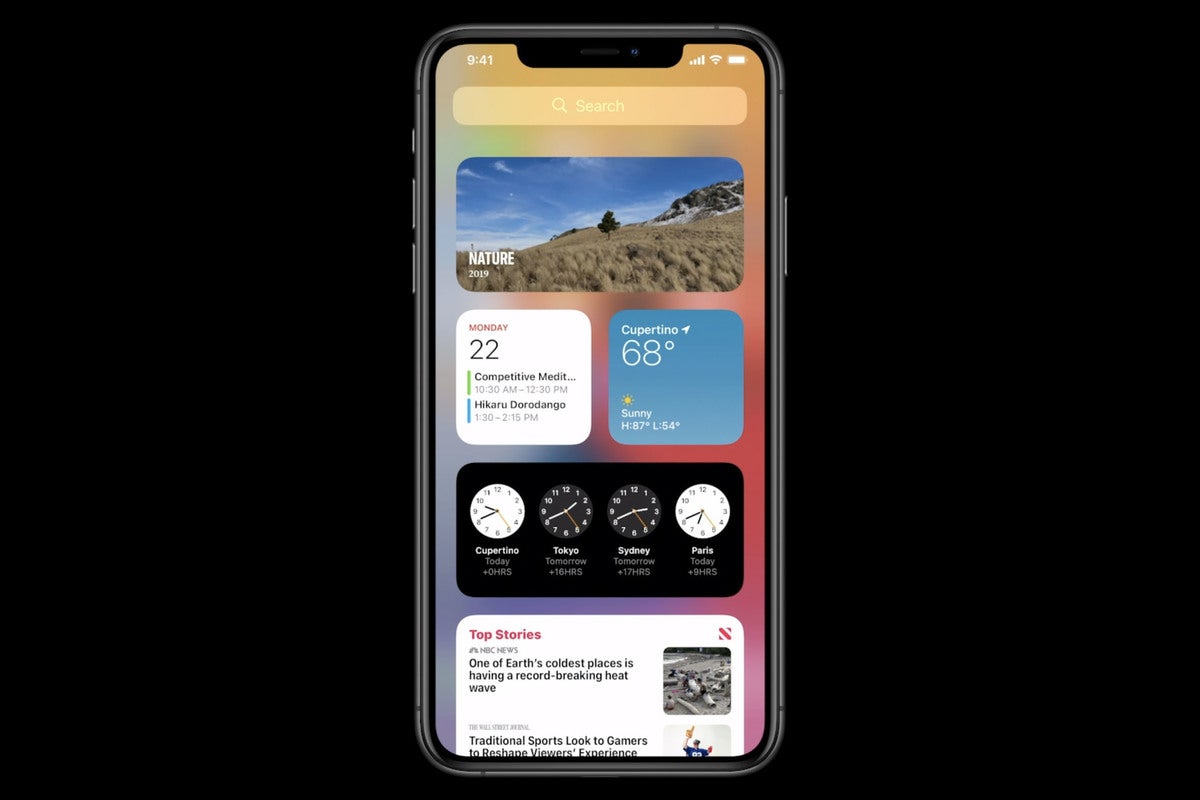 Apple
Apple
Widgets now come in lots of new shapes and sizes.
Widgets have been available on iOS for years, living in a simple vertical list of full-width boxes on the Today screen (that screen to the left of your first home screen).
With iOS 14, Apple will completely overhaul the widgets experience. The new widgets can have more information and a bunch of new sizes, but most importantly, they can be dragged right off the Today view and onto your home screen.
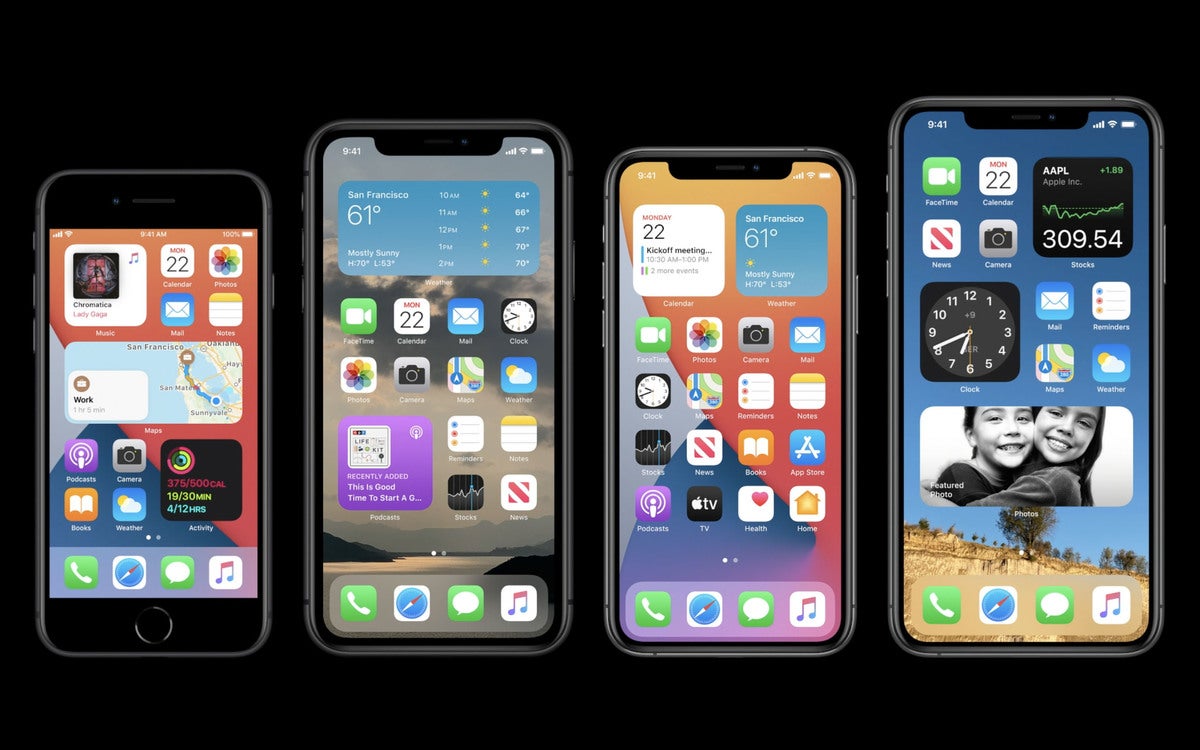 Apple
Apple
Widgets on the home screen? Finally!
A single “Smart Stack” widget lets you swipe through your commonly used widgets, and can even be set to automatically show you the widget you’re most likely to need throughout the day.
A whole new Siri interface
 Apple
Apple
You’re not going to have to look at this anymore!
Siri’s full-screen takeover will finally become a thing of the past. When you trigger Siri in iOS 14, it will simply show the Siri “blob” at the bottom of your display, and a lot of the results will show as a rich notification at the top of your screen.
There are lots of other Siri improvements coming to iOS 14 and iPadOS 14, so we have a separate article all about them.
Picture-in-picture
 Apple
Apple
Picture-in-picture is no longer just for iPad.
Once only available on iPad, picture-in-picture mode is finally coming to iPhone with iOS 14. When watching a video or talking on a FaceTime call, you can swipe back to the home screen and the video will continue to play in a little box, allowing you to keep using your iPhone for other things.
You can move the box around, or swipe it off to the side to become a little tab, with the audio continuing to play.
App Clips lets you use mini-apps on the spot
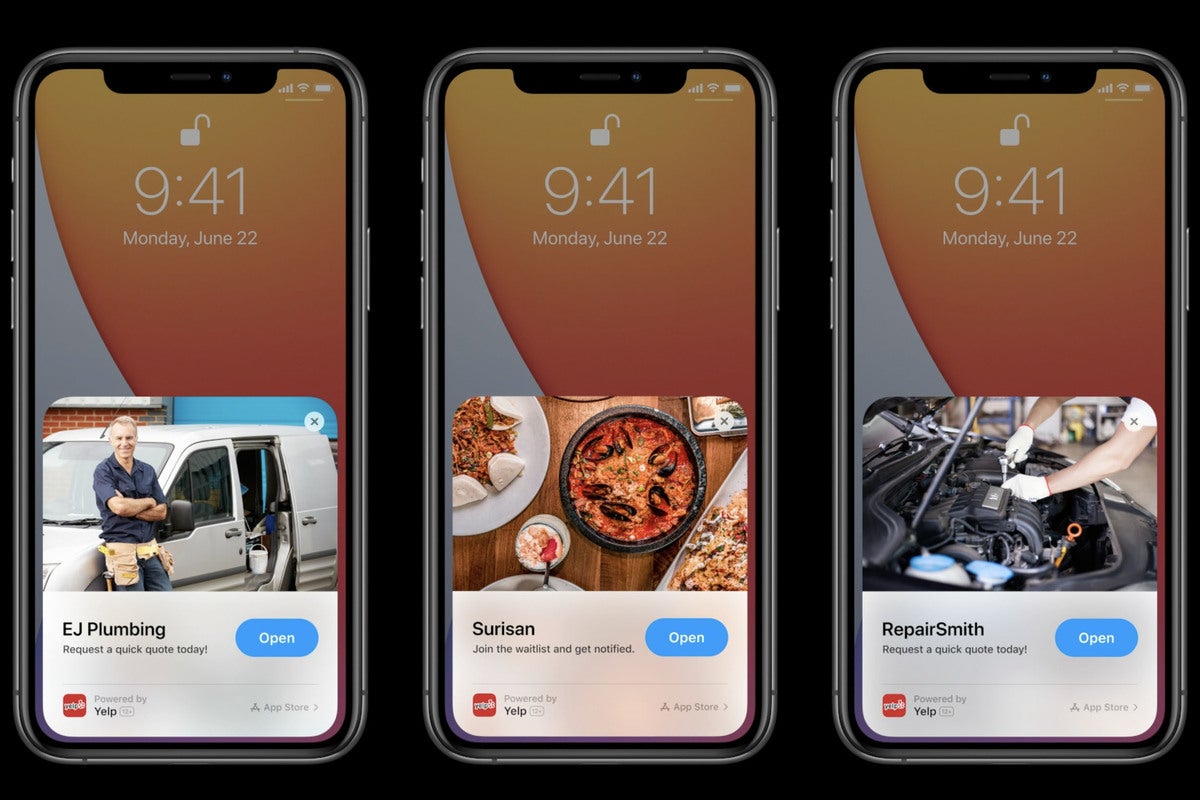 Apple
Apple
App Clips let you use little parts of apps without having to download the full thing.
Apple is introducing a whole new class of application, called App Clips. These are little micro parts-of-apps that allow you to use specific Apps without having to download, install, and sign in to a big app to do one simple thing.
A developer creates an App Clip when they make their app, making sure the experience is under 10MB in size so it downloads and opens quickly. Developers are encouraged to use Sign in with Apple and Apple Pay so you don’t need to log in or create accounts.
So next time you tap your phone to a parking meter and need to use an app to pay, or want to earn points for your purchase at a coffee shop, you might be able to use a simple little card at the bottom of your screen to make it happen instead of downloading and configuring a full-sized app.
As a user, you’ll trigger an App Clip via the web, Maps, Messages, NFC tags, or QR codes. Apple’s making a new “App Clip code” that will let you know one is available.
App Clips will show in the App Library, and show an app icon surrounded by a dotted line. You can re-access the App Clip this way, or easily download the full app.





