How to force a native M1 Mac app to run as an Intel app instead
- 12 March, 2021 03:00

When Apple released the first Macs with the M1 processor (the first generation of Apple silicon), it also introduced a whole new architecture to run apps on the Mac. So to take full advantage of the new chip's speeds, Intel software needs to be re-written specifically for the M1 processor. Developers need time to write apps with that “native” code, however, so Apple created a translation tool called Rosetta 2 that allows for existing Intel-based software made for Intel Macs to run on Apple silicon.
If you have an M1 Mac, you're probably already using Rosetta without realizing it. The first time you launched an app that requires it, an alert appeared to tell you the Rosetta is needed and ask for your permission to install it. After the installation, Rosetta is automatically available to any app that needs it. The same goes for M1 apps. If a native app is available, your Mac will automatically run that version.
However, there may be a time when you have a Universal app (an app designed to run on both Intel and Apple silicon Macs) and you want to run the Intel rather than the M1 version. This could be due to an M1 app that's missing a feature you need, or if you’re using an app with third-party plug-ins or extensions that are only compatible with Intel.
In those instances, it's possible to force a Universal app to run the Rosetta version instead. And you can switch back to running natively when you need to. Here’s how it’s done.
- Find the app in your Applications folder.
- Select the app, and then press Command-I (or right-click/use the File menu and select Get Info.). This will open an Info window with details about the app.
- In the Info window, look for a checkbox labeled, “Open using Rosetta”. Check the box.
- Close the Info window.
- If you're already running the app, quit and relaunch.
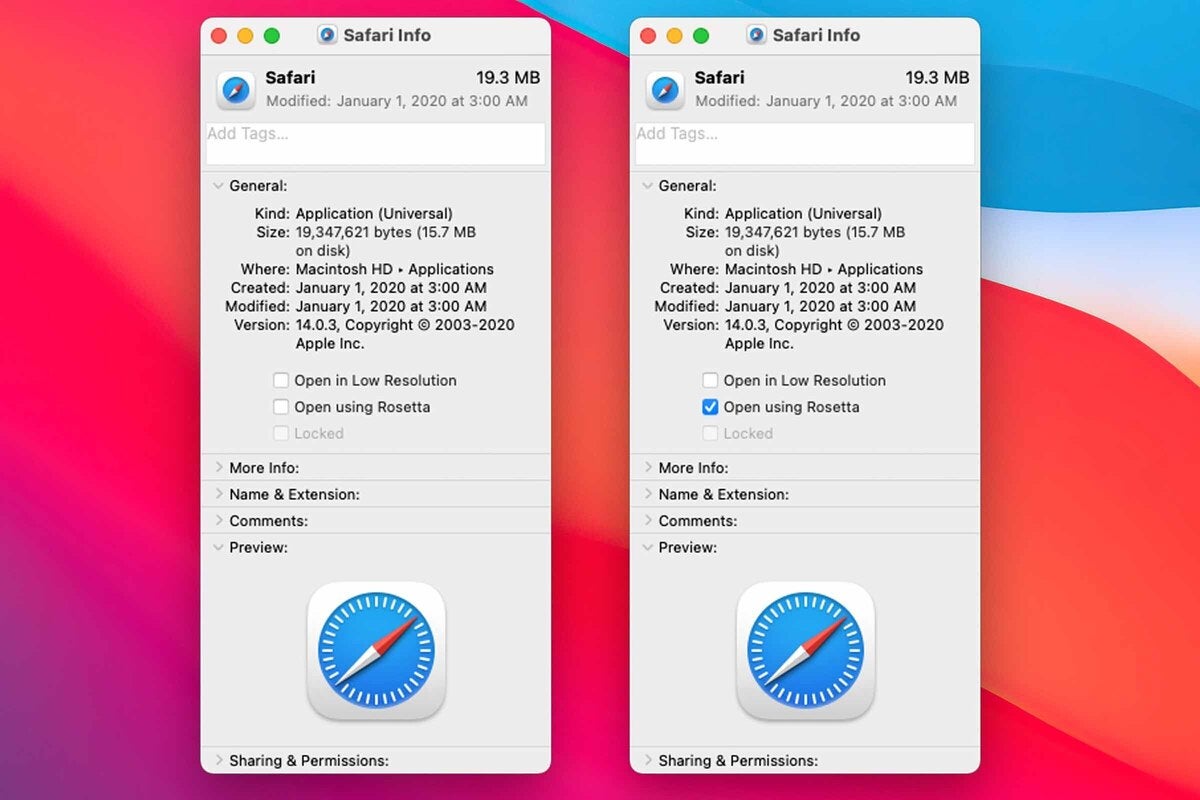 IDG
IDG
On Apple silicon Macs, you can force a Universal app to run using Rosetta by checking the option in the app's Info box.
Now, whenever you launch that app, your Mac will run the Intel version of the software and use the translation layer. If you want to stop using Rosetta, just repeat the instructions and uncheck the box.
To learn more about M1 Macs and Apple silicon, read our FAQ.





