
Acer Aspire S7 (S7-391-73514G12aws) Windows 8 Ultrabook
The Aspire S7 Ultrabook will turn heads with its lovely design and excellent 13.3in touchscreen display
Pros
- Excellent screen
- Lovely design
- Strongly built
- Very fast SSD
Cons
- Shallow keys
- Touchpad could be a little better
- Battery life a little short
Bottom Line
Thin and light construction, along with a clean design and an excellent touchscreen should make the Aspire S7 a popular choice among users who are after a premium Windows 8 Ultrabook. Its keys could use more travel, the touchpad could be a little more solid and the battery life a little longer, but it's a fantastic little unit that's fun to use.
-
Price
$ 1,999.00 (AUD)
The Acer Aspire S7 (model number S7-391-73514G12aws) is the first fully-functional Windows 8-based Ultrabook to come through our Test Centre, and it's a little beauty. It's a 13.3in model with a conventional clamshell design that also features a touchscreen. The overall build quality is superb, the look of the unit is very attractive and its performance is swift thanks to the inclusion of a Core i7 CPU and a super-fast solid state drive.
Physical design and connectivity
What immediately sets the Aspire S7 apart from many other Ultrabooks we have seen to date is its wonderfully clean design. The aesthetic of this notebook can be described as minimal, with Acer taking off as many features as possible from the keyboard area in particular. You don't get any extra multimedia keys, for example, and even the power button has been re-located to the left side of the chassis instead of above the keyboard. You don't need to use the power button much though; the system is designed to last for long periods in deep sleep, so you can just close the lid once you are finished using the laptop.
The S7 is only about 14mm thick with the lid closed (and when taking into account the rubber feet on the base — it's 12mm with the feet out of the equation) and it's about as well made as a laptop can be. Aluminium has been used to construct a chassis that doesn't flex one bit when pressure is applied to it and the screen is protected by Gorilla Glass 2 on both sides of the lid. This makes the top half of the unit mostly scratch resistant. The weight has been kept to a minimum, too; the S7 tipped our scales at 1.3kg, but it's a well balanced unit that actually feels lighter than that.
Because the chassis is so thin, some compromises have been made to connectivity. You don't get built-in Gigabit Ethernet, nor do you get a full-sized HDMI port. Video output is serviced by a micro-HDMI port and there is a dongle supplied for VGA output that plugs into it — we would have a preferred a micro-HDMI to full-sized HDMI adapter though. You also get a USB-based 100Mbps Ethernet dongle. There is a combination headphone and microphone jack on the left side; there are two USB 3.0 ports on the right side of the chassis and there is also a full-sized SD card slot. However, to save space in the chassis, this is a short slot, which means that plugged in SD cards stick out of the chassis; you have to be mindful of this when moving the S7 around while a card is plugged in to it.



For networking, you get a dual-band 802.11n Wi-Fi adapter (Atheros AR5BMD222). Bluetooth is present, as is a webcam, an integrated microphone and stereo speakers. There is some fanfare surrounding the audio on this laptop, including Dolby Home Theater support and a proclamation that the speakers are "professionally tuned", but the sound produced by the downward-firing drivers was tarnished by too much distortion from the chambers housing them. This area still needs some work. The sound was excellent through headphones though.
Configuration and performance
A thin chassis hasn't stopped Acer from configuring this S7 with an Intel Core i7-3517U CPU, which provides very good performance despite being an ultra-low voltage model. It has a frequency of 1.9GHz and features two cores as well as Hyper-Threading. It's joined by 4GB of RAM, a 128GB solid state drive (SSD) and Intel HD 4000 graphics. You can use the S7 effortlessly for most office productivity apps, and it can even be used for tougher tasks such as transcoding video files and encoding music files. It's even adequate for some photo editing. Be aware though that the S7 isn't designed to be workhorse and its two fans will kick in once the CPU or graphics start to work too hard; they will make noticeable noise as they push air through the narrow vent on the spine of the chassis. The base doesn't get overly warm though.
We've seen Ultrabooks use the Core i7-3517U before. Most notable are the Sony VAIO T Series and the ASUS Zenbook Prime. Compared to those notebooks, the Acer put up impressive numbers. In our Blender 3D rendering test, it recorded 41sec (1sec quicker than the Sony and ASUS models), while our AutoGordianKnot DVD-to-Xvid conversion test recorded 47min (3min quicker than the Sony and ASUS). The Acer was a little slower in the iTunes MP3 encoding test, where it recorded 52sec compared to 48sec for the other Ultrabooks. Its graphics performance was solid, recording 5079 in 3DMark06.
Drive access proved to be the Acer's strongest aspect. In our file duplication tests, its 128GB SSD, which has 106GB of usable capacity, recorded a superb 226 megabytes per second (MBps). This is even faster than the 174.5MBps recorded by the 128GB SSD in the Toshiba Satellite Z930 Ultrabook, which was our previous fastest performer. This performance was backed up in CrystalDiskMark, in which incredibly fast sequential speeds of 907MBps and 366MBps were recorded for reading and writing, respectively.
Boot up times on the S7 are extremely quick. Resuming from sleep mode took less than one second before the screen switched on and allowed us to log in. A cold boot took only 8sec before we were presented with the Windows 8 Start screen and were able to click on the Live Tiles. This is one of the most impressive aspects of the Aspire S7 and hopefully a sign that all Windows 8 Ultrabooks will be this quick to start up.
Battery life
A 4-cell battery is located within the sealed chassis of the Aspire S7 (you'll need a Torx screwdriver smaller than T7 size if you want to access it). In our rundown test, in which we disable power management, enable Wi-Fi, maximise screen brightness and loop an Xvid-encoded video, the S7 lasted 3hr 34min, which is 5min better than what the Zenbook Prime recorded in the same test — we're comparing to the Zenbook because it features a similar configuration as well as a Full HD screen. It's a result that's not all that impressive for an Ultrabook, but you have to bear in mind the use of the Full HD screen and the Core i7 CPU.
We got 4hr 30min worth of use out of the S7 when we used it with a balanced power profile for Web browsing, document creation, photo viewing, some YouTube action and some gaming (a full-screen Windows 8 app). In this general test, we also had the screen brightness set to just under 50 per cent, the keyboard backlight was off and the screen was set to dim after 5min of idle time. How much life you'll get out of the Aspire S7 will vary depending on your usage model.
The battery won't be charged quickly by the the 65W power supply. In our tests while we used the S7, it took about an hour for the battery to reach 50 per cent capacity, and about 2hr 30min for it to reach 100 per cent capacity.
The Full HD touchscreen
With a capacitive touchscreen sitting behind Gorilla Glass 2, the S7 can be considered a hybrid device of sorts, but you can't really use it as a tablet because it will always be in a clamshell form factor. The hinges allow the screen to lean all the way back (180 degrees), but you can't flip it all the way around to the bottom or swivel it and lay it flat over the keyboard. Two hinges hold the screen in place and they have a dual-torque setting that aims to counter wobble — we didn't experience any during our test period. The screen lifts easily and smoothly just past the 90 degree mark, but then the hinges get firmer and a little harder to manipulate, which is by design.
An IPS-based panel means that the display on the Aspire S7 has wide viewing angles and it features a premium resolution of 1920x1080. We think it's a brilliant screen overall, which produces rich colours and good enough brightness to counter most reflections off the Gorilla Glass fronting. Photos and videos were displayed with excellent contrast and we never had to change the tilt of the screen to get better colours or to show lost details.
The panel also supports touch and it was responsive to all the new gestures that are supported under Windows 8. We could easily bring up the Charms bar by swiping in from the right side; we effortlessly switched apps by flicking in from the left side; apps were closed swiftly by swiping from the top to the bottom of the screen, and the Switcher was invoked by swiping in from the left and stopping short so the bar could appear. The downside of having the screen support touch is that it will start to look grubby after a while, so it will need regular cleaning. You'll also need to bear in mind that whenever you attempt to brush any loose lint or dust off the screen, you might end up tapping on a link or moving the location of the cursor in the process.

We do appreciate having the touchscreen on the S7 though, and we made more use of it than we originally thought we would. It was a good way to navigate the Start screen, to browse photos and to scroll Web pages during casual use. That said, we even used it a little while we were editing documents; it was too easy to place the cursor at our intended position in a document just by tapping on the screen.
The way the screen can be tilted so that it lies flat on a desk can be useful in a boardroom setting if you don't want the screen to be in the way. Furthermore, there is a screen rotation function that can be used to re-orient the screen, which can be handy when you want to present information to someone sitting opposite you at a desk-bound meeting.
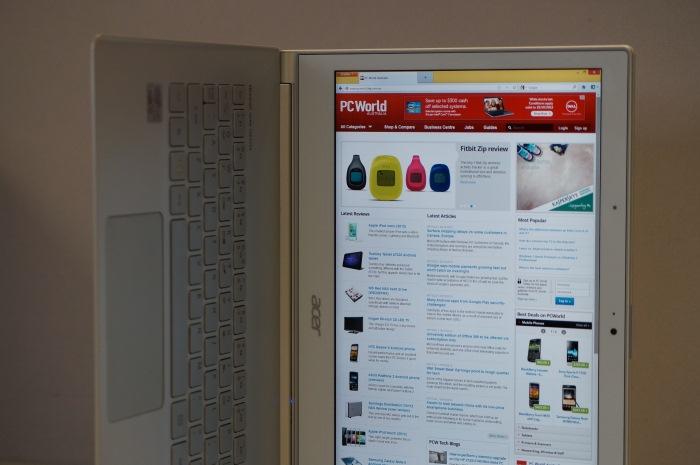
The keyboard and touchpad
Using the S7 is a relatively comfortable experience overall, but there are some things you need to know about. In particular, the keyboard has keys that don't travel much. They feel very shallow and it can take a while to get used to this, as well as how much pressure you need to apply in order to avoid miss-hits. The F keys have been physically removed from the layout and they have been placed on the number keys instead. This means that the number keys look very messy due to having three icons on them — and in the case of the '5' key, four icons. It also means that functions such as brightness, volume and other system tasks have been interspersed throughout the keyboard. The Fn and arrow keys need to be used to change brightness and volume; the Fn and U and I keys need to be used to enable and disable the keyboard's backlight.
The backlight is a soft green colour that has two intensity levels. It makes the keyboard look good when typing at night, but it can sometimes be overwhelmed by the brightness of the screen. While the backlight can be switched on and off manually, there is also an ambient light sensor that is used to control the backlight automatically. When it was enabled, it only switched on the backlight in dark room conditions during our tests.

Apart from the travel and response, some key placements might require an adjustment period. We're talking about the location of the Delete key next to the arrow keys, the small arrow keys themselves, the location of the tilde key next to the A key, and the extra-small Caps Lock key that's located right next to the tilde key. It's the smallest key on the board and is very hard to hit if you don't look at the board and concentrate on it. No one uses Caps Lock anymore though, right?
A large touchpad is present on the palm rest and it's actually a clickpad, which means that the whole pad can act as a button. However, it felt a little unstable under our fingers; simply moving the pointer across long sections of the pad made it feel (and sound) like we were clicking when in fact we were not. It was annoying. The pad itself works well though. It's an ELAN pad and it was accurate and responsive for the most part during our tests. It doesn't support three-finger flicks, which we are used to performing while Web browsing; we had to substitute this action by simultaneously tapping with two fingers instead.
Importantly, the ELAN pad supports Windows 8 gestures, which means you can flick inwards from the right side to bring up the Charms bar, you can flick from the left side to switch between apps (Windows 8 apps and the Desktop, that is, not Desktop apps — that still works with Alt-Tab) and you can swipe in from the top to bring up context menus within Windows 8 apps. In essence, you can perform a lot of the same functions with the touchpad that you can also perform when using the touchscreen. Once again, with Windows there are multiple ways to accomplish the same task so it's just a matter of finding the way that suits you best.
Conclusion
There is no doubting that the Acer Aspire S7 is a lovely machine, albeit not a perfect one. It feels good, it looks good, but there are some things that could be better: the battery life, the keyboard and the touchpad. That said, we're mostly pleased with what Acer offers straight out of the box and think the S7 is quite a versatile Ultrabook for running Windows 8 — and we absolutely love the very quick boot and resume times. The $1999 retail price is high, but what you're getting for your money is a premium product. There is a slightly cheaper version available (the S7-191-53314G12ass), which has an 11.6in Full HD screen and a Core i5 CPU. It looks just as good, too.
Acer also offers lots of guidance and support with this product, which mainly concerns how you can use Windows 8 effectively. It even ships with a little card showing you how to use the operating system's new features and offers even more information by way of an online tutorial.
Related notebook reviews:
• Lenovo ThinkPad X1 Carbon Ultrabook
• Toshiba Satellite Z930 Ultrabook
• Toshiba Portege Z930 Ultrabook
• Sony VAIO T Series Ultrabook
• HP Envy Spectre XT Ultrabook
• Toshiba Satellite U840W Ultrabook
• Origin EON15-S gaming notebook
• Dell Inspiron 15R 5520 Ivy Bridge notebook
• Medion Akoya P6635 Ivy Bridge notebook
• HP Envy 6-1001tx Ultrabook
• HP Pavilion dv6-7030tx Ivy Bridge notebook
• Sony VAIO E Series 14P Ivy Bridge notebook
• ASUS Zenbook Prime UX31A Ultrabook
• Fujitsu Lifebook U772 Ivy Bridge Ultrabook
• Dell XPS 14 Ivy Bridge Ultrabook
• Samsung Series 9 Ultrabook
• Lenovo ThinkPad X230 Ivy Bridge laptop
• Apple MacBook Pro (15in with Retina display)
• ASUS N56VM Ivy Bridge laptop
• Acer Aspire Timeline Ultra M3 Ultrabook
• Lenovo ThinkPad Edge E530 Ivy Bridge laptop
• Dell XPS 13 Ultrabook
Brand Post

Most Popular Reviews
- 1 Dell U3223QE review: A winning debut for an IPS Black monitor
- 2 HP Spectre x360 16 review: The right 2-in-1 at the wrong time
- 3 Acer K242HYL review: An affordable monitor for any occasion
- 4 GeForce Now review: You bring the games, Nvidia streams the hardware
- 5 Asus ProArt PA279CV monitor review: The go-to for content creators on a budget
Latest News Articles
- HP to sponsor young Aussie with ocean-saving innovation
- Samsung launches new Galaxy A smartphones in Australia
- Samsung upgrade their Australian tablet range
- Dell launches its Rugged range
- Sony launches three new 4K HDR Home Cinema Projectors
Resources
Macworld
What's new, plus best mac-related tips
and tricks

Business Centre
The latest business news, reviews, features and whitepapers

Videos
Watch our video news and reviews from around the world

Guides
Comprehensive buying guides, features, and step-by-step articles

PCW Evaluation Team
Pedro Peixoto
Aruba Instant On AP11D

Set up is effortless.
Cate Bacon
Aruba Instant On AP11D

The strength of the Aruba Instant On AP11D is that the design and feature set support the modern, flexible, and mobile way of working.
Dr Prabigya Shiwakoti
Aruba Instant On AP11D

Aruba backs the AP11D up with a two-year warranty and 24/7 phone support.
Tom Pope
Dynabook Portégé X30L-G

Ultimately this laptop has achieved everything I would hope for in a laptop for work, while fitting that into a form factor and weight that is remarkable.
Tom Sellers
MSI P65

This smart laptop was enjoyable to use and great to work on – creating content was super simple.
Lolita Wang
MSI GT76

It really doesn’t get more “gaming laptop” than this.
Featured Content
- Which Lenovo Laptop Should I Buy?
- Every TV in Samsung's 2022 line-up: OLED, Neo QLED and more!
- Top 10 best Android and Apple phones for under $600
- Everything you need to know about Smart TVs
- What's the difference between an Intel Core i3, i5 and i7?
- Laser vs. inkjet printers: which is better?










