
Actiontec ScreenBeam Pro WiDi adapter
Use this Wireless Display adapter to view laptop and tablet screens wirelessly on a big-screen TV or projector
Pros
- Worked well with latest-generation Ultrabooks with dual-band adapters
- Worked well with the Microsoft Surface Pro 2
Cons
- Didn't work well with a single-band WiDi adapter when we continued to use the Internet through that adapter
- Performance wasn't great using Samsung smartphones
Bottom Line
Actiontec's Screeneam Pro is a Wireless Display adapter that also supports Miracast. You can use it to beam the contents of your laptop, tablet, or phone to a TV. It worked well for us when we used new-model Ultrabooks with dual-band Wi-Fi adapters, and it also performed well using a Microsoft Surface Pro 2.
-
Price
$ 119.00 (AUD)
Actiontec's ScreenBeam Pro WiDi (wireless display) device is one that can be used easily and conveniently to stream the contents of your laptop or phone screen to a big-screen TV. It works with the latest Intel Wi-Fi chips that support WiDi, and it should also work with many phones and tablets that support Miracast, such as Microsoft's Surface Pro 2.
Physically, the ScreenBeam Pro is a small, square device that has an HDMI port, a power port, and a USB port. One thing we hate, though: the power adapter has an upside-down connector on it, which means it will take up two ports on a two-row power board.
It can be used either at home or in an office environment to either duplicate or extend a laptop screen on a big-screen TV or through a projector. However, in order to use the ScreenBeam Pro for that task, you have to make sure that you have compatible hardware. Primarily, you will need a laptop with a wireless adapter that supports WiDi. Don't buy this adapter (or indeed any WiDi adapter) without first checking if it will work with your laptop.
You can find out if your laptop supports WiDi by going in to Windows Device Manager, checking the model name of the wireless adapter, and then doing some research on Google to find out whether it's compatible. There is another, easier way, though: simply download the Intel WiDi Update Tool from Intel's Web site and run it on your laptop. This will tell you if your laptop is running compatible WiDi hardware and software. If your laptop supports WiDi, the tool will proceed to install the latest drivers. If it doesn't, it will tell you that it can't find any supported devices or software. Run this update and install the latest software so that your laptop will be prepared for when you buy the WiDi adapter.
Setting up the Actiontec is an easy process. Once you've connected it to an HDMI port on your TV, all you have to do is switch it on, change to the HDMI input you connected it to, and wait for the main screen to show up. It will actually cycle through some of the ways the adapter can be connected, depending on the version of Windows that you are using.

If you're running a Windows 7-based laptop, simply launch the Intel WiDi application, which will show you a list of adapters that you can connect to, and then select the ScreenBeam's ID (it will be shown on your TV screen). You'll be shown a PIN on the TV screen, which you'll need to punch in to the laptop in order to validate the connection.

On a Windows 8.1-based laptop (not Windows 8), you can connect to the ScreenBeam Pro by accessing the Devices charm from the Charms menu (swipe in from the right side if you have a touchscreen, or dip the mouse into the bottom-right corner if you only have touchpad control). Click on the icon that says 'Project', and then do a scan for a new device. You should see the Actiontec ScreenBeam Pro included in the list of devices, at which point you can click on it, enter the PIN and you're done.
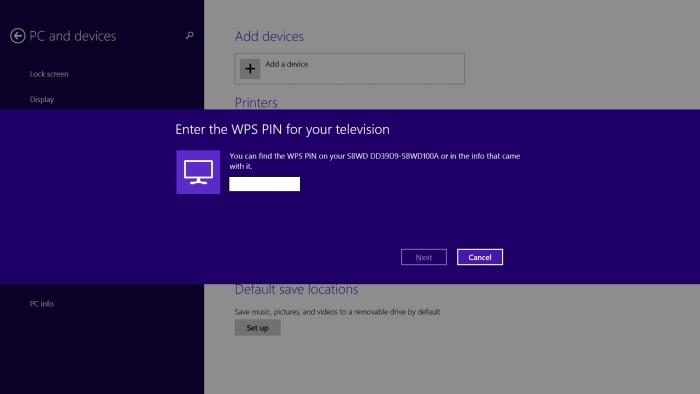
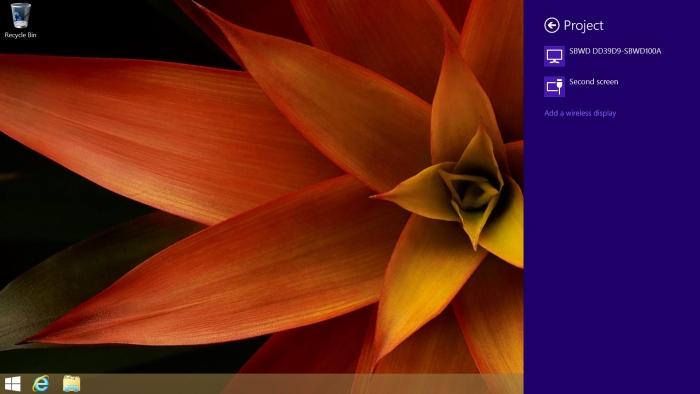

Having connected to the ScreenBeam Pro WiDi device, you can then change the way it works through your computer's Display Settings (in Windows 7) or through the Displays charm (in Windows 8.1). In its most basic form, the ScreenBeam Pro will duplicate your laptop's screen on the TV or projector to which you have connected, but you can also choose to use that TV or projector as an extended screen. If you choose to extend it, you can make changes to the resolution that won't affect the native resolution of your laptop screen. Note that on a tablet such as the Microsoft Surface 2 Pro, if you extend the screen, you will need an external mouse or a cover with a touchpad on it to control what you put on the second screen.

A maximum resolution of 1920x1080 can be streamed wirelessly from a laptop to the Actiontec ScreenBeam Pro, but how well this works will depend on the distance of the two devices and the capability of your laptop's wireless adapter. For example, we found that streaming a Full HD resolution from a laptop with a single-band adapter didn't always provide smooth performance. The picture tended to get choppy and the audio synchronisation was off. This was especially noticeable when we used the laptop to stream video from the Internet while using WiDi.
We had a much better experience — in fact, a pretty much flawless one — when we used the Actiontec ScreenBeam Pro with laptops that featured dual-band wireless adapters (such as the Intel Wireless-N 7260). In one scenario, we were able to connect the laptop to our TV via WiDi and use our 5GHz wireless network to stream Internet video to the TV (we used the NBA League Pass service as our streaming source). For this task, the Actiontec didn't miss a beat. Video was smooth at the native resolution of our TV (Full HD), and audio didn't fall out of alignment with the pictures.
Rather than using this device for watching Internet video streams on your TV, you can also use it for displaying local video files on your TV — and this will probably be the most-used scenario for this WiDi adapter. We had no problems at all watching Full HD video files from our laptop. As mentioned earlier, though, we got the smoothest performance when we used a latest generation Wi-Fi adapter on an Ultrabook with a fourth generation Intel Core CPU.
Furthermore, because the Actiontec ScreenBeam Pro simply sends all the display information from your laptop to your TV, you can use it as the display interface for a projector when giving presentations at work. We found lag to be minimal in this scenario, with mouse movements and keystrokes showing up on the connected screen almost without any discernible delay. The USB port on the Actiontec supports USB over IP, which means you can also plug in wireless (or wired) peripherals to control your laptop.
Perhaps the most satisfying part of our tests on the Actiontec ScreenBeam Pro was the fact that it never crashed. Previous WiDi devices that we saw were prone to freezing and dropping the connection. As the software is now more mature for Intel's adapters, it seems that problem have been ironed out; the Actiontec ScreenBeam Pro was nothing but rock solid in our evaluation period. It's designed to work best with the latest Ultrabooks and specifically designed to run best with the latest version of WiDi.
Additionally, the ScreenBeam Pro is perfect for the Microsoft Surface Pro 2. The Surface Pro 2 doesn't have an Intel Wi-Fi adapter, but instead a Marvell adapter that supports Miracast. During our tests, we used the ScreenBeam Pro to mirror the Full HD display of a Surface Pro 2 to our TV, mainly to watch streaming video from the Internet, but also to watch locally-stored Full HD videos. These tasks were performed very well. However, did experience some stuttering at the beginning of our Internet streaming test, which smoothed itself out after a short while. When we changed the resolution to 1280x720, the performance was perfect from the start.
We also tried the Actiontec adapter with Samsung Galaxy Note II and Samsung Galaxy S4 smartphones. The video streaming performance of MP4 files from these devices wasn't great. In particular, the Note II exhibited a low frame rate and audio that was slightly off the mark.
As far as WiDi and Miracast adapters go, the Actiontec ScreenBeam Pro is a good one to consider, but we think you'll get the best performance out of it if you have a recent Ultrabook with a dual-band wireless adapter, or if you own a Microsoft Surface Pro 2. For these devices it's a viable option to get content from you laptop onto a big-screen TV without having to place the laptop or tablet next to the TV.
The Actiontec ScreenBeam Pro has a retail price of $119 and it ships with an HDMI cable. It can be purchased from The Good Guys.
Laptop requirements: Windows 7, Windows 8.1, support for WiDi 3.5 and above.
Compatible Miracast phones and tablets: HTC One, Samsung Galaxy S4, Samsung Galaxy S3, Samsung Galaxy Note II, Samsung Galaxy Tab2 10.1, LG Optimus G, Google Nexus 4, Sony Xperia ZL, Sony Xperia Z, Sony Xperia Tx, Sony Xperia V, Sony Xperia T.
Brand Post

Most Popular Reviews
- 1 Dell U3223QE review: A winning debut for an IPS Black monitor
- 2 HP Spectre x360 16 review: The right 2-in-1 at the wrong time
- 3 Acer K242HYL review: An affordable monitor for any occasion
- 4 GeForce Now review: You bring the games, Nvidia streams the hardware
- 5 Asus ProArt PA279CV monitor review: The go-to for content creators on a budget
Latest News Articles
- Telstra launches the Smart Modem 3 with faster Wi-Fi speeds
- Netgear reveals the world’s first quad-band Wi-Fi 6E router
- TP-Link’s Archer GX90 AX6600 Wi-Fi 6 gaming router
- Research: 1 in 16 home routers can be hacked
- How to use your Mac's Wi-Fi menu to sort out weak areas of Wi-Fi coverage
Resources
Macworld
What's new, plus best mac-related tips
and tricks

Business Centre
The latest business news, reviews, features and whitepapers

Videos
Watch our video news and reviews from around the world

Guides
Comprehensive buying guides, features, and step-by-step articles

PCW Evaluation Team
Pedro Peixoto
Aruba Instant On AP11D

Set up is effortless.
Cate Bacon
Aruba Instant On AP11D

The strength of the Aruba Instant On AP11D is that the design and feature set support the modern, flexible, and mobile way of working.
Dr Prabigya Shiwakoti
Aruba Instant On AP11D

Aruba backs the AP11D up with a two-year warranty and 24/7 phone support.
Tom Pope
Dynabook Portégé X30L-G

Ultimately this laptop has achieved everything I would hope for in a laptop for work, while fitting that into a form factor and weight that is remarkable.
Tom Sellers
MSI P65

This smart laptop was enjoyable to use and great to work on – creating content was super simple.
Lolita Wang
MSI GT76

It really doesn’t get more “gaming laptop” than this.
Featured Content
- Which Lenovo Laptop Should I Buy?
- Every TV in Samsung's 2022 line-up: OLED, Neo QLED and more!
- Top 10 best Android and Apple phones for under $600
- Everything you need to know about Smart TVs
- What's the difference between an Intel Core i3, i5 and i7?
- Laser vs. inkjet printers: which is better?










