
Brother MFC-J6920DW multifunction centre
Brother's high-end inkjet multifunction device offers Wi-Fi, cloud printing, and NFC, though it's not without its problems
Pros
- Double-sided printing and scanning
- A3 printing and scanning
- Good speed
- Easy Wi-Fi set-up
Cons
- Paper trays feel flimsy
- NFC printing didn't work
- Photo output had slightly yellow tinge
Bottom Line
Brother's top-of-the-line multifunction centre is a good one to consider if you want a Wi-Fi-based printer and scanner that can handle up to A3-sized jobs. It has plenty of cloud features that can come in handy, too. The bad stuff? Its NFC feature didn't work, and the unit felt a little flimsy overall.
-
Price
$ 429.00 (AUD)
Brother's MFC-J6920DW is an A3 multifunction centre (MFC) that's designed for those of you who won't always be printing from a computer, but also from mobile devices. It's an inkjet-based device aimed at businesses, and it a has a long list of features, some of which include the word 'cloud'.
Traditional MFC features
The size of the printer is relatively compact as far as multifunction devices are concerned, especially when you consider that the paper feed supports up to A3-sized sheets. When A4 sheets are printed, the mechanism feeds them in a landscape orientation rather than portrait, which has the effect of making prints a little faster on this paper size, while reducing the amount of passes that the print head needs to make to complete a print (though the passes are longer).
The paper trays (there are two of them built in at the front) can both take either A4 or A3 sizes, but you need to extend them manually to accept A3. This is a good idea for those of us who won’t always be printing in A3. The A4 sheets sit in landscape in these trays, while the A3 sheets sit in portrait. You can use both A4 and A3 paper simultaneously if you dedicate one tray to each paper size, though only the top tray (1) supports photo paper. The trays feel very flimsy and are too easily bent. You will have to be careful when you change from A4 to A3 size, or in general when re-filling them. The top input tray also acts as the extension for the output tray.
When the paper is fed, it makes a startling sound and some ticking noises, but after that initial commotion, the print occurs with an expected back-and-forth patterned sound that isn’t too loud, and there are some expected mechanical noises as sheet after sheet is loaded. You do hear some soft squeaks and strains as the ink makes its way to the heads, and these sounds are reminiscent of sound effects from 1950s sci-fi movies (if you use your imagination). Overall, the printer handled paper well, but we had some issues with A3 photo paper not being fed properly unless there were multiple sheets loaded in the tray.

Double-sided printing is supported by default, and it’s automatic. The printer takes the page back in, drying it for a few seconds, before commencing the print on the second side. The speed of the print will depend on the type of document you are printing, and the source. Jobs that come from a notebook or PC will be fastest, while certain jobs from a smartphone or from the cloud can take a lot longer (the latter depending on your Internet connection).
Overall print quality is acceptable, especially if you will be printing out PDFs and other types of documents that are a mixture of text and graphics. Text output isn’t laser-sharp in ‘normal’ mode and on plain paper, with letters being feathered around the edges. That said, the output possesses good contrast and is perfectly readable. The speed of text-only output is fast in normal mode when printing from a PC; a mostly text-based PDF document printed five pages in 30sec, with the first page out occurring in 20sec (including the time it took to wake up the printer from sleep mode).
Graphics and photos will look best if you use heavier paper stock than plain paper, and the printer is capable of printing clear and crisp images, though it tends to struggle with colour accuracy. A lot of our photo prints had a yellow lean to them. Full-page prints in ‘fast’ mode on glossy paper took 2min, and they suffered from some banding. When we upped the quality to ‘best’ and used the full-bleed setting to get rid of edges, the print looked much better and came out in about 4min.
For scanning, you can either use the flatbed, which supports sheets up to A3, or you can use the built-in automatic document feeder (ADF). Because the ADF also supports A3 sheets, the extra width allows you to take advantage of a couple of different modes when scanning A4-sized documents: you can either feed them in portrait orientation to get normal-speed scans, or you can feed them in landscape orientation to get a much faster scan. The latter works when you select ‘high-speed’ mode for your scan. When using ‘high-speed’ mode to scan A4 documents, you might have to play with the orientation settings in their respective applications in order to be able to use them. The ADF supports double-sided scanning that occurs in one pass.
If a print job is already underway, the scanner can still be used to undertake a job. In our tests, we had no problems scanning a document to a phone while the machine was busy performing a print job from a PC.
Wireless printing and cloud features
Now that we’ve got the basics out of the way, the big song-and-dance about the Brother MFC-J6920DW multifunction centre is the fact that it can work wirelessly with mobile devices, and also print and scan to cloud services. All of the printing and scanning actions that we mentioned in the previous section were performed while the printer was connected to our wireless network, and it was very easy to set up the printer to perform over Wi-Fi.
We simply browsed the list of networks on the 3.7in control panel (which supports touch), and then entered the password to allow the connection. The next step was to download the latest drivers for our Windows 7 PC from Brother’s Web site, and the printer was found without any issues on our network when we told the software we wanted to connect wirelessly. (The printer also supports Ethernet and USB).
For a mobile device, you will be able to print to and scan from the MFC when you install Brother’s iPrint&Scan app, which is available for iOS, Android and Windows Phone 8. Using our Samsung Galaxy S4 Android-based smartphone, we were able to print documents and photos from the phone, and also scan documents to it with ease, saving them as either JPEGs or PDFs. We need to mention that when we tried printing and scanning from a Nokia Lumia 1520, the phone couldn’t find the printer.
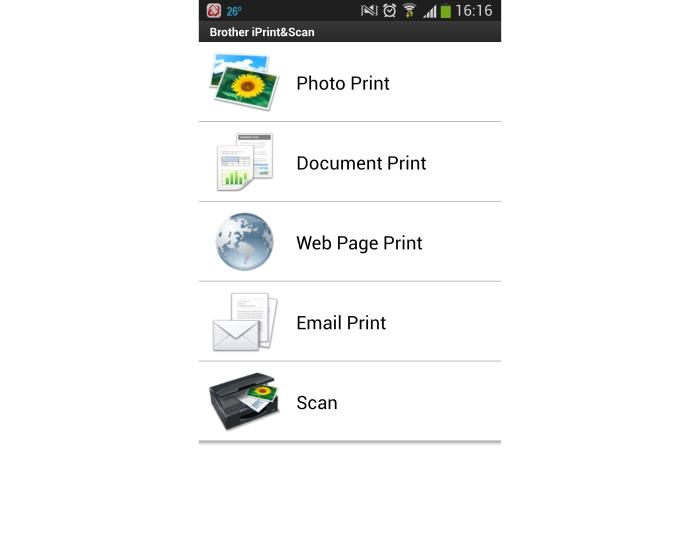
The app has another useful function, which is the ability to print Web pages. However, this was a little unreliable in our tests, with many large jobs (generally over six pages) not working properly. Furthermore, the 4-page and six-page Web page prints that we tried gave us error messages pertaining to failed communication between the phone and the printer, but the jobs were completed in each case.
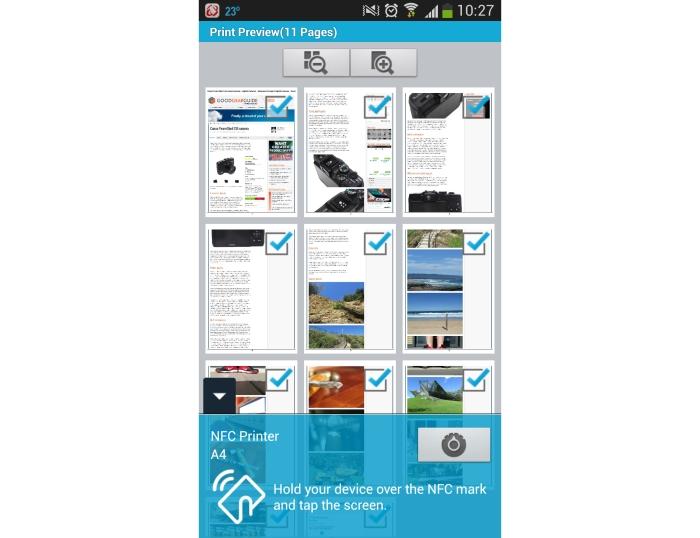
You can tell the app to print using either the Wi-Fi network, or NFC. In our case, however, we could not initiate any prints using NFC. When we hovered and eventually tapped the phone over the printer’s control panel, we could feel the vibration and hear the noise indicating that both devices had indeed made contact, but the print job never actually started. We used our Samsung Galaxy S4 for this test, as well as a Nokia Lumia 1520, neither of which worked. It might be a case of the Brother app needing an update. Either way, our inability to print anything from a phone using NFC means we can’t vouch for this printer’s ability with this form of mobile printing.
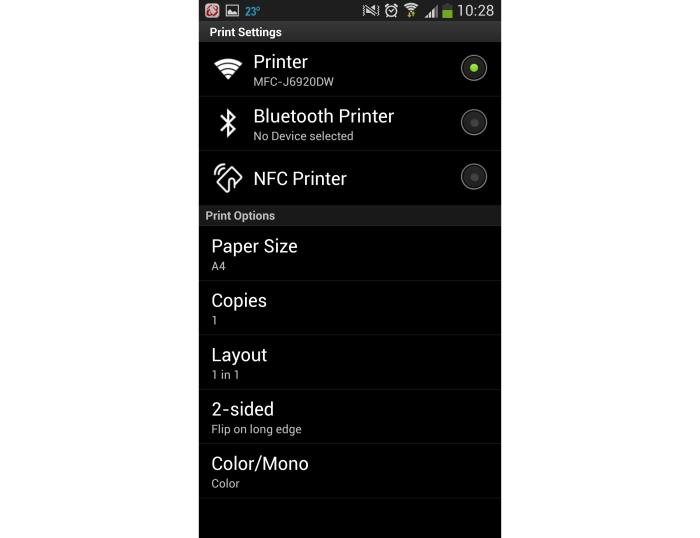
Cloud features
The printer's Web connectivity allows it to be used with various cloud services, and these can be enabled from Brother's Web site. They aren't actually located on the printer; you simply tap on a shortcut that takes you to that service, assuming you have followed the instructions to enable it. There are a number of services available to enable from Brother's Web site, and the company says it can add more in the future.
You have to go into each service to enable it (this can be done from Brother's Web site), and you'll need a device with a Web browser in order to do so. Each service can be enabled on the printer by typing in a specific code, at which point you can set up the service with a username and secure it with a PIN. This allows multiple accounts to be used for the same services on the same printer – you simply select the username that you want to use and enter the PIN.

As an example, we enabled Google Cloud print, which then allowed us to use the printer's control panel to scan documents to our Google Drive, and also to access documents in order to print them. We also enabled Flickr, which allowed us to select photos and print them directly. However, it didn't show us our photostream, only our sets, and then a bunch of 'unsorted' photos.
How much use you get out of the Brother's cloud features will depend on the services that you already rely on during your daily work routine. Other services that are supported include SkyDrive, Dropbox, and Evernote.
The only annoyance is that the interface that displays the cloud services can take a few seconds to load, and how they perform will depend on the speed of your Internet connection. We should also point out that when we used cloud services, print jobs from our PC were put on hold until we exited the particular service that we were using.
Overall thoughts
We like the ease of use that the Brother MFC-J6920DW offers, mainly because its touch interface is well laid out, intuitive, and responsive, and the initial set-up of the device gave us no problems. Even the capacitive buttons worked well, though they are only illuminated once you touch them. Brother says this type of capacitive panel is used instead of physical buttons because it can be deployed in any country and cut down on manufacturing costs.

Most functions in the mobile app also worked very well, but we're disappointed that we couldn't get NFC working on our model (let us know in the comments or user reviews if you've had any luck with it). The cloud services that are accessible through the printer were convenient when we didn't want to go through a computer to print our files, and we like the convenience of being able to scan and upload documents to those supported services directly from the printer.
It's easy to load and replace the ink cartridges that are located in the front of the machine, and there are four of them, consisting of cyan, magenta, yellow, and black. The largest colour ink tanks that Brother offers (LC135XLM, LC135XLC, LC135XLY) have a stated yield of 1200 pages, while the largest black (LC139XLBK) has a yield of 2400 pages. The colour cartridges cost $31.95 each, while the black costs $54.95, and they translate to cost per page of 10.3 cents per colour print, and 2.3 cents per black print. The cartridges have a chip on them, which Brother has implemented mainly to disallow third-party cartridges from being used.
All up, this is a good printer for a multitude of tasks, from printing regular office documents, to undertaking A3, photo prints. It's also a quick printer, and its output should be satisfactory for all but the most discerning users. The inclusion of cloud features means that you're not limited to using the printer from a computer, though you don't get as much flexibility in selecting print settings when printing this way. Wireless networking worked like a charm, but NFC was a dud. Nevertheless, for $429, it's an A3 multifunction centre that's worth considering if you’re after a fast inkjet for the office.
There are cheaper models, too: the MFC-J6520DW costs $279 and has only one paper tray, a smaller, 2.7in touch screen and it doesn't do two-sided scanning, and there is an MFC-J6720DW that's the same as the MFC-J6520DW, but adds a second paper tray.
Brand Post

Most Popular Reviews
- 1 Dell U3223QE review: A winning debut for an IPS Black monitor
- 2 HP Spectre x360 16 review: The right 2-in-1 at the wrong time
- 3 Acer K242HYL review: An affordable monitor for any occasion
- 4 GeForce Now review: You bring the games, Nvidia streams the hardware
- 5 Asus ProArt PA279CV monitor review: The go-to for content creators on a budget
Latest News Articles
- Elon Musk escalates Twitter war with $40B hostile takeover bid
- LastPass admits attack but assures master passwords are safe
- Apple patches Log4Shell iCloud vulnerability that set internet ‘on fire’
- 5 Steps for Securing Your Remote Workspace
- Epic v. Apple: Judge rules Apple must allow apps to offer other payment methods
Resources
Macworld
What's new, plus best mac-related tips
and tricks

Business Centre
The latest business news, reviews, features and whitepapers

Videos
Watch our video news and reviews from around the world

Guides
Comprehensive buying guides, features, and step-by-step articles

PCW Evaluation Team
Pedro Peixoto
Aruba Instant On AP11D

Set up is effortless.
Cate Bacon
Aruba Instant On AP11D

The strength of the Aruba Instant On AP11D is that the design and feature set support the modern, flexible, and mobile way of working.
Dr Prabigya Shiwakoti
Aruba Instant On AP11D

Aruba backs the AP11D up with a two-year warranty and 24/7 phone support.
Tom Pope
Dynabook Portégé X30L-G

Ultimately this laptop has achieved everything I would hope for in a laptop for work, while fitting that into a form factor and weight that is remarkable.
Tom Sellers
MSI P65

This smart laptop was enjoyable to use and great to work on – creating content was super simple.
Lolita Wang
MSI GT76

It really doesn’t get more “gaming laptop” than this.
Featured Content
- Which Lenovo Laptop Should I Buy?
- Every TV in Samsung's 2022 line-up: OLED, Neo QLED and more!
- Top 10 best Android and Apple phones for under $600
- Everything you need to know about Smart TVs
- What's the difference between an Intel Core i3, i5 and i7?
- Laser vs. inkjet printers: which is better?










