
D-Link AC1900 (DIR-880L) wireless router
The interface on this router is as clean as it gets, making all of its main functions easy to use
Pros
- Clean interface that's easy to use
- Good close-range 802.11ac speed
- Good USB implementation
Cons
- Speed over longer distances not as good as expected
- Antennas could use some stiffness
Bottom Line
The D-Link AC1900 (DIR-880L) is definitely worth considering if you want a no-fuss wireless router that can remain stable and produce decent 802.11ac speed. It worked well for us during our month-long test period, and we found it to be a cinch to set up and use. Basically, a good wireless router to helm a relatively busy home network’s Internet distribution and media streaming tasks.
-
Price
$ 250.00 (AUD)
There are two things about D-Link’s AC1900 (DIR-880L) wireless router that you should know: it supports 802.11ac Wi-Fi, and its Web interface sparkles from cleanliness. D-Link has made an attempt to simplify this router by a great measure, and, for the most part, it’s done an admirable job. The AC1900 is easy to setup and use, and it proved to be a reliable unit during our prolonged test period.
Fresh and clean
The DIR-880L doesn’t require too much effort to get up and running. Simply plug in your modem to the WAN port (we used an ADSL2+ modem, but it also supports faster connections), make any necessary Ethernet connections to your computers, and then log in to set it up (the default IP is 192.168.0.1). A wizard will get you through all of the nitty gritty details. If you want to set it up via a browser on your phone or tablet, you can do that, too, thanks to the pre-set wireless SSID and password details that are printed on a supplied label.
What you’ll notice immediately about the DIR-880L is that its Web interface is fresh and clean. There is a Home screen that shows all the main details of your network, including connected devices (though MAC addresses aren’t shown), and there are only three other tabs to visit: Settings, Features, and Management. Even within those tabs, everything is laid out cleanly, and there isn’t too much there so that you end up getting tired of looking for things. Rather than being bloated, the layout is concise and it makes you want to explore each and every setting.
There’s a quality of service (QoS) feature that’s about as simple to use as we’ve seen in recent times, where you just drag and drop devices on your network to give them the bandwidth priority they require. The firewall has simple toggles to enable or disable it, yet there is an ability for you to add your own rules; there is also port forwarding, and a Web site filter that works by either denying or allowing up to 15 domain names. The Quick VPN feature is true to its name, taking only a few seconds to set up, and allowing you to easily tap into your home network from a phone or PC client device.




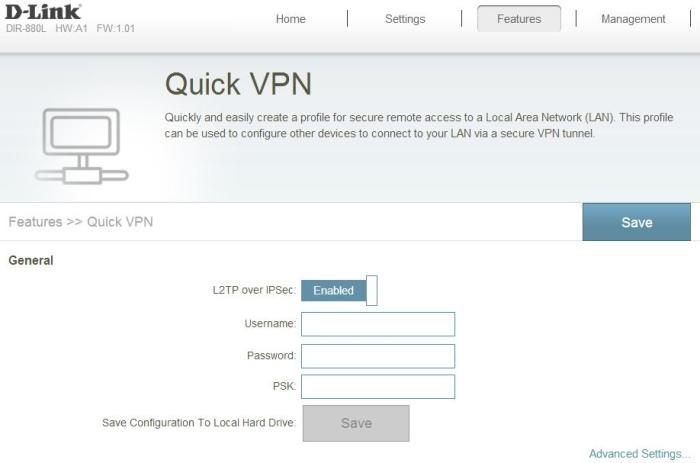
If you want to control your router remotely, you can do so the conventional way, by enabling remote management from the Admin section of the interface, and then typing the IP address (the one given to you from your ISP) and the port of the router into the Web browser of your remote computer. Or, you could just register the router with the mydlink service under the Settings tab and then use either D-Link’s Web site or the mydlink Lite smartphone app.

The mydlink app (pictured above) gives you a chance to monitor the router from afar, noting your network’s current download and upload activity and giving you a list of connected devices (which you can observe by IP address and MAC address and kick off if need be). It also allows you to remotely switch off your Wi-Fi radios.
802.11ac performance
As for its performance, the DIR-880L showed that it can run swiftly when using 802.11ac. It’s marketed as an AC1900 router, which means that it can do up to 1300Mbps using 802.11ac in the 5GHz band, and 600Mbps using 802.11n in the 2.4GHz band. You should use the 2.4GHz network for slower devices on your network that perhaps only require Internet access, and keep the 5GHz network for devices that need more bandwidth for quicker file transfers.
We tested its 802.11ac capability by transferring files from a Gigabit-connected Asustor AS-202TE NAS device to a laptop equipped with a built-in Intel Wireless-AC 7260 adapter. From a short-range distance of 3m, the D-Link averaged a rate of 33.08 megabytes per second (MBps) when transferring big files (think 1-2GB movie files), and 30.36MBps when transferring small files (think 3-30MB MP3 and FLAC music files).
These are solid results when pit against other recent routers we’ve seen from the likes of Billion and TP-Link, but they are not as fast as the results we obtained from Belkin’s AC1750 and the Netgear Nighthawk. The D-Link’s transfers were consistent, and the peak speed for both the big and the small files was a zippy 37MBps.
From a further distance of 15m away from the router, our notebook received the big files at a rate of 16.29MBps, and the small files at 14.8MBps. There’s not much to write home about here, with these results being closer to the lower-cost TP-Link Archer D7, even though this is D-Link’s high-end offering. The asking price starts from $240 at online computer stores, which means it’s meant to compete against models such as Belkin’s AC1750 rather than TP-Link’s Archer D7.
On the plus side, though, the D-Link was solid throughout our test period. It remained up for our entire month-long test period, never once rebooting itself or slowing down. It was a consistent performer that ran our network with ease, and we forgot that it even existed. We will note, though, that when we initially set it up, the 5GHz network was not properly usable in our environment. We had to manually change the channel before we could connect to it in a stable manner. That was on day one, and over the rest of the 30 days we didn’t have to touch it again.
Other things to note
Physically, the DIR-880L is a flashy, flat unit with some blue LEDs and three external antennas. It’s not a bad looking device, and in fact it’s quite traditional. The protruding antennas give it a bit of attitude, which might not be suited to lounge room placement if you’re fussy about such things. We’re not fond of these antennas for another reason, though: they are flimsy. While the connection to the router can be made tight, the actual antenna remains loose, meaning they can flop over with minimal touches, such as when you are dusting, for example. The two edge antennas were easily knocked over. The middle antenna showed more fortitude.
Four Gigabit Ethernet ports are at the back, which we used to connect a NAS device, network media streamers, and a computer, and there is also a rear USB port. We didn’t use the rear USB port, instead preferring the USB 3.0 port that’s located on the side. It’s a more convenient location for a port that might be regularly used to share the data off a USB drive, and it worked well during our tests.
We had no problems sharing a 2.5in external USB drive across our network, with file transfers over the wireless network from this hard drive approaching 18MBps, and peaking at 21MBps over a close distance. Its contents were accessible from other computers, and our media streamers could see it and play music and videos off it as well.
Should you buy it?
The D-Link AC1900 (DIR-880L) is definitely worth considering if you want a no-fuss wireless router that can remain stable and produce decent 802.11ac speed. It worked well for us during our month-long test period, and we found it to be a cinch to set up and use. That’s the other aspect to this router: its interface is a good one, especially if you’re not a networking whizz, and the mobile app that’s available allows for easy remote management. All up, a good wireless router to helm a relatively busy home network’s Internet distribution and media streaming tasks.
Brand Post

Most Popular Reviews
- 1 Dell U3223QE review: A winning debut for an IPS Black monitor
- 2 HP Spectre x360 16 review: The right 2-in-1 at the wrong time
- 3 Acer K242HYL review: An affordable monitor for any occasion
- 4 GeForce Now review: You bring the games, Nvidia streams the hardware
- 5 Asus ProArt PA279CV monitor review: The go-to for content creators on a budget
Latest News Articles
- Telstra launches the Smart Modem 3 with faster Wi-Fi speeds
- Netgear reveals the world’s first quad-band Wi-Fi 6E router
- TP-Link’s Archer GX90 AX6600 Wi-Fi 6 gaming router
- Research: 1 in 16 home routers can be hacked
- How to use your Mac's Wi-Fi menu to sort out weak areas of Wi-Fi coverage
Resources
Macworld
What's new, plus best mac-related tips
and tricks

Business Centre
The latest business news, reviews, features and whitepapers

Videos
Watch our video news and reviews from around the world

Guides
Comprehensive buying guides, features, and step-by-step articles

PCW Evaluation Team
Pedro Peixoto
Aruba Instant On AP11D

Set up is effortless.
Cate Bacon
Aruba Instant On AP11D

The strength of the Aruba Instant On AP11D is that the design and feature set support the modern, flexible, and mobile way of working.
Dr Prabigya Shiwakoti
Aruba Instant On AP11D

Aruba backs the AP11D up with a two-year warranty and 24/7 phone support.
Tom Pope
Dynabook Portégé X30L-G

Ultimately this laptop has achieved everything I would hope for in a laptop for work, while fitting that into a form factor and weight that is remarkable.
Tom Sellers
MSI P65

This smart laptop was enjoyable to use and great to work on – creating content was super simple.
Lolita Wang
MSI GT76

It really doesn’t get more “gaming laptop” than this.
Featured Content
- Which Lenovo Laptop Should I Buy?
- Every TV in Samsung's 2022 line-up: OLED, Neo QLED and more!
- Top 10 best Android and Apple phones for under $600
- Everything you need to know about Smart TVs
- What's the difference between an Intel Core i3, i5 and i7?
- Laser vs. inkjet printers: which is better?







