
LG 65UB980T 65in Ultra HD smart TV
LG's 65in, 4K TV is a stunner, but it can be hard to find 4K content to really make it shine
Pros
- 4K content looks stunning
- Easy to use webOS smart TV interface
- Good overall smart TV functions
Cons
- Can be hard to obtain 4K content
- No conventional remote control
- Online streams can look noticeably blocky
Bottom Line
LG's 65-incher is currently one of the better value 4K screens on the market, and suitable for those of you who want to invest early in the latest TV tech. Its webOS interface is a cinch to use, and the picture quality is rich and detailed, especially if you find some 4K content to throw on it. Blu-rays and DVDs also fare well thanks to upscaling. The main issue is getting 4K content to make the most of it, and we also wish it came with a conventional remote.
-
Price
$ 5,499.00 (AUD)
LG’s 65UB980T is a 65in TV that represents the latest upgrade path for home entertainment and home theatre pursuits: bigger screens with a lot more pixels. This 65in monster has an ultra-high definition (UHD) resolution, and it’s capable of putting on a good show for all types of content, including DVDs and Blu-ray discs. But the 4K resolution isn’t the only thing going for this TV; LG has re-vamped the smart TV interface using the webOS platform.
Smart TV functions may not be the first thing on your mind when buying a TV like this, with image quality being the primary concern, and just like most LG televisions over the last few years, the quality of this LED-backlit LCD TV is up there. It’s an IPS-based panel, so it has wide viewing angles, and a vast colour spectrum. We played a variety of content, from free-to-air TV channels, to DVDs, Blu-rays, and even 4K content that we shot with a Panasonic Lumix DMC-FZ1000 camera, and we are pleased with the way the TV handles most of that content.
The 4K resolution (3840x2160) has four times the pixels of a Full HD (1920x1080) screen, which means that some magic has to occur in order to make Full HD content (as well as standard-definition content) look good. LG has included upscaling technology that attempts to re-process the larger pixels of SD and Full HD into the smaller pixels of the UHD screen. This is done so that the picture isn’t too blocky. For Blu-ray and DVD content, we found the results of this upscaling to be impressive, with movies such as The Dark Night on Blu-ray showing lots of detail, even in heavily shadowed areas.
That said, for other types of content, how clear the picture looks will also depend on how far from the screen you are sitting. The lower the quality of the content, the better it will look from further back. We recommend a sitting area of about 4m for ideal results, especially if you are using some of the built-in streaming apps, such as ABC iView, Al Jazeera, or SBS OnDemand. These types of online streams fare the worst on this big screen, but can be enjoyable to watch from a distance. Standard definition TV channels also weren’t great, but as with the online streams, were passable from a distance.
At the high-end of the picture quality scale, we played 4K content that we shot ourselves using a Panasonic Lumix DMC-FZ1000 digital camera. This content was recorded as an MP4 file using the HEVC (high efficiency video coding) format, and then played from a hard drive that was directly attached to one of the TV’s USB ports. The webOS interface allowed us to switch to this input source as soon as we plugged in, but it was also easy to navigate to it through the menu system. We could then browse the folders on the drive to find our 4K content.
It really showcased the full potential of the screen, with incredible detail being present even when we stood right next to the screen. Colours looked vibrant, and the motion was swift for the most part. However, there were instances where the content looked like it was a dropping a frame or two, and we weren’t able to pinpoint whether this was primarily due to the content itself, or the hard drive medium (we used a USB 3.0-based portable Seagate drive). Other downloaded content that we played off the hard drive also appeared to skip every now and then.
Getting 4K content for this TV at the moment will be a bit of a challenge. There are example clips that you can download, and also some content that you can stream from YouTube if you have a fast enough connection. With the TV plugged directly into our router, we were able to stream some 4K clips from YouTube, and they really did look sensational. That said, we’re not sure how the TV actually plays 4K content from within the YouTube app.
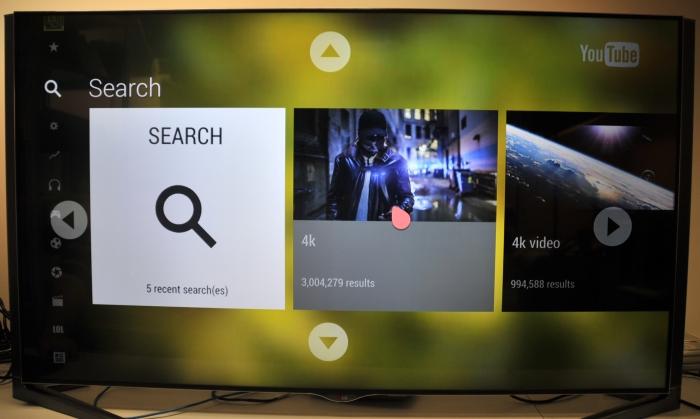
For example, we were unable to play the clips that we shot and uploaded to YouTube at 4K, and there was no ability to change video quality in the TV’s YouTube application. When we paired our smartphone with the TV so that we could search for our 4K clips using the smartphone, we were limited to a quality setting of only 1080p. We could only set the 4K quality from a laptop, and then connect the laptop to the TV via HDMI.
We asked LG about our YouTube experience, and its representatives could not offer an explanation on how to get clips to play in 4K. Ultimately, this is one of the stumbling blocks for 4K TVs at this early stage of their roll-out. Your best bet at the moment is to create your own content, either shot with a 4K-capable camera, or created as a timelapse from 8-megapixel stills, and played off an attached hard drive. This way you will be able to really showcase what the TV can do and impress your friends.
As for user-friendliness, the TV’s webOS interface is among the cleanest and most unobtrusive that we’ve seen to date. When you hit the ‘home’ button on the tiny Magic Remote (which also acts as a wand -- hence its name), a strip of vertically oriented, colourful icons appears at the bottom of the screen, and it includes inputs and apps that you can select. Our only problem with it is the location of the settings, which, instead of being one of the icons at the bottom, is an icon that can be found at the top-right corner.
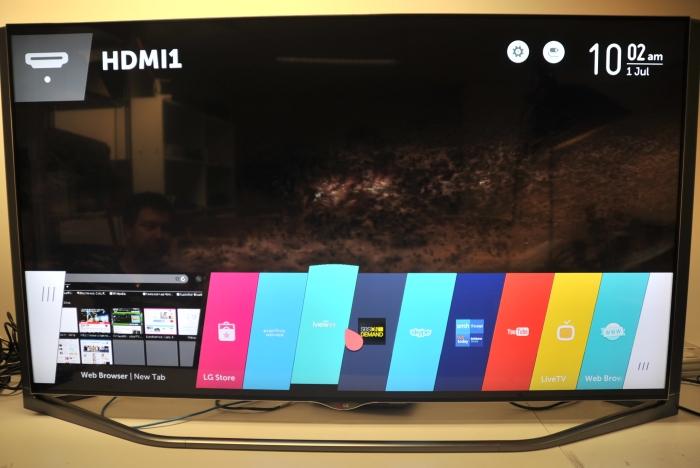
The bottom strip of icons is customisable, so you can put your most-used icons towards the beginning of the strip, and get rid of others that you don’t use. There is an app store for this TV from which you can download more apps, but you have to create an LG account to do so, even if the app is free. It’s not hard to do, but nevertheless annoying when all you want is to install something like the free Al Jazeera streaming app.
One thing that’s odd about this TV is that it ships with only a small Magic Remote that doubles as a wand (at least our TV only came with the Magic Remote). While it worked quite well for us during our tests, we can’t help but feel as though a larger, conventional remote would be more beneficial, especially for older users who might not be able to control the pointer on the screen using the wand motion. It took us a while to get used to the wand motion, with the pointer often moving off the intended spot when we attempted to click. We had to be aware of this and adjust the way we used it to ensure the pointer didn’t move off the spot.
The ABC iView and SBS OnDemand apps are shown using the native interfaces, rather than their content being organised to appear uniform across both apps (Fetch TV reorganises them to look the same, for example). While they looked good from a distance, again we need to point out that streaming from these apps can produce a blocky image that belies the capability of the screen. You have to sit back a good few metres to really enjoy the streams.


Screen mirroring is supported via Intel Wi-Di for laptops, and Miracast for smartphones and tablets. The latter is useful if you use an app for which there is no other choice but to watch video on a smartphone. We tried it out with the NBA.TV app using a Samsung Galaxy S5, and found the picture quality to be decent to watch from about 4m away using the app’s 800 kilobit per second (Kbps) quality setting. However, the frame rate was a little slower than what it was on the phone. (If you’re an NBA fan looking to get games from your League Pass subscription onto a big-screen, this solution won’t cut it.)
You can use the Web OS interface to navigate to DLNA-capable computers and other storage devices that have your video files stored on them, and we can vouch for the TV being capable of playing Xvid-encoded AVI files, and H.264-encoded MP4 and MKV files.
Physically, the TV is a monster at 65 inches, and it has speaker columns either side from which it can be handled when it’s being installed. It definitely needs two people to move it around. It’s a stylish looking TV overall, with a slim bezel, and also a slim base. The base is held to the TV with four 45mm M6 bolts with a Torx head. Once it was on, it felt solid and the TV barely moved at all.
As the connections are on the rear, you’ll want to make sure you plug some cables in before put the TV in its final resting place, especially if that resting space doesn’t give you a lot of room to work with. In saying that, some of the rear connections are accessible from the left side, including four HDMI inputs, two USB 2.0 inputs, and one USB 3.0 input. At the bottom, there is an antenna input, Ethernet, optical and analogue audio output, and component and composite inputs.
With a recommended retail price of $5499, the 65UB980T is a competitive offering considering it’s cutting-edge technology (and it can be found much cheaper at retail outlets), but you should only consider it if you absolutely must have a screen of this size and want to try your hand at shooting and watching 4K content. Other 4K content could be hard to come by, and it could be a year before we see 4K players and content that can make proper use of the screen.
Related content
• Sony 65in 4K/UHD TV (X9000B) review
• Buying guide: LG’s 2014 TV range
• What you need to know about Samsung's 2014 TVs
Brand Post

Most Popular Reviews
- 1 Dell U3223QE review: A winning debut for an IPS Black monitor
- 2 HP Spectre x360 16 review: The right 2-in-1 at the wrong time
- 3 Acer K242HYL review: An affordable monitor for any occasion
- 4 GeForce Now review: You bring the games, Nvidia streams the hardware
- 5 Asus ProArt PA279CV monitor review: The go-to for content creators on a budget
Latest News Articles
- Friday Night Baseball on Apple TV+ will be free for the first 12 weeks of the season
- Apple TV+ makes history at wild Oscars ceremony
- If you pay for extra iCloud storage, you may have a refund coming
- Apple reverses course, now blocks Apple TV purchases on Android, Google devices
- tvOS 15.4 lets you finally log in to captive Wi-Fi portals on Apple TV
Resources
Macworld
What's new, plus best mac-related tips
and tricks

Business Centre
The latest business news, reviews, features and whitepapers

Videos
Watch our video news and reviews from around the world

Guides
Comprehensive buying guides, features, and step-by-step articles

PCW Evaluation Team
Pedro Peixoto
Aruba Instant On AP11D

Set up is effortless.
Cate Bacon
Aruba Instant On AP11D

The strength of the Aruba Instant On AP11D is that the design and feature set support the modern, flexible, and mobile way of working.
Dr Prabigya Shiwakoti
Aruba Instant On AP11D

Aruba backs the AP11D up with a two-year warranty and 24/7 phone support.
Tom Pope
Dynabook Portégé X30L-G

Ultimately this laptop has achieved everything I would hope for in a laptop for work, while fitting that into a form factor and weight that is remarkable.
Tom Sellers
MSI P65

This smart laptop was enjoyable to use and great to work on – creating content was super simple.
Lolita Wang
MSI GT76

It really doesn’t get more “gaming laptop” than this.
Featured Content
- Which Lenovo Laptop Should I Buy?
- Every TV in Samsung's 2022 line-up: OLED, Neo QLED and more!
- Top 10 best Android and Apple phones for under $600
- Everything you need to know about Smart TVs
- What's the difference between an Intel Core i3, i5 and i7?
- Laser vs. inkjet printers: which is better?







