
Netgear Push2TV PTV3000 wireless display adapter
Netgear's Push2TV now supports Miracast, which allows you to beam an Android smartphone screen to a TV
Pros
- Small unit
- USB-powered
- Supports Miracast
Cons
- Had issues re-connecting laptop WiDi sessions
Bottom Line
Netgear's Push2TV adapter has gotten much smaller and also smarter. It now incorporates Miranet technology so that the screen contents from a compatible Android smartphone can be beamed to a big-screen TV. It still works with Intel WiDi-based laptops, too, but we did have some issues re-connecting laptops in our tests. It's an adapter that hasn't been released in Australia yet, so we'll re-test it again and update the review if/when it gets new firmware.
-
Price
TBA (AUD)
Netgear's Push2TV PTV3000 is a device that allows you to wirelessly beam the contents of your laptop or Android device to a big-screen TV. To use it, you have to connect it to a TV via HDMI (a cable is not supplied) and make sure that your laptop or Android device has the requisite software to communicate with it. To ake use of this adapter, you'll need a laptop that supports Intel's Wireless Display (WiDi) or an Android device that supports Wi-Fi Direct and Miracast. (Wi-Fi Direct is what allows two devices to connect to each other, and Miracast is what allows the contents of the screen to be sent over that connection.)
Physically, the Push2TV PTV3000 is tiny. It's smaller than a business card and 12mm thick. All that's on it is an HDMI port, a USB port and a button that can change its mode. It doesn't require a power adapter (the original version of the Push2TV did) — you can simply plug it in to one of your TV's USB ports to give it power. Because it's such a small device, you can leave it dangling at the back of the TV, or fix it to the rear with double-sided tape. We'd recommend you try and find the shortest possible HDMI cable to connect it, otherwise you'll end up having to manage a lot of the slack.
Setting up the Push2TV can be a little fiddly depending on your scenario. When we first switched it on, we had to upgrade its firmware. To do this, we had to first download the firmware from Netgear's site, then hold down the button on the device for five seconds until the instructions for upgrading the firmware came up. Finally, we had to connect to it through our laptop (by finding it in the list of wireless networks through Windows). This all went to plan and the upgrade was successful.
Viewing a laptop screen
To connect to the Push2TV device, we used a laptop equipped with an Intel Centrino Advanced-N 6230 wireless adapter and Intel's Wireless Display software. It's important that your notebook has an adapter that supports WiDi, as well as the WiDi software installed (from Intel's site) so that it can connect to the Push2TV adapter. Our notebook saw the adapter straight away and we had no problems connecting to it after entering the PIN that the Push2TV displayed on the TV screen. You'll only need to enter this PIN once as the PC will remember it.
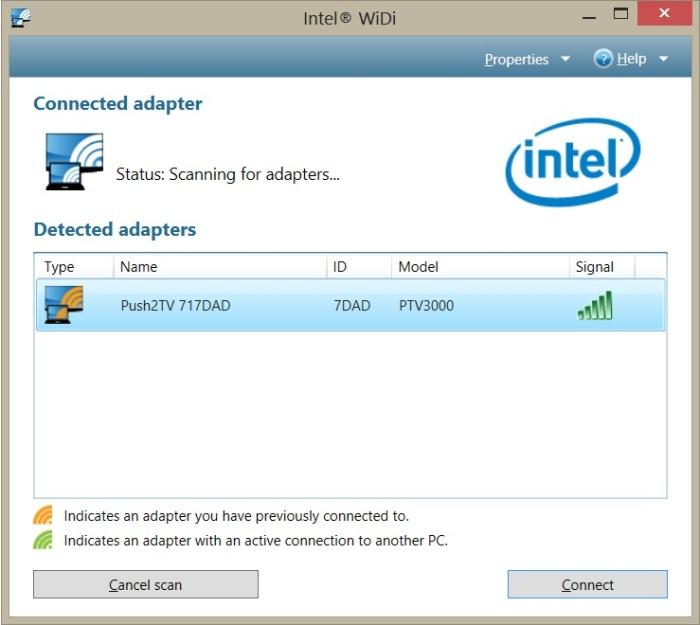
Once connected, you can use the TV screen either as a duplicate of your laptop's screen, or you can use it as an extended screen. The latter comes in handy if you want to watch a video on the TV screen and continue to do other things on the laptop while you watch. The adapter supports Full HD, so if you have a laptop that uses this resolution natively, so will the TV. However, if your laptop has a lower resolution, you can still use Full HD on your TV by changing to extended screen mode. You might need to re-size the image to fit on a TV, but this can be done easily through the WiDi software.
There is a slight delay between the laptop and the screen until all the image data is sent, which means that you'll notice lag if you move the mouse pointer or open and close windows while looking at the TV screen instead of the laptop's screen. For watching videos though, this won't be a problem. Sound will travel through the wireless HDMI connection, too, which means that volume will be dictated by the laptop. Overall performance was good during our tests; we duplicated a Full HD resolution and watched movies comfortably via hard drive files, DVD and Blu-ray discs (using CyberLink decoder software), and we didn't experience any break-up in the picture. We tested from a close distance of 2m, but if your laptop is too far away from the Push2TV, the performance will degrade.
Viewing a smartphone screen
Because the Push2TV creates a peer-to-peer connection to your devices (you can still use the Internet over Wi-Fi while it is connected, but bandwidth will be limited), it can only connect to one device at a time. If you have a laptop connected to Push2TV and then you want to connect your Miranet-capable Android smartphone, you will have to disconnect the laptop. To connect an Android smartphone such as the Samsung Galaxy Note II, for example, you have to use Samsung's AllShare Cast feature, which can be found in Settings-Wireless and networks-More settings menu. Under Media Share, tap on AllShare Cast and then tap on the Push2TV adapter that is found. Other vendors have differently-named software that can do the same thing. (Android Jellybean 4.2 has integrated support for Miracast.)

Once connected, the phone's screen will be duplicated on the TV in the same way as the laptop. However, because the orientation of a phone is vertical, it won't fill the screen. Videos will fill the screen though and we had few problems streaming YouTube videos to the TV. There was some breakup occasionally, and the signal did deteriorate when we took the phone to about 5m away from the TV, but overall it was fine. Once neat thing with the Samsung Galaxy Note II is that you can watch a video on the TV and then use Samsung's Multi screen feature for browsing the Web or reading Twitter.
Conclusion
The WiDi experience wasn't always smooth sailing for us though. We often had trouble reconnecting to the Push2TV adapter from the laptop, which forced us to restart both the laptop and the Push2TV adapter. We didn't have the same trouble when reconnecting from our smartphone though. We updated the drivers and software on our test laptop without seeing a difference, and the Push2TV adapter was also running the latest available firmware. It's a device that is not yet available in the Australian market though, so there will likely be more updates to its firmware before it's released. It remains a good idea though, if you want to get the contents of your WiDi-equipped laptop and new-model Android smartphone onto a big-screen TV.
Brand Post

Most Popular Reviews
- 1 Dell U3223QE review: A winning debut for an IPS Black monitor
- 2 HP Spectre x360 16 review: The right 2-in-1 at the wrong time
- 3 Acer K242HYL review: An affordable monitor for any occasion
- 4 GeForce Now review: You bring the games, Nvidia streams the hardware
- 5 Asus ProArt PA279CV monitor review: The go-to for content creators on a budget
Latest News Articles
- You can now rock out to Apple Music on Roku devices
- Complete guide to the new AirPods Pro 2
- Apple Music adds DJ mixes in spatial audio
- Friday Night Baseball on Apple TV+ will be free for the first 12 weeks of the season
- Apple TV+ makes history at wild Oscars ceremony
Resources
Macworld
What's new, plus best mac-related tips
and tricks

Business Centre
The latest business news, reviews, features and whitepapers

Videos
Watch our video news and reviews from around the world

Guides
Comprehensive buying guides, features, and step-by-step articles

PCW Evaluation Team
Pedro Peixoto
Aruba Instant On AP11D

Set up is effortless.
Cate Bacon
Aruba Instant On AP11D

The strength of the Aruba Instant On AP11D is that the design and feature set support the modern, flexible, and mobile way of working.
Dr Prabigya Shiwakoti
Aruba Instant On AP11D

Aruba backs the AP11D up with a two-year warranty and 24/7 phone support.
Tom Pope
Dynabook Portégé X30L-G

Ultimately this laptop has achieved everything I would hope for in a laptop for work, while fitting that into a form factor and weight that is remarkable.
Tom Sellers
MSI P65

This smart laptop was enjoyable to use and great to work on – creating content was super simple.
Lolita Wang
MSI GT76

It really doesn’t get more “gaming laptop” than this.
Featured Content
- Which Lenovo Laptop Should I Buy?
- Every TV in Samsung's 2022 line-up: OLED, Neo QLED and more!
- Top 10 best Android and Apple phones for under $600
- Everything you need to know about Smart TVs
- What's the difference between an Intel Core i3, i5 and i7?
- Laser vs. inkjet printers: which is better?










