
Squash review: Process, adjust, and optimize photos in a snap
Squash affordably streamlines processing, compressing, and watermarking batches of images with the quality of high-end tools.
Pros
- Offers configurable compression
- More full-featured app than Squash 2
Cons
- It costs AU$45
Bottom Line
Squash 3 is a useful alternative to more complicated software for batch processing.
-
Price
$ 45.00 (AUD)
Price when reviewed
US$29 / AU$45
Batch processing is a powerful process for applying the same operations to a set of inputs—raw text, images, and more—as a set that's cycled through instead of manually, one at a time. The first batch implementation arguably dates back to 1890, with the first punch-card-based processing of the U.S. Census. It's a constant theme in modern software, particularly when dealing with a group of like things, such as images in one file format and with the same starting parameters you need to convert.
Realmac Software's Squash is a single-minded batch-processing imaging app that offers configurable compression along with automatic application of image correction, color and monochrome grading effects, and stripping out metadata. If you work with lots of images regularly, it could hit the spot with the combination of simplicity, power, and price. Version 3, released in August 2021, is a dramatically more full-featured app than Squash 2, which solely compressed images quickly.
I've used batch-processing tools in other image editors, like Photoshop, Lightroom, and Graphic Converter. They require and reward extensive study of their options, but perhaps you didn't set out to get a master's degree in Photoshop batch operations. Squash works with drag-and-drop, switches, and sliders, and offers a built-in preview. You can import a large number of images and process them all the same way, or select sets of as few as one to apply separate corrections. (Squash references the images on import; it doesn't copy them.)
The power of many utilities is in reducing choice instead of multiplying it. Squash's processing sidebar lists Resize, Adjustments, Effects, Borders, Watermark, Compress, Metadata, Rename, Retain Dates, and Export. That's it.
Exporting happened almost instantly with my testing on an M1 Mac mini. I had applied resizing, effects, adjustments, compression, and a watermark. There was hardly time to know it had started when a sprightly sound indicated its completion. Some people online have found Squash's sound effects too invasive; I did not but you can disable them in Squash Settings. There's also a seemingly out-of-nowhere Zen menu that lets you choose to play pleasant repetitive background sounds and chants.
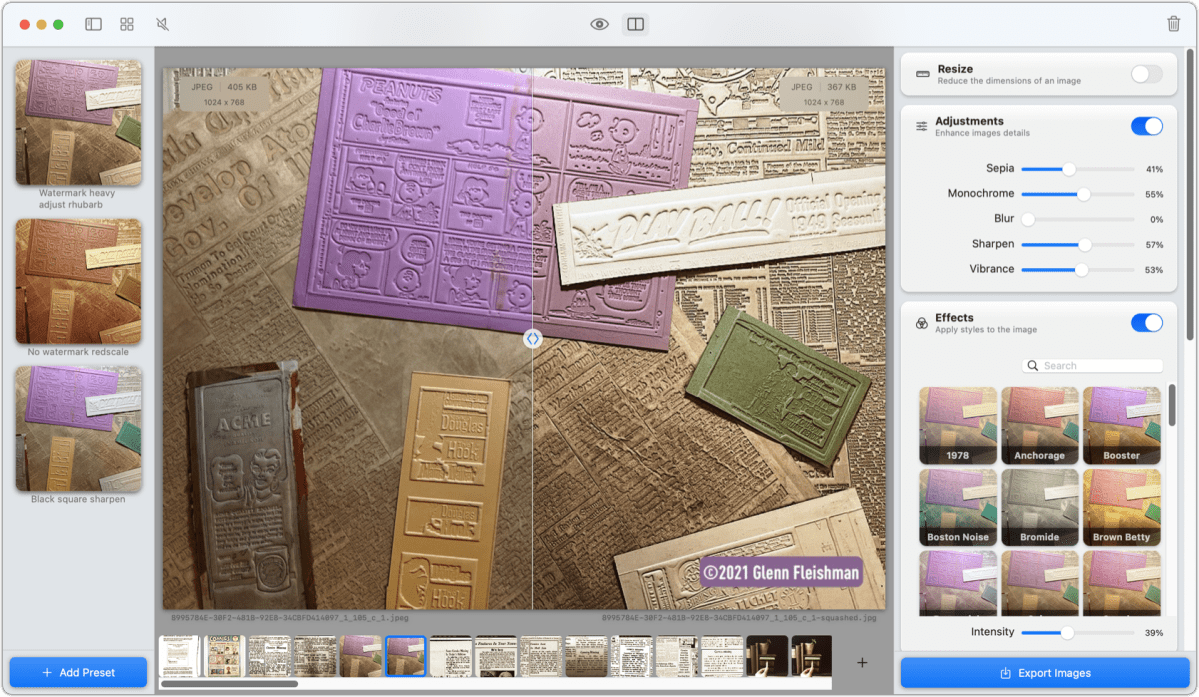
If you use Squash's core features, you may use the Resize option to pick a maximum width or height, or use a fixed percentage reduction; perform some minimal adjustment to punch up the images; and then pick a file format in Compress (JPEG, PNG, TIFF, WebP, or AVIF) and compression algorithm or quality settings; and drop them in a directory specified in Export.
But there's a lot more you can do along the way. The preview window lets you select an image and view corrections, effects, compression, watermarks, borders, and other changes. (The company sells effects packs beyond a few included filters.) You can opt to use a split-screen slider to see the original and modified versions side by side or click and hold on an eye icon or press the space bar to preview changes. Previews also include a small lozenge that shows the original and target file format, resolution in pixels, and file size.
Squash strips metadata that identifies you by default. You can override this to allow either or both GPS Location (geotagging) or Camera Model in the Metadata pane. The Renaming pane is simpler than that found in most higher-end image processors but still lets you squash the name: you can renumber images and simplify the name for online use: set it all to lowercase and remove whitespace.
The watermark feature deserves a special callout, appropriate for its name. Squash builds in an array of possibilities for nature (image or text), background, color, opacity, padding, and position. You can tile an image or text across an image that you want to post or send but not allow someone to use it without your permission. You can even add multiple watermarks: you could tag it with a tiled tiny pattern or ID while also putting your copyright notice in a corner.
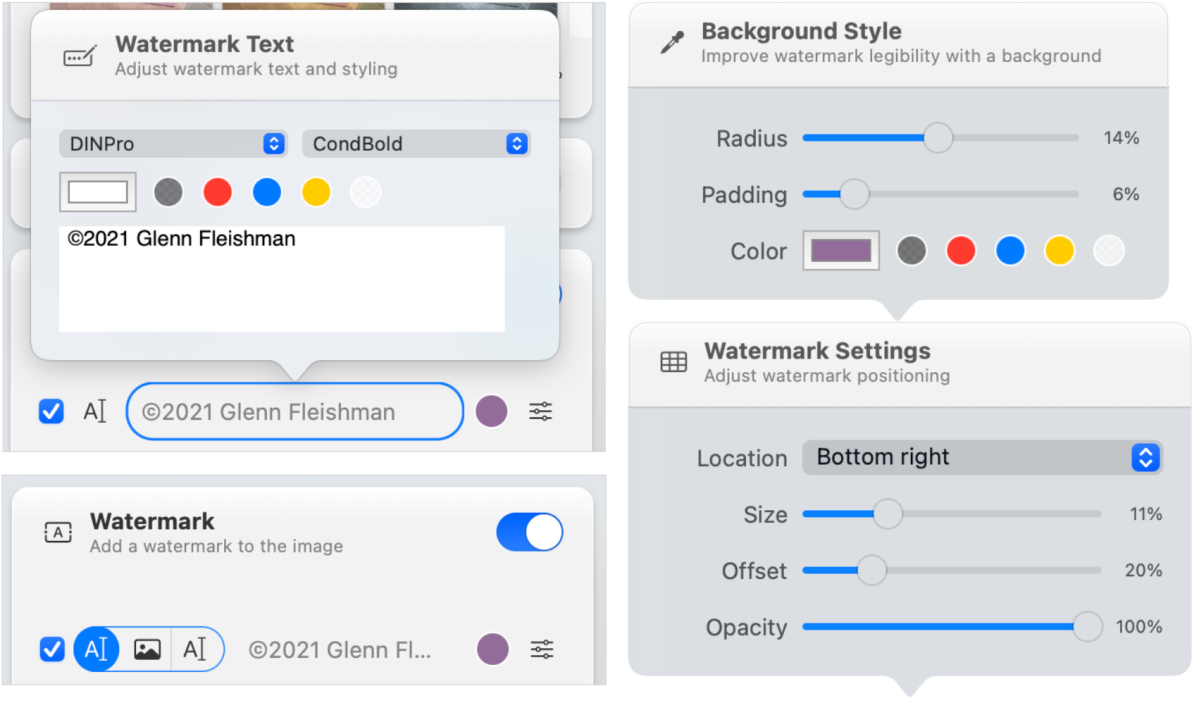
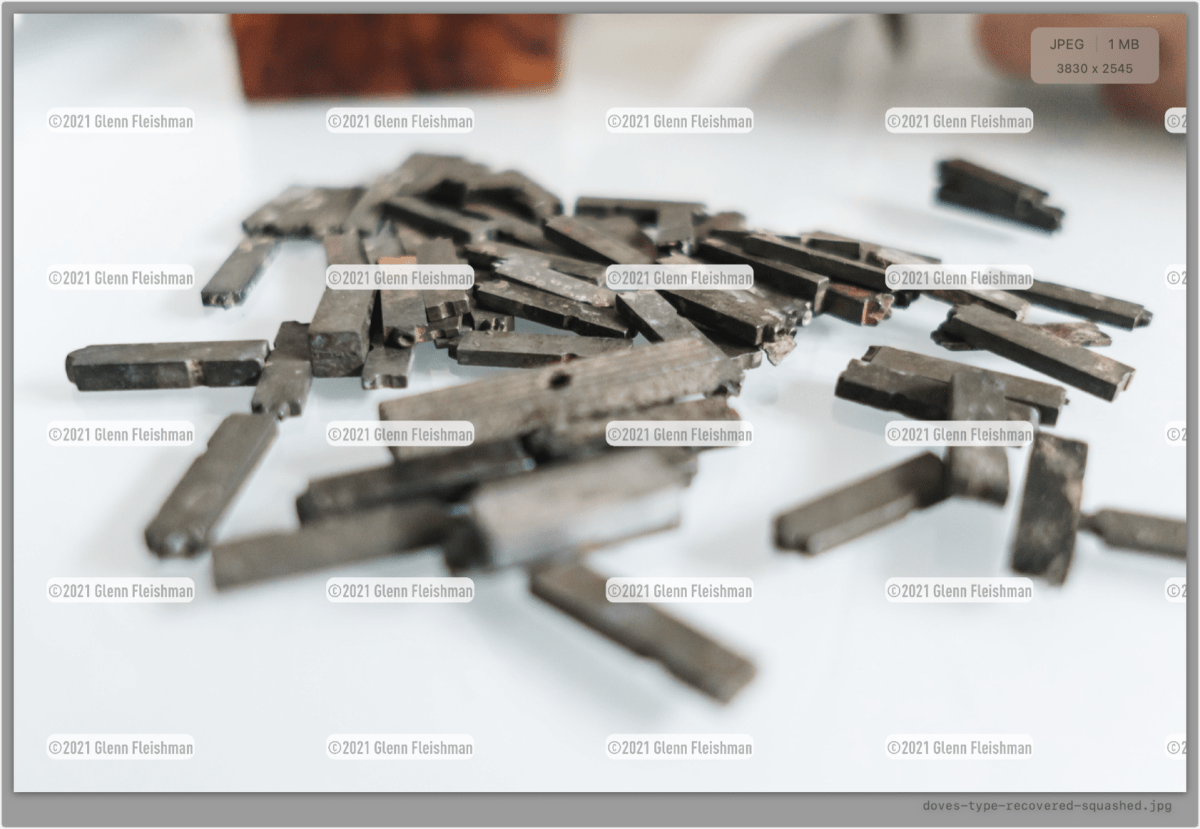
You might think at first—as I did—that this affordable powerhouse was missing a critical feature: a way to save your adjustments as a preset you could reuse. Presets exist but are hidden. The only way to find them is to click the sidebar icon (with no hover-over tooltip) to reveal a left-hand presets list. You can then click + Add Preset to save your currently selected combination of options. A little more exposure of presets would be welcome for new users.
With a preset selected, you can view effects and adjustments on a single image or while viewing an entire gallery you imported. Click on different presets to see the varying effects.
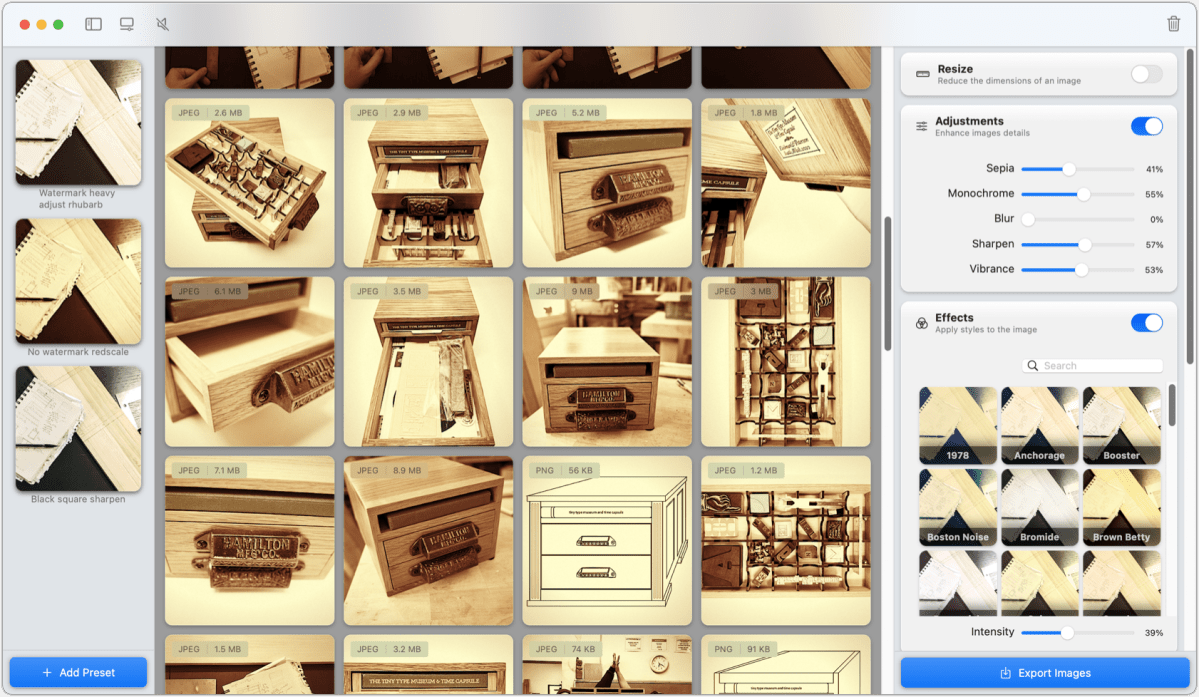
When preparing this review, Squash 3's documentation was thin and some parts were out date, despite the app shipping in August 2021. However, just before we published, Realmac fortuitously posted a brand-new online manual that includes a mix of menu explanations, feature walkthroughs, and instructional videos. The app is now backstopped in its non-intuitive parts with enough information to get over the hump.
The use of an orange on a cutting board as the app's icon might perplex North American users. Rather than squash as in American English, referring to gourds and pumpkins and the like, this app's squash refers to a concentrated fruit juice popular in the United Kingdom, often featuring citrus.
Squash costs US$29 (AU$45) for a perpetual license with one year of updates; $39 includes that license plus a set of effects filters. It's also available in the Setapp subscription service. A trial version includes some features available perpetually without a purchase.
I recommend Squash without reservation for anyone processing images in bulk with particular requirements, especially if you don't own or want to learn higher-end software with a thousand other features.
Macworld reviewed Squash 2 for Mac Gems in 2017. All version 2 offered at the time was compression: no preview, adjustments, or other features. Our reviewer wrote, Squash for Mac is now the fastest, cheapest, and most versatile image optimization utility in town.
With the strong resurgence of the Mac in recent years, we want to celebrate the tools we use and that readers recommend to make the most of your macOS experience. Mac Gems highlights great nuggets of Mac software, apps that have a high utility, have a sharp focus on a limited set of problems to solve, and are generally developed by an individual or small company. Stay tuned for weekly updates, and send your suggestions to the Mac Gems Twitter feed (@macgems).
Brand Post

Most Popular Reviews
- 1 Dell U3223QE review: A winning debut for an IPS Black monitor
- 2 HP Spectre x360 16 review: The right 2-in-1 at the wrong time
- 3 Acer K242HYL review: An affordable monitor for any occasion
- 4 GeForce Now review: You bring the games, Nvidia streams the hardware
- 5 Asus ProArt PA279CV monitor review: The go-to for content creators on a budget
Latest News Articles
- Apple releases major updates to Logic Pro for Mac and iPad
- Apple posts another quarterly dip as Mac sales drag
- The iPhone 16’s A18 chip will change everything and nothing
- Security researchers warn of a new Google malware scam that could infect Macs
- Apple’s next battle in its ‘silent war’ against Google: Search and ads
Resources
Macworld
What's new, plus best mac-related tips
and tricks

Business Centre
The latest business news, reviews, features and whitepapers

Videos
Watch our video news and reviews from around the world

Guides
Comprehensive buying guides, features, and step-by-step articles

PCW Evaluation Team
Pedro Peixoto
Aruba Instant On AP11D

Set up is effortless.
Cate Bacon
Aruba Instant On AP11D

The strength of the Aruba Instant On AP11D is that the design and feature set support the modern, flexible, and mobile way of working.
Dr Prabigya Shiwakoti
Aruba Instant On AP11D

Aruba backs the AP11D up with a two-year warranty and 24/7 phone support.
Tom Pope
Dynabook Portégé X30L-G

Ultimately this laptop has achieved everything I would hope for in a laptop for work, while fitting that into a form factor and weight that is remarkable.
Tom Sellers
MSI P65

This smart laptop was enjoyable to use and great to work on – creating content was super simple.
Lolita Wang
MSI GT76

It really doesn’t get more “gaming laptop” than this.
Featured Content
- Which Lenovo Laptop Should I Buy?
- Every TV in Samsung's 2022 line-up: OLED, Neo QLED and more!
- Top 10 best Android and Apple phones for under $600
- Everything you need to know about Smart TVs
- What's the difference between an Intel Core i3, i5 and i7?
- Laser vs. inkjet printers: which is better?






