Logitech MX Keys review: A wireless keyboard that does much more
- 17 September, 2019 09:49

Keyboards and mice have a pretty buttoned-down reputation, but ironically some of their most demanding users are right-brain types. That’s whom Logitech is targeting with its MX Master 3 mouse and MX Keys companion keyboard. Both these peripherals have been designed with an emphasis on comfort and customizability to appeal to software developers, designers, and other “creatives.”
The MX Keys, reviewed here, is a well-constructed low-profile keyboard that can pair with up to three devices and, when used with the MX Master 3, control multiple computers in a single workflow. It does so much more than just type, which is why it's earned an Editor's Choice.
This review is part of our ongoing roundup of the best wireless keyboards. Go there for information on competing products and how we tested them.
Design
The MX Keys is built on a single metal plate, giving it a durability that would seem to make it an ideal mobile accessory. You’ll think twice about tossing it in your gear bag, though, once you feel the full weight of its nearly 1.8 pounds. The keyboard is actually best suited for your desktop, where its heft keeps it from shifting and sliding under typing force.
 Logitech
Logitech
MX Keys keyboard is roomy and comfortable to use.
The full-size keyboard (16 x 5.18 x 0.8 inches) replicates the layout of the luxurious Logitech Craft, with alphanumeric keys, a number pad, and a dozen function keys that double as multimedia controls. These last can be “set” to either function or media by pressing Fn+Esc, so you never need to hold the Fn key.
MX Keys is also outfitted with proximity sensors, so the keys illuminate when your hands approach the keyboard and fade when you move them away. This backlighting turns off automatically when the battery falls below 10-percent charge. At the same time, a battery indicator above the number pad will glow red and you’ll receive an onscreen notification. Logitech says the battery should last about 10 days with backlighting always on, and a generous 5 months with it off. A pair of dedicated buttons gives you manual control over several levels of illumination, so it should be easy to find a sweet spot between those extremes.
Connectivity
Both the MX Keys and the MX Master 3 mouse connect your computer via the Logitech Unifying Receiver. Just plug this dongle into a free USB-A port on your PC or Mac, and the computer should recognize the keyboard instantly.
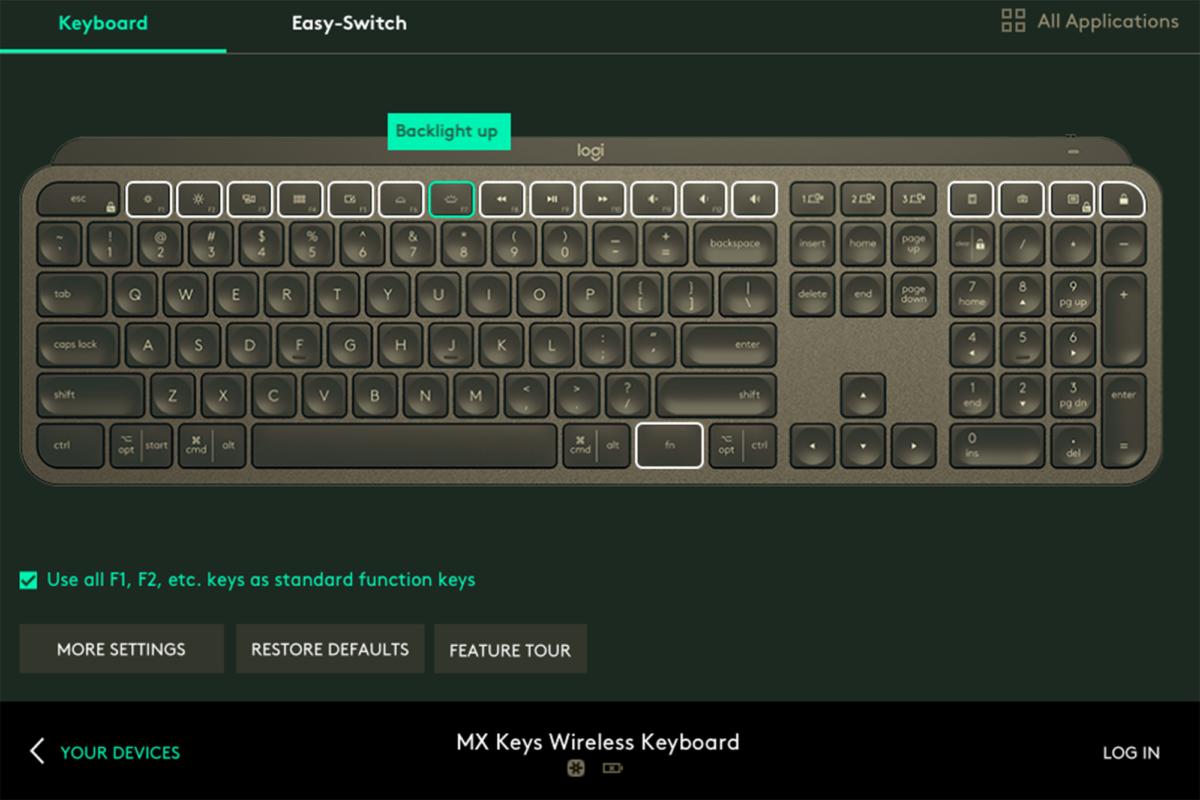 Michael Ansaldo/IDG
Michael Ansaldo/IDG
Many of the keys can be mapped to other shortcuts in the Logitech Option software.
You can connect up to three devices via the Unifying Receiver or Bluetooth. For the latter you press one of the Easy Switch buttons until its LED blinks to indicate it’s in pairing mode. Then find and select MX Keys from the list of available Bluetooth devices on the laptop, tablet, or phone you’re trying to connect. You’re asked to enter a numerical code on the keyboard and press the Easy Switch button again to complete the pairing. Once multiple devices are paired with the keyboard, you can switch among them by toggling the Easy Switch button to the appropriate channel.
If like me, however, you tend to use multiple computers at the same time, you can use the MX Keys in combination with the MX Master 3 mouse to control them simultaneously using Logitech Flow. All the computers have to be on the same network, with the Logitech Options software installed on each and Flow enabled in it. Once that’s done you can use the mouse across computers simply by dragging the cursor off the edge of one screen and onto the other. Better yet, you can transfer images, text, and even entire folders between computers by copying them on one and pasting them on the other. And because the MX Keys follows the MX Master 3 from one computer to another, you can type on multiple devices in one seamless workflow. It even works across operating systems; I used it regularly to transfer files between a MacBook Air and an Acer laptop.
Customizability
Like the MX Master 3 mouse, the keyboard can be customized with Logitech Options software. Once you download it, you can remap any of the function/media keys, as wells as the calculator, screen capture, look up, and lock keys by selecting it from a graphic image and choosing from a list of shortcut options. The software also lets you see what devices are paired with each Easy Switch, manage on-screen notifications, and enable/disable battery saving mode. Of particular note to Mac users is an option to always keep the keyboard in Mac layout.
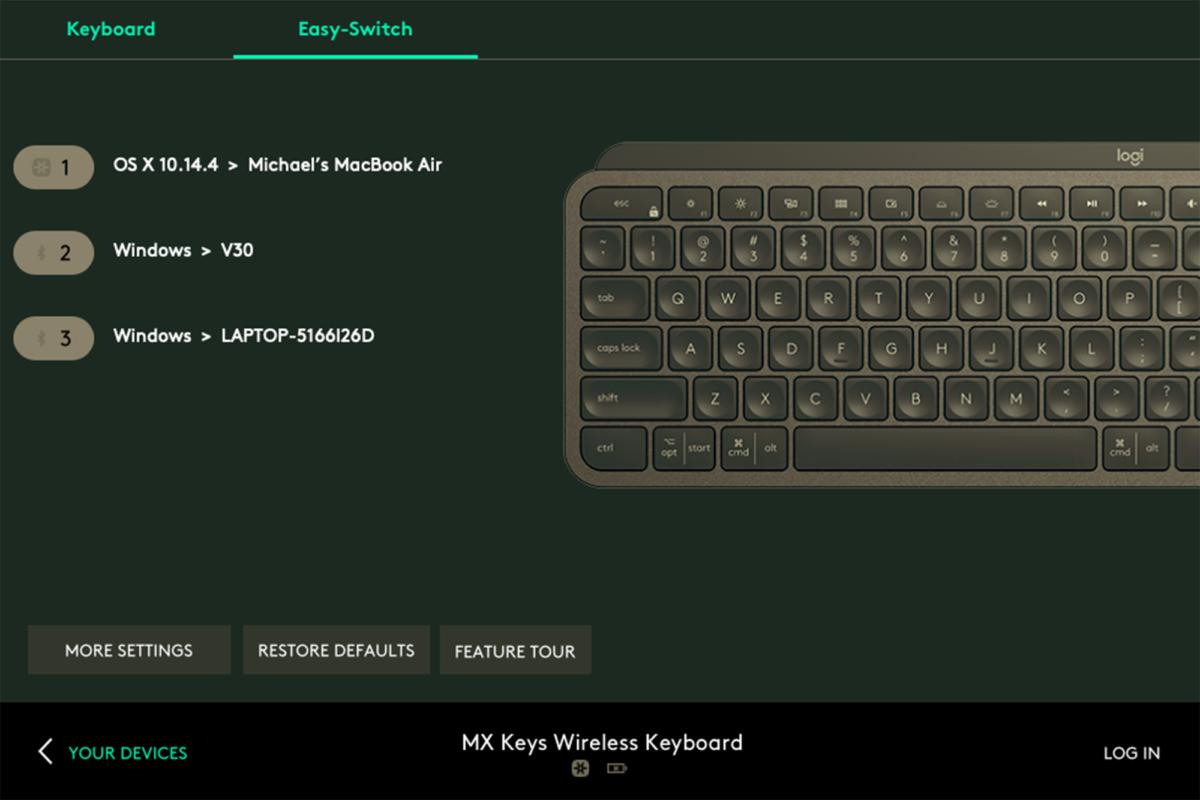 Michael Ansaldo/IDG
Michael Ansaldo/IDG
You can see what devices MX Keys is paired with in the Logitech Options software.
Typing feel
Thanks to its ample size, MX Keys provides a roomy and comfortable typing experience. The keys are smooth, with a slight dip that nestles your fingertip. The low-profile design doesn’t allow much travel and you don’t get the tactile or aural feedback you’d get from a mechanical keyboard. In fact, you have to fairly stab the keys hunt-and-peck style to get any sound out of them at all. That’s all the better for your coworkers if you work in a trendy open office setting, but it might be unnerving for typists who rely on key clatter to connect with what they’re typing.
Verdict
The MX Keys is easily once of the best wireless keyboards I’ve ever used. Like the MX Master 3, it’s an expensive peripheral at $100, but well worth the investment for power users who are finicky about their peripherals.





