How to use picture-in-picture on your iPhone in iOS 14
- 16 July, 2020 20:15

Apple first implemented picture-in-picture on the iPad way back in iOS 9, and users have been clamoring for it to come to the iPhone ever since. With iOS 14, Apple is finally giving us our wish. PIP is coming to iPhone, and it works almost exactly like it does on iPad.
Apps need to incorporate support for the feature, though. During the early beta days, you can use the TV app or any video that streams in Safari, but popular apps like Netflix and YouTube have not yet implemented PIP support. That will likely change by the time iOS 14 is released in the fall.
How to use picture-in-picture
To start watching a video in PIP mode, just tap the PIP icon in the upper left. You’ll have to be using an app that supports PIP video like the TV app or Safari.
The video will shrink down into the corner. Tap it to view simple controls. Double-tap it to change the video size: small, medium, or large.
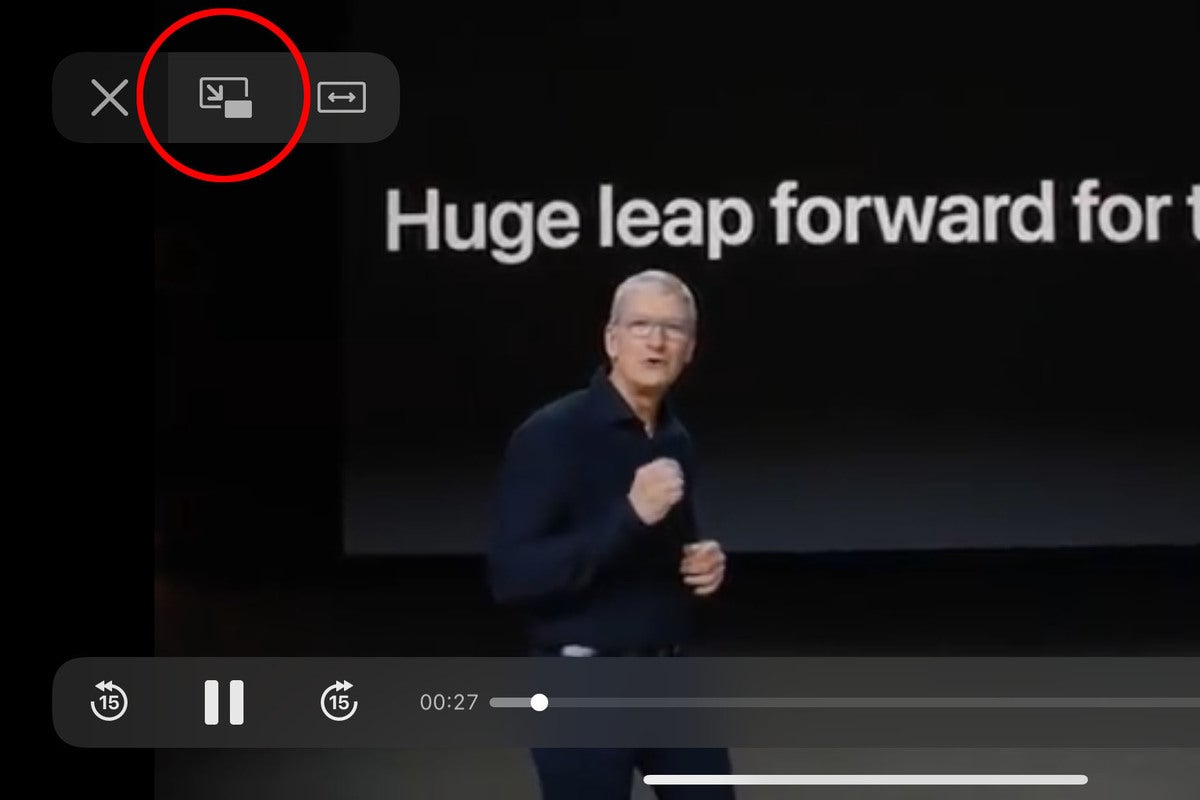 IDG
IDG
To enter PIP mode, tap the PIP button in the upper left on a fullscreen video.
If you want to expand the video back to full screen, tap the PIP mode button in the upper right of the PIP video box.
If you want to close the PIP video entirely, tap the close button in the upper left of the PIP video box.
 IDG
IDG
Tap the button in the upper right to switch your PIP video to fullscreen mode.
You can drag the PIP video to any corner of your iPhone display. At the large size, it takes up the entire width (in portrait orientation) and can just move to the top or bottom.
If you want to hide the video but keep the audio playing, just swipe it off the edge of the screen. You’ll see a little tab where the video is hidden off the screen. You can drag the tab up or down to get it out of the way of whatever app you’re using, and swipe it back to restore the video.
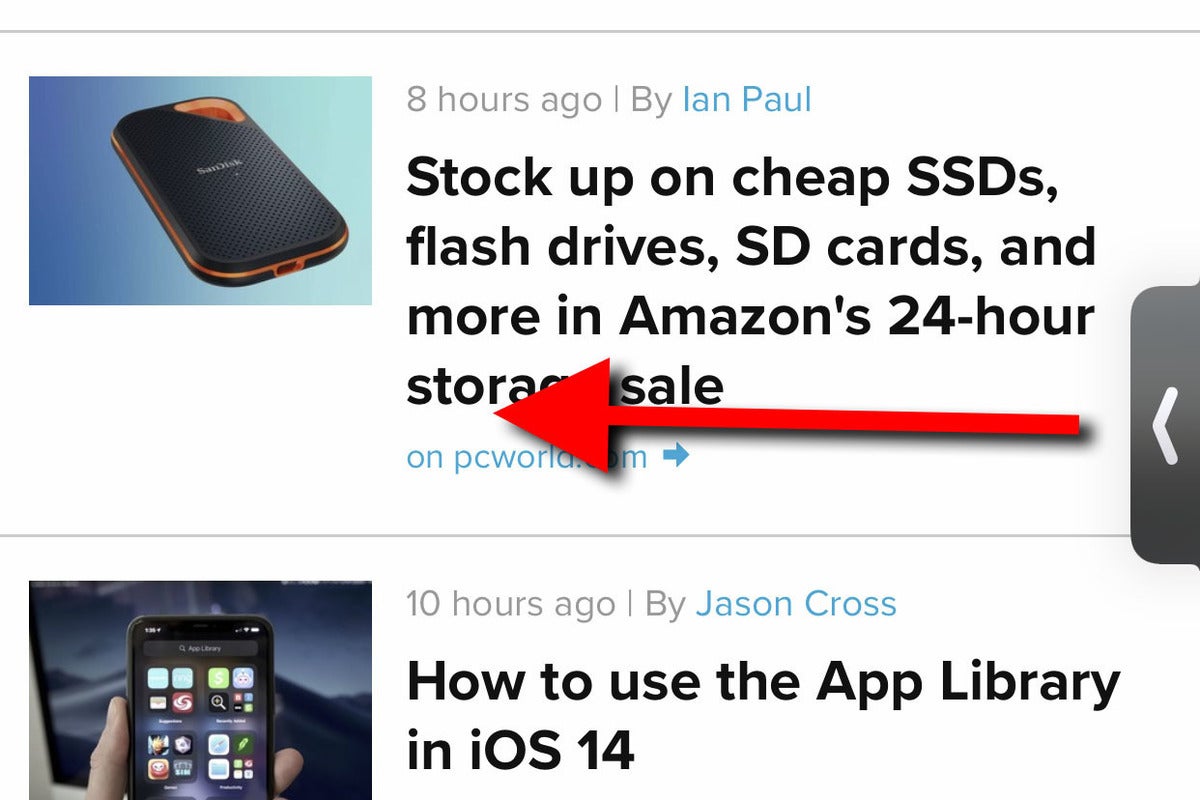 IDG
IDG
Drag the video off screen to turn it into a little tab, and drag it back to restore it.
How to use PIP in a FaceTime call
Making a FaceTime call go into PIP mode is a little different than other video. There’s no obvious PIP mode button.
 Apple
Apple
Just leave your FaceTime call page without hanging up and it will automatically go into PIP mode.
Instead, just leave the FaceTime app—swipe up to return to the home screen or swipe right along the bottom edge to jump to the previous app. Doing this in previous versions of iOS would cause your call continue without you seeing it, but in iOS 14 your call will automatically shrink into a PIP window.
How to watch YouTube in PIP
Until YouTube releases a version of its app that is compatible with picture-in-picture, you’ll have to use Safari.
Go to the YouTube website in Safari and start playing a video. Then tap the little box in the corner of the video to enter full screen mode.
You’ll then see the PIP button in the upper left, or you can simply swipe up to return to your home screen.





