How to get the Windows 11 beta
- 29 June, 2021 03:59

Microsoft released the first build of Windows 11 on Monday. Here’s how to get it and try it out for yourself.
You’ll need two things: first, a PC that meets the minimum hardware specifications of Windows 11. Second, you’ll need to join the Windows Insider program so that your PC can receive the first beta or Windows Insider builds of Windows 11. While it’s possible that Microsoft will release a standalone .ISO file of Windows 11, those plans hadn’t been finalized as of Friday, when we asked.
We would very much encourage you to read our earlier story on the Windows 11 minimum hardware specifications, download Microsoft’s app, and check to see if your PC is eligible to upgrade to Windows 11. If it’s not, there’s one loophole that may see you through to Windows 11, which we’ll explain as part of our next section.
To try out Windows 11, join the Windows Insider program
Microsoft’s Windows Insider program is the beta program for its operating system. As an Insider, you have the opportunity to try out new code before everyone else does. As our Windows Insider introduction details, there are three channels of code: the Dev Channel, the Beta Channel, and the Release Preview Channel. The Dev Channel is the most “aggressive” channel: You’ll see the earliest, least-tested code first. If you choose the Dev Channel, you’ll download the first Windows 11 build, provided your PC’s hardware qualifies.
If you want to be the very first to try out the first official builds of Windows 11, you’ll need to be part of the Windows Insider Dev Channel. However, Windows 11 builds will also be accessible from the Beta Channel and eventually the most conservative Release Preview Channel, which publishes largely finished code. You’ll just have to wait longer than if you were part of the Dev Channel.
Our how-to story describes how to join the Windows Insider program, but it’s simple: You can join by accessing the Settings menu within your PC, and proceeding from there.
If your PC meets the Windows 11 minimum hardware specifications, you’ll be eligible to choose all three channels. (If you choose Release Preview, you’ll be offered the choice between Windows 10 and Windows 11 code at a later date.) If your PC does not meet the Windows 11 hardware specifications, you’ll be bumped to the Release Preview channel and offered Windows 10 code only.
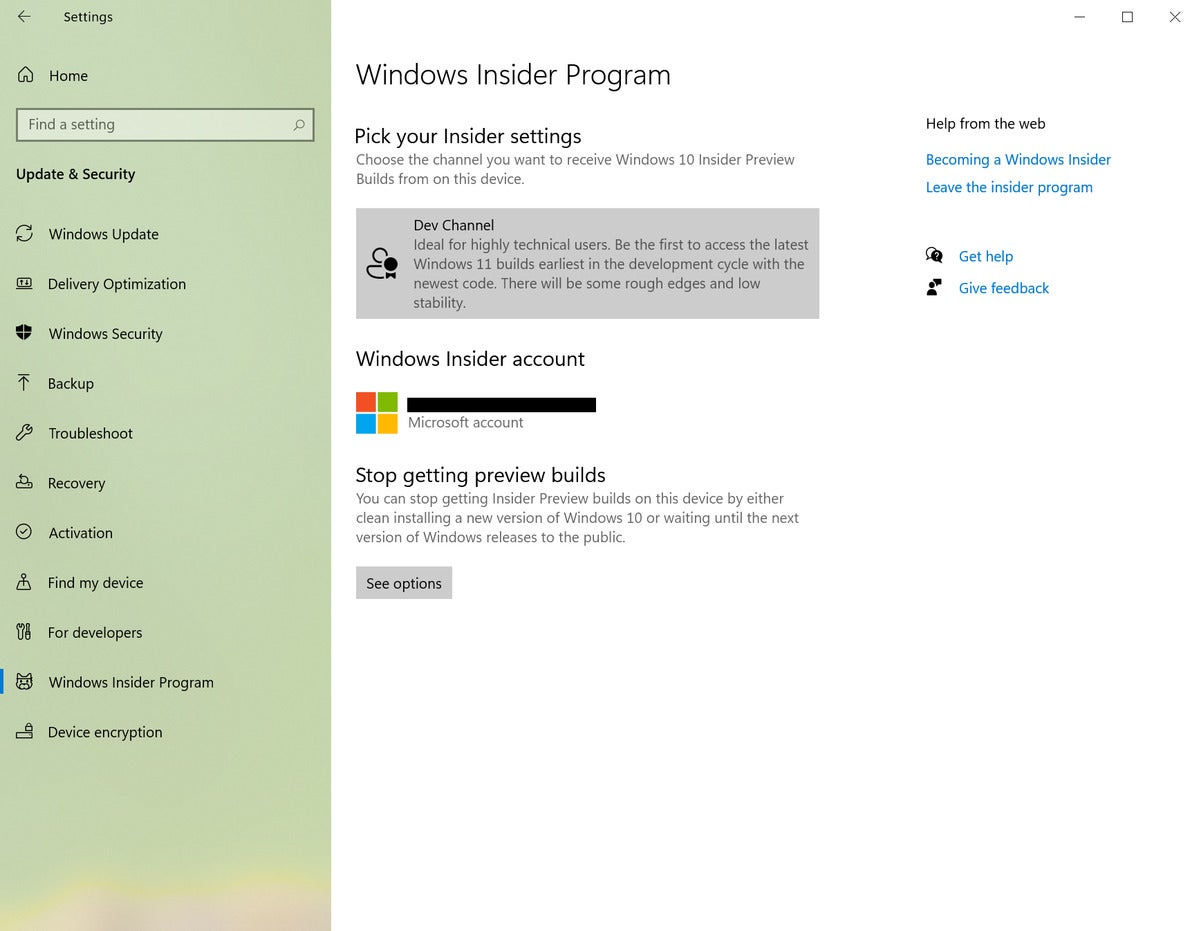 Mark Hachman / IDG
Mark Hachman / IDG
Make sure you select the Dev Channel of the Windows Insider program to receive Windows 11 builds.
There’s one exception, which Microsoft will offer as a bonus. If you’ve been part of the Windows 10 Insider Program on the Dev Channel, and your PC does not meet the Windows 11 minimum hardware specifications, you’ll be allowed to receive Windows 11 builds.
“Insiders with PCs already in the Dev Channel have been installing and giving feedback on builds with Windows 11 features since last year,” Amanda Langowski and Brandon LeBlanc, the heads of the Windows Insider program, wrote on June 24. “Our way of saying thanks is to go ahead and give them the opportunity to see everything come together.”
In this case, Microsoft is acting like a cool grandparent, allowing kids to sneak a cookie from the Windows 11 cookie jar. But Microsoft’s blog post also says that if something goes wrong, you’ll be forced to use Microsoft’s media creation tool to go back to Windows 10, and your PC will be ineligible from trying out future Windows 11 builds.
How to get the first Windows 11 Insider build
Once your PC is configured as part of the Windows Insider program, you’ll probably want to manually “seek” out new builds to receive the first Insider build of Windows 11. Go to Settings > Updates & Security > Windows Update and click the button marked Check for Updates.
If you see that a file marked “Windows 11 Insider Preview 10.0.22000.51 (co_release)" has begun downloading, good news! The first build of Windows 11 is heading to your PC. After it downloads and installs, reboot your PC when prompted to begin the Windows 11 installation process.
For more, see our Windows 11 superguide for more tips and news.





