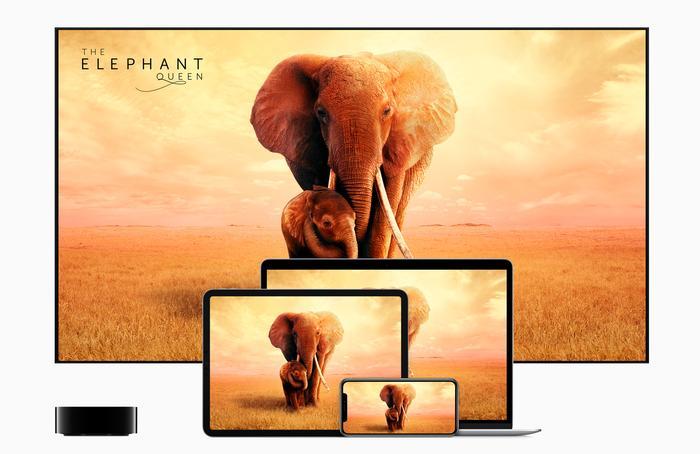 Credit: Apple
Credit: Apple
Accessing the iTunes Extra bonus features that come with movie purchases through Apple TV on a big screen can be a slightly confusing process. If you’re encountering trouble, here's a quick guide to watching iTunes Extras on your TV.
Step 1. Make sure that you purchase rather than rent
This is small but obvious mistake that you can make when, for example, trying to get ahold of the Director's Cut of Midsommar on iTunes - which is included with the iTunes version of Midsommar.
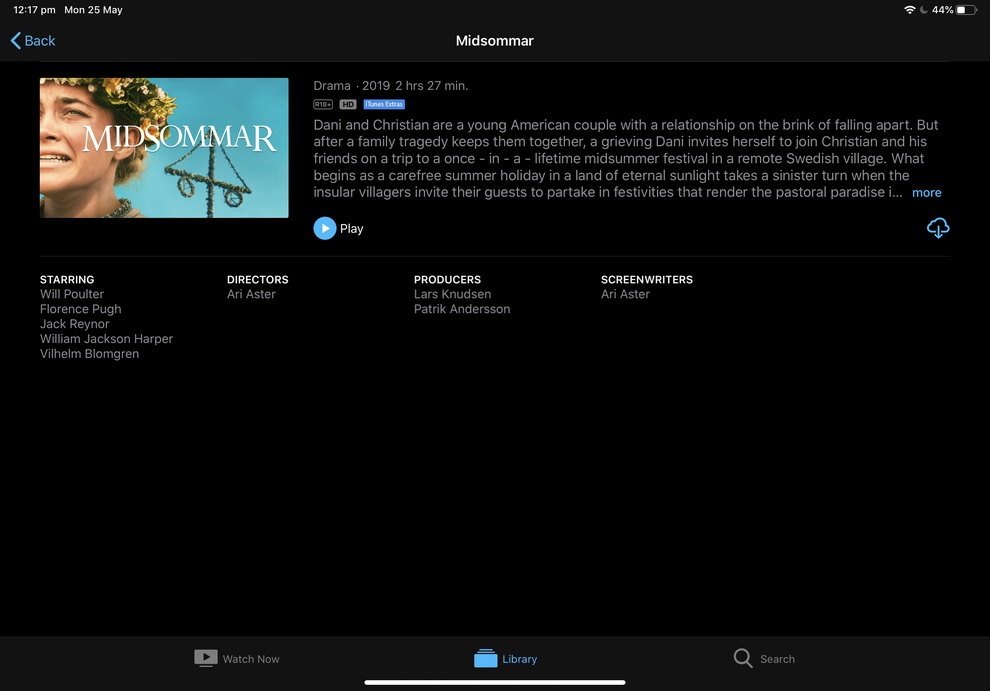 Credit: Fergus Halliday
Credit: Fergus Halliday Renting might be cheaper but it usually doesn't include access to iTunes Extra bonus content.
Step 2. Play the content on your iPhone or iPad
Once you've purchased your movie of choice, you want to select it via the Apple TV app on your iPhone or iPad.
At this stage, iTunes Extra content can't be played back using the Apple TV app on Samsung smart TVs.
Step 3. Connect via AirPlay
Once you've either downloaded your movie locally or begun streaming it through the cloud, tap on the AirPlay icon on the media player interface.
Then, start streaming the content to your TV by selecting it on the menu.
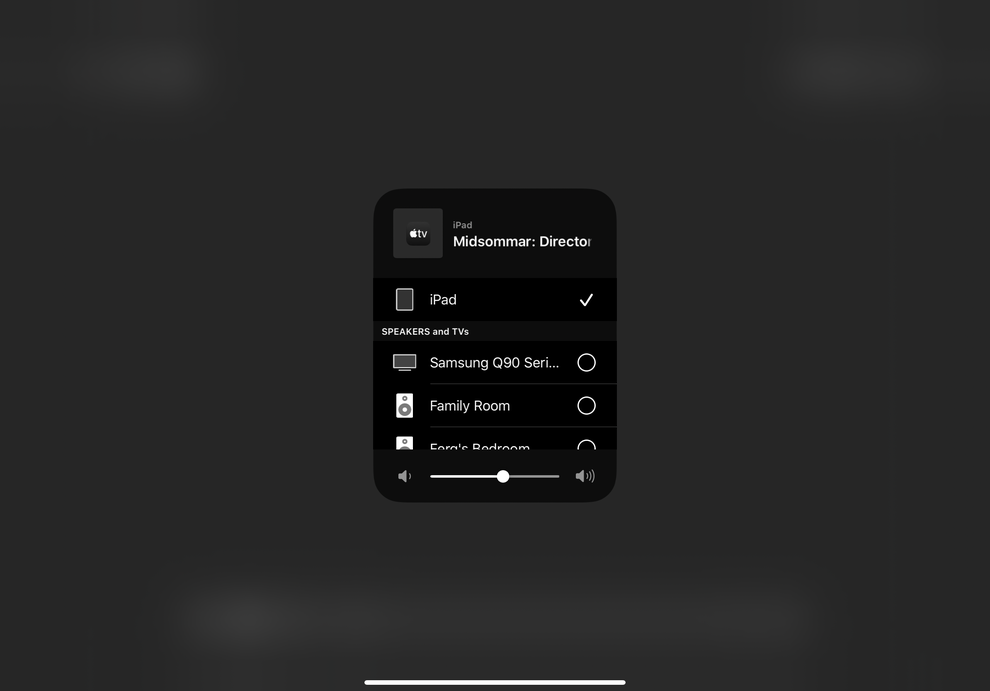 Credit: Fergus Halliday
Credit: Fergus Halliday Obviously, you'll have the be using an AirPlay 2-capable TV for this to work. For instance, the last several generations of Samsung and LG TVs support this feature.
Read more: Paul Allen revises patent suit, targets Android, Apple iTunes
Step 4. Tilt your device
If you are holding your device vertically, turn it sideways so that the iOS user interface rotates to the horizontal orientation. If you have the auto-rotate function on your iOS device locked down, you'll need to go disable that. If you’re having trouble getting iTunes Extras to play on your TV, this is probably the reason why.
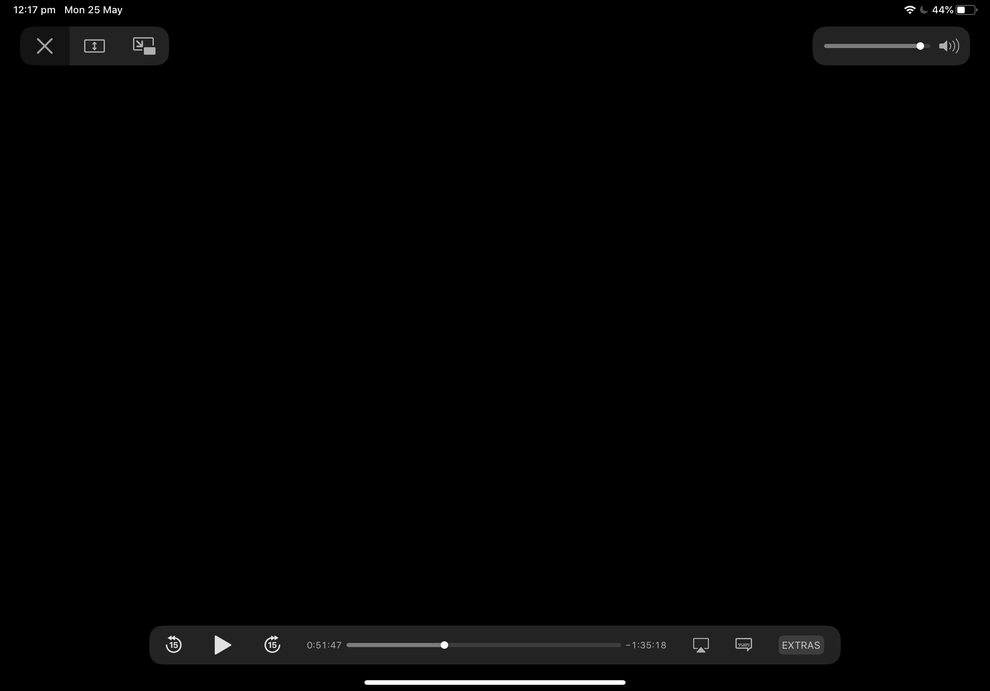 Credit: Fergus Halliday
Credit: Fergus Halliday Read more: Free Apple iTunes Radio launches in Australia
Annoyingly, there’s no way to view iTunes Extras in the vertical mode of the Apple TV app.
Step 5. Hit the iTunes Extras button on the UI
Once you've rotated your device sideways, the Extras button should now be visible on the user interface of the Apple TV+ app. Tap that and you'll be able to select and play any iTunes Extra content associated with the movie that you're currently streaming to your TV.
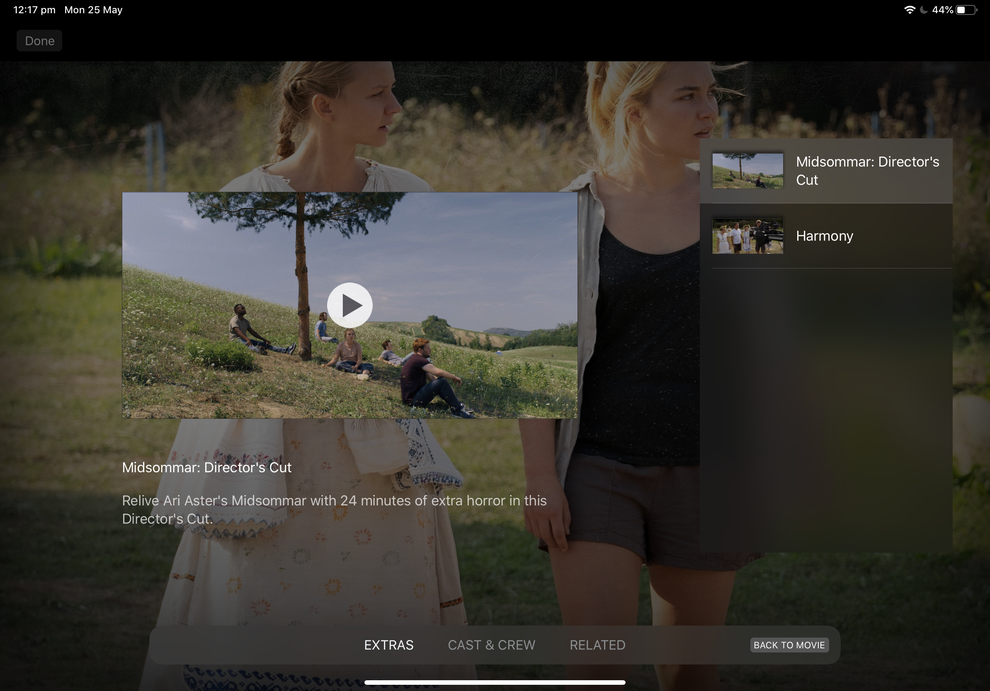 Credit: Fergus Halliday
Credit: Fergus Halliday Step 6. Enjoy!
Congrats, you're now watching iTunes Extra content on your TV! Note that most iTunes Extra content that we've tested does not support subtitles.

















