 Credit: Witt Software
Credit: Witt Software
As a professed digital hoarder, there are thousands of files on my iMac, external hard drives, cloud services, and network-attached server. I’ve made a habit of archiving utility bills, bank/credit card statements, and other PDF documents that gradually consume available storage capacity. Barring a complete purge (oh, the horror!), shrinking the hoard would be the next best thing.
That’s exactly what PDF Squeezer 4 is designed to do. This minimalist macOS utility makes it a snap to reduce the size of one or more PDF documents using three predefined compression levels (Light, Medium or Strong), or using custom-made profiles of your own.
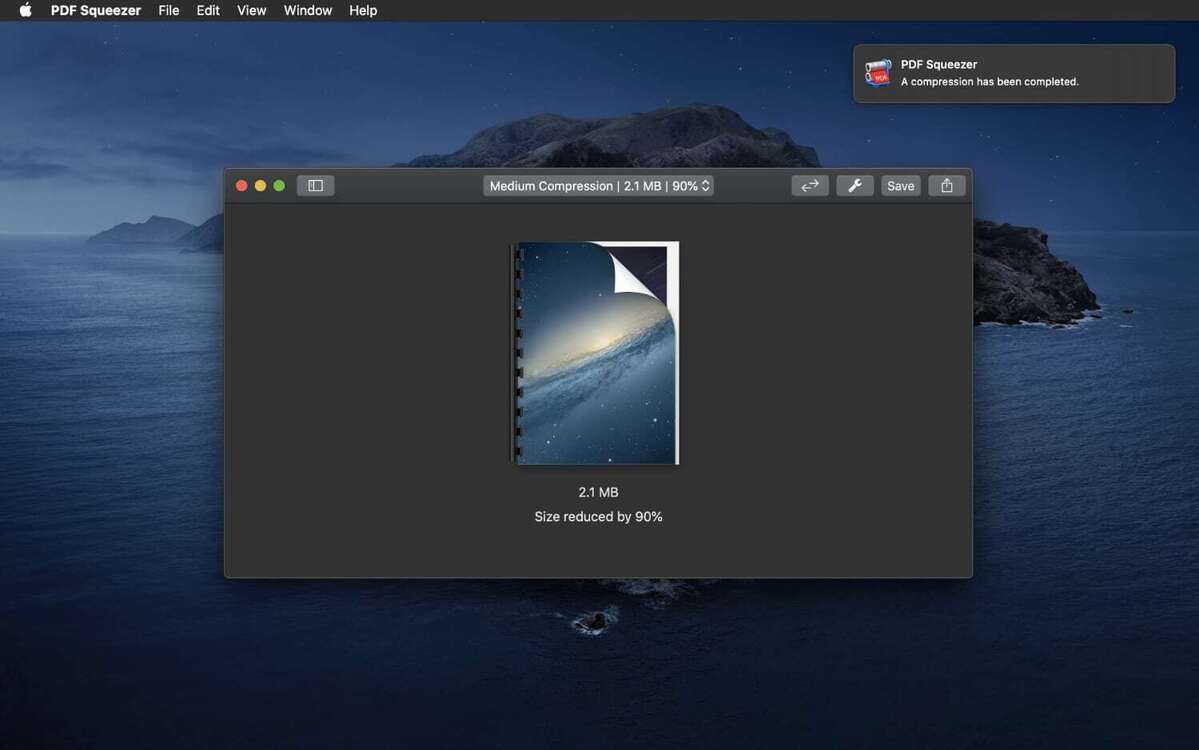 IDG
IDG
With its unassuming drag-and-drop user interface, PDF Squeezer 4 makes short work of compressing documents.
At every turn, PDF Squeezer makes the process as frictionless as possible. You drag and drop files onto the app window, which are immediately processed with the chosen profile. The amount of compression is then displayed in the sidebar along with a comparison of original and new file sizes. If the document is password protected, the new version will be too, although you still need to unlock the file when prompted.
With a document selected in the sidebar, click the Compare button (or keyboard Space bar) to see a before and after comparison. Files remain untouched until clicking Save, at which point originals are moved to the Trash and replaced by new versions, optionally with the same modification dates. (Should you prefer new filenames, click Save As instead.)
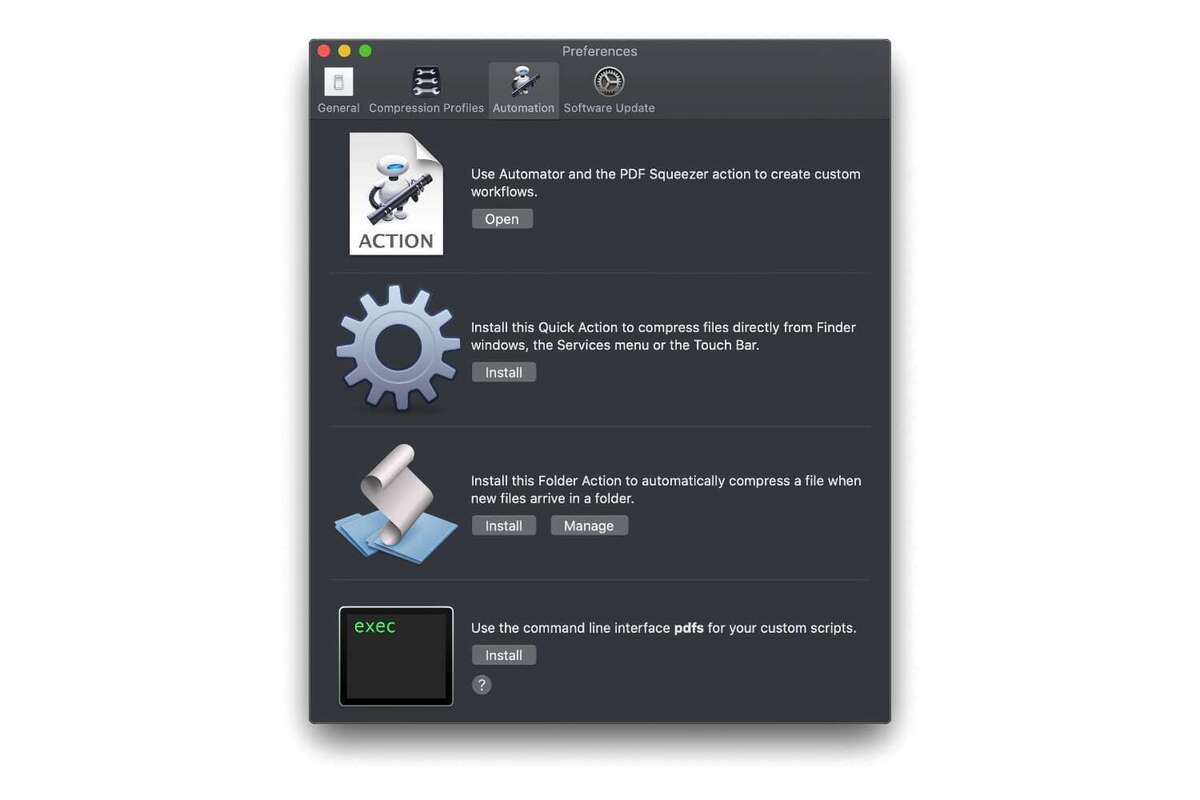 Witt Software
Witt Software
With Automator Actions installed, you don’t need to launch PDF Squeezer at all to process files from the Finder, a watch folder, or using a command line interface.
Automated workflow
PDF Squeezer 4 also offers several ways to automate the process of shrinking documents via Automator Actions. This requires first enabling third-party Actions from the Automator app menu, then installing the options you want under the Automation tab in PDF Squeezer preferences.
My favorite is Quick Action, which allows compressing files directly from the Finder, Touch Bar, or Services menu. This method makes using PDF Squeezer a completely seamless, convenient experience because everything happens in the background without opening the app, but there are watch folder and command line interface options as well.
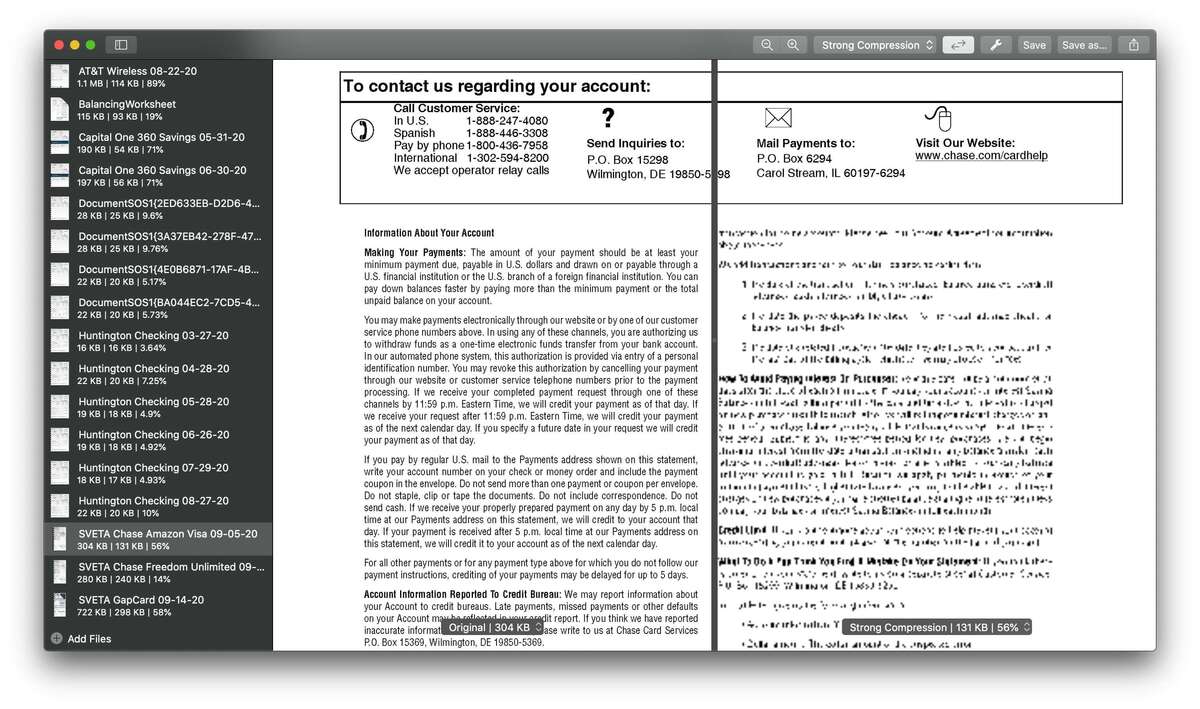 IDG
IDG
The side-by-side Compare view shows at a glance when documents have been compressed too much—before they are saved.
Overall, PDF Squeezer does a remarkable job. Using the Medium preset, a recent AT&T Wireless bill was reduced from 1.1MB to a mere 114KB (an 89 percent reduction!) with no appreciable difference in quality, although average documents shrunk by less than 10 percent. I recommend using Compare to spot-check at first—some banks (I’m looking at you, Chase) save generic account information and disclaimers embedded as an image on statements, which limits readability when compressed with Medium or Strong presets.
Bottom line
Versatile, lightweight, and inexpensive, PDF Squeezer 4 is the absolute best way to cut multiple PDF documents down to size.
















