Some of the Windows 8 tablets on the Australian market have an HDMI port on their side, which can make it a relatively easy task to output video from the tablet onto a TV screen, monitor, or projector. In this instance, all you will need is the relevant adapter for your device, and the proper Windows setting to get the correct video output.
For some tablets that don't have a full-sized HDMI port, you will need to purchase an adapter or a cable with an appropriate end on it. Some tablets have Micro-HDMI, others have Mini-HDMI, which is slightly squarer. You will have to consult the specifications for your tablet to identify the right one.
Once you have the right cable or adapter, it is then a matter of connecting the tablet to the HDMI port of your TV or monitor. When this connection has been made and you have switched to the appropriate HDMI input on your TV or monitor, you will have to tell Windows 8 what to do with the connection.
Swipe in from the right side of the tablet and tap on the Devices Charm. This will show you an icon called Project. If your display device has not been detected yet, tap on the icon that you see called Second screen. If your display has already been detected, you will immediately see a list of options that you can select from: PC screen only, Duplicate, Extend, and Second screen only.

Since you are on a tablet, unless you have a Bluetooth mouse or a dock with a touchpad attached to it, then you will have to tap on the setting to Duplicate what is shown on the tablet, on the second screen. You can't Extend the screen because, since a tablet's input method is a touchscreen, you won't be able to drag-and-drop any content onto the second screen.
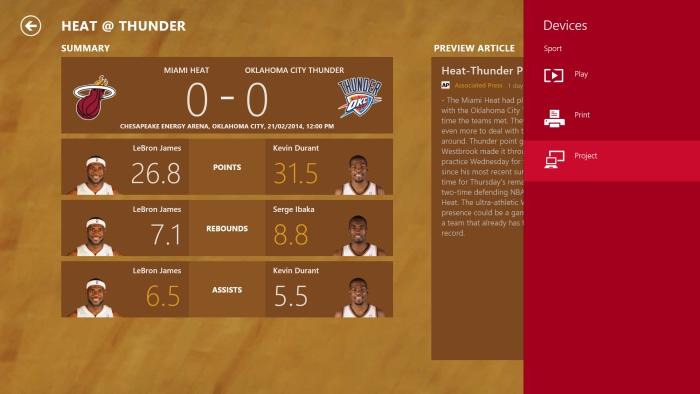

This tip applies to tablets that have HDMI output and no external pointing device, such as the Acer Iconia W4, and the Toshiba Encore.
The same steps to connect to a TV, monitor, or projector can be taken on a Windows 8-based laptops, but since laptops have built-in navigation in the form of a touchpad, you can also make use of the Extend screen setting to increase your viewing area.
Other Windows 8 tablet tips
• How do I escape a full-screen video on a Windows 8 tablet?
• How to take a screen shot on a Windows 8 tablet without a keyboard

















