 Credit: Flickr / Mr Thinktank
Credit: Flickr / Mr Thinktank
Maintaining your home office tech is just as important as maintaining your yard or your car. It can be tempting to put off these critical tasks, but if you’re working from home the last thing you want is downtime. Start checking these items off your list to develop good tech maintenance habits.
There’s an economical side to this, too. In certain situations, working from home effectively may mean buying new equipment to fill the gaps. But before you decide you need something new, making the most of what you already have might be a better idea!
The device everyone forgets about: The router
As with our work-from-home tips guide, we’re not going to begin with the PC, as it’s the most familiar, most easily maintained device. Instead, we’re focusing first on a device that very often gets ignored: your home router.
Note that the advice below applies to users who have purchased their own router. If you have a router leased to you by your ISP, you could tweak those settings as we’re about to describe. But even though your ISP can usually remotely administer the router if something goes wrong, the potential for downtime may be a risk you’re not willing to take.
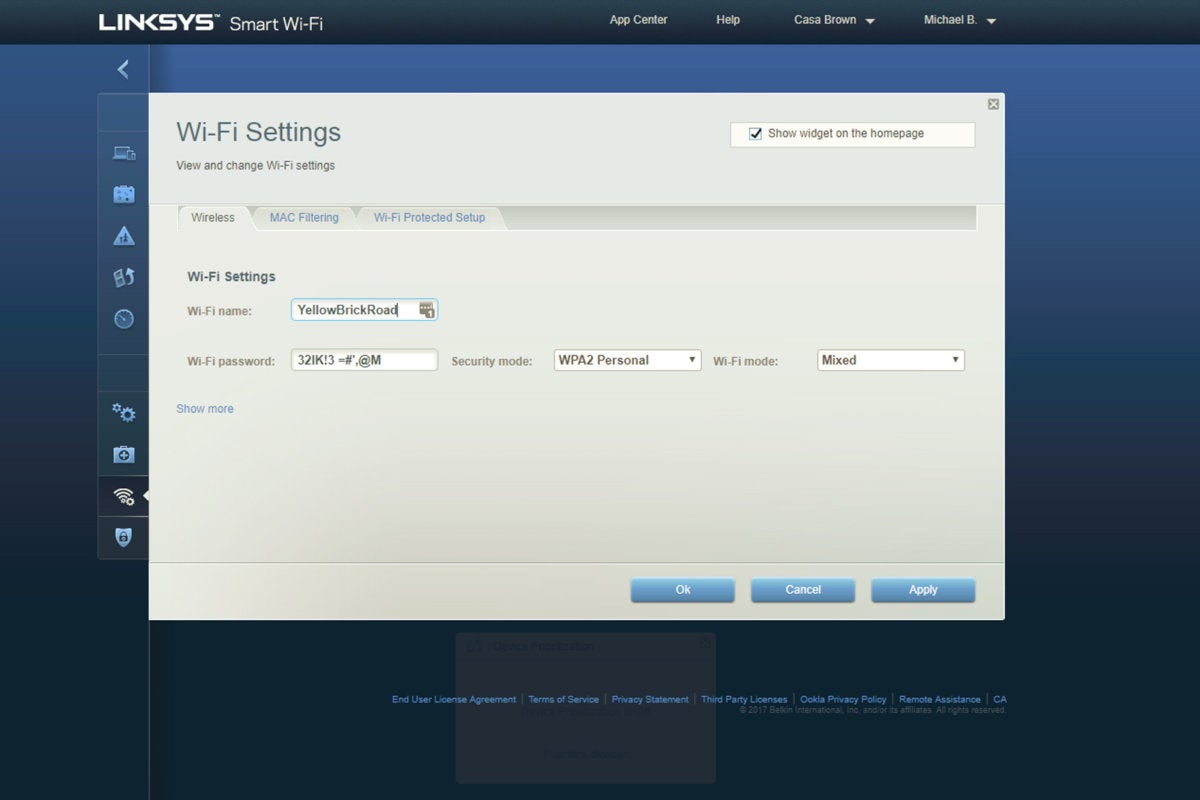 Linksys
Linksys
Even if your password is a pain to copy down and enter across your various devices, chances are that you won’t be doing it all that often.
Secure your router: Before you do anything else with your network, ensure your router is secure. There are two passwords you should lock down. First, the password that you and your family use to access your Wi-Fi network should be a nice, complex password that you’ll probably need to enter in each device just once.
Change the router password: You should know and change the password for the administrator function, as default administration credentials and passwords can be used to infect your router. Make the password complex and unique. You can even write it down somewhere—if someone breaks into your house, you’ll have a lot more to worry about than revealing your router password.
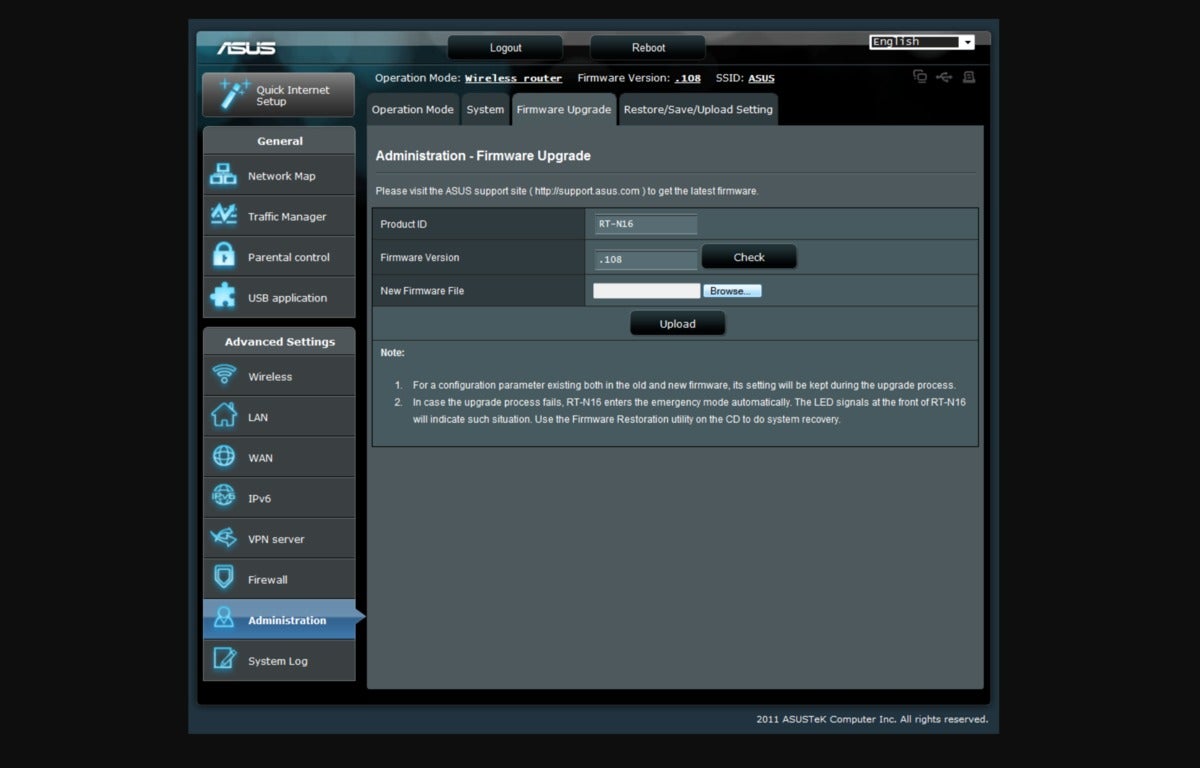 IDG
IDG
This is a screenshot of a relatively ancient router configuration. Note while this router requires downloading firmware from a website, most routers today allow you to auto-download by clicking a button on the web interface.
Ensure that your router’s firmware is updated: Most users ignore their router firmware, and unfortunately, updating it isn’t always as user-friendly as it could be. While some modern routers use smartphone apps as administrative tools, others require you to type in the IP address (usually 192.168.1.1, by default) into a browser and enter your administrator password. You’ll then need to step through the router’s web interface to find out how to update its firmware, which isn’t always automated. Secure it, turning off remote administration to close off another entry point for hackers.
A quick note about cables: While Wi-Fi has helped eliminate cable clutter, ethernet and USB and HDMI cables can snarl your desk regardless. Take advantage of cable runs up monitor stands and possibly through your desk. Cable ties or spiral wraps are cheap, and can be found at your local hardware store or online. Just tie everything down after you have your setup in place.
 https://www.amazon.com/XHF2018-Spiral-Organizer-Polyethylene-4MM-Length20M/dp/B07JNHRKHM
https://www.amazon.com/XHF2018-Spiral-Organizer-Polyethylene-4MM-Length20M/dp/B07JNHRKHM
A spiral wrap can be a nice way to tidy up your desk, preserving space, while still allowing your cables exit points to various devices.
Check the location of your router: While you can certainly play around with the physical location of your router to maximize coverage, the important thing is to avoid significant physical barriers. Remember that a router passes Wi-Fi signals as radio waves, so if it’s buried in a closet it may not deliver as well as it would in a more open space.
Our sister site TechHive lives for cord-cutting, mesh routers and the like—and they have some good recommendations for efficiently distributing your network around your home with a mesh router. Likewise, if you enjoy tinkering within the guts of your existing router, you might try playing around with the quality-of-service settings.
Know your bandwidth
If your household is like mine, there are multiple people streaming, chatting with their friends, and playing games at any one time. In addition to minding any data caps, make sure you’re getting the most out of the bandwidth you have.
Check up on your ISP data usage: Is your ISP plan keeping up with your usage patterns and needs? Perform a speed test, and compare it to the advertised price of what you should be receiving. Do you have too little bandwidth? Or too much? Services that you aren’t using? Figure out your current needs and talk to your ISP. Don’t be afraid to ask for a lower price, and negotiate down the price or services to save a few bucks.
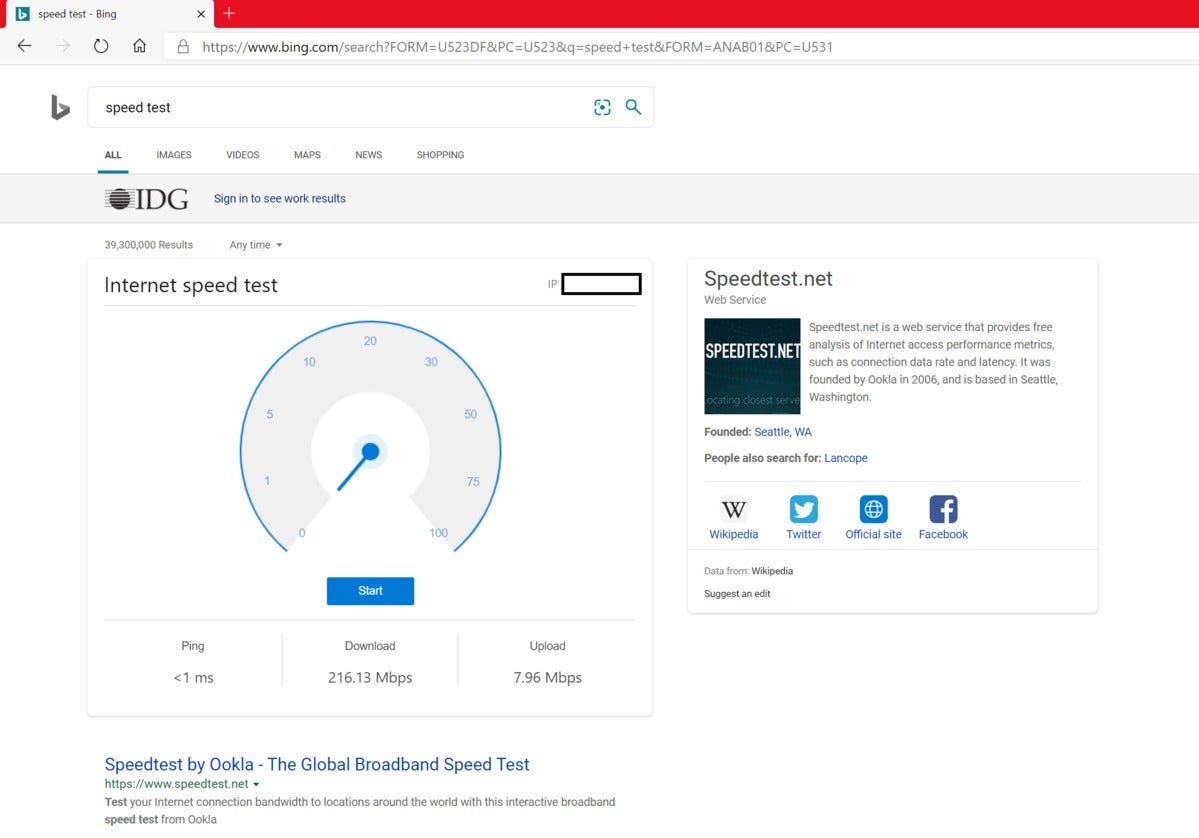 Mark Hachman / IDG
Mark Hachman / IDG
Checking your broadband Internet speed is literally as simple as typing in “ speed test” into a search engine like Bing.
Assess your streams: You may have a massive amount of bandwidth coming into your home, but your evening Netflix binge can’t give you the 4K you were expecting because other devices are taking their chunk of the pie. Maybe your ISP is giving you 200Mbps of throughput into your home, but your older router (802.11b, 802.11g, or even 802.11n) can’t keep up. An 802.11n router, for example, can theoretically deliver up to 300Mbps down from your ISP, but real-world performance can be half that.
Clean and sanitize your PC and other devices
You’re constantly touching your keyboard, trackpad, and touchscreen; and if you eat at your desk, you’re also spilling crumbs and coffee. We have a comprehensive guide to cleaning your PC, with some highlights here that everyone should do.
 Ben Patterson/IDG
Ben Patterson/IDG
It’s markedly easier to avoid getting crumbs down a tightly fitted laptop keyboard, though you can still see gaps where crud can work its way in.
Crumbs and other debris can work their way into a standalone or laptop keyboard, gumming up the works and preventing keys from working correctly. Using a can of compressed air to blow your keyboard free of crud is a quick fix. Just realize you could be blowing a lot of gunk into the air, so move outside to avoid a big mess. Our guide to cleaning your keyboard even goes so far as removing individual keys, which might be better saved for when you have a spare keyboard handy.
If you have a desktop, those large intake fans gobble up debris, dust and fur (if you have pets). Power it down, then open it up and blow it out (again, moving outside if you don't want to create dust clouds inside).
Laptops are a bit trickier. Some offer access via screws on the bottom chassis, but opening it up may void your warranty. In any event, turning it off and blowing some compressed air into the vents shouldn’t hurt, and may dislodge some schmutz.
 Wikipedia
Wikipedia
Hopefully the inside of your desktop doesn’t end up looking like this.
Your screen could use some polish, too. A microfiber cloth works well to eliminate smudges there and on the laptop touchpad, possibly with a bit of isopropyl alcohol added to the cloth.
Some devices, like recent iPhones, and the HP Elite Dragonfly laptop, have oleophobic coatings that repel oil. Microfiber cloths usually do the trick to clean these devices, but pay attention to the manufacturer’s advice.
Does your PC feel slow? Keep reading for tips to speed it up, declutter it and more.

















