
Asustor AS5002T 2-bay NAS device
A rich software environment helps this NAS be more than just a standard data storage location
Pros
- Software interface
- Speedy performance
- Can be used as a stand-alone media player
Cons
- Some apps are fiddly and not well documented
- Remote control isn't standard
-
Price
$ 419.00 (AUD)
It's easy to get excited about NAS devices these days. That may sound funny, but devices such as the Asustor AS5002T that we're reviewing here allow you to do a whole more than just store data. Of course, storing data is an integral function of any NAS, but this 2-bay device has a rich feature-set that goes far beyond that, to the point where it can work as a server for many tasks, and even as a stand-alone media centre.
The Asustor AS5002T has a sturdy construction and includes two front-accessible SATA drive bays. It doesn't come with any drives, so you'll have to pick up a couple of 3.5in SATA drives while you're at it, and they are not difficult to install. The rear has two Gigabit Ethernet ports, two eSATA ports, two USB 2.0 ports, two USB 3.0 ports (there is another on the front), and there is also an HDMI port, and optical audio output.
The last couple of ports should be a hint that this device is more than a standard data repository. Once you connect it to your TV via HDMI, and then set it up with all the requisite apps and plug-ins, you can make use of the Asustor as a media centre device. XBMC home theatre software is what facilitates this, and there is an optional remote control available (it costs $20-30) so you can sit back and access your content on your TV from your couch. All of this worked well for us in our tests, though the XBMC interface might require a bit of learning if you're not used to it.

What gives the Asustor this and a whole lot of other functionality is the ADM (Asustor Data Master) operating system, which you need to install during the initial set-up of the NAS. ADM is a software interface that's reminiscent of Synology's DSM software for its own NAS devices. You use the Asustor through its ADM interface as if it were a regular computer, albeit through your favourite Web browser. There are lots of settings to check out and management tasks to perform, but you can also browse and search for files directly from the NAS, and, most importantly, you can install extra apps to tailor the NAS to your needs.
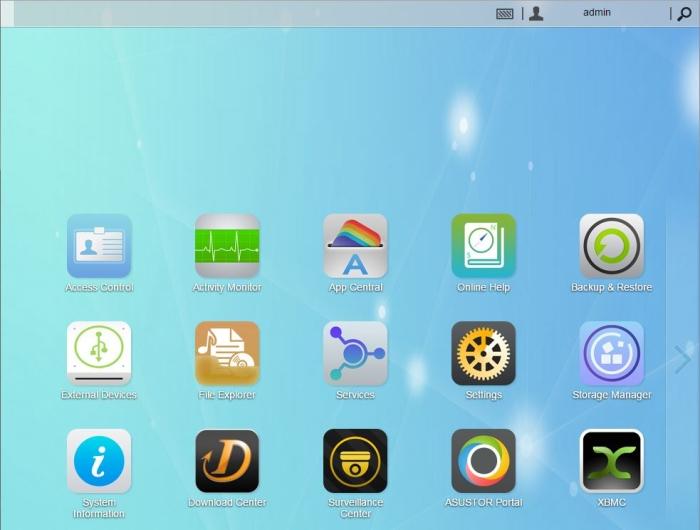
We've already mentioned XBMC and the ability to use this NAS as a stand-alone media player when it's connected to your TV, but you can also install apps that can serve music to iTunes and other places; there is a download app that can store BitTorrent files directly on the NAS; there is a surveillance app that can help store video from security cameras; you can even do more advanced things such as run a Wordpress server, your own email server, and even OwnCloud (your own personal Cloud for synchronising data from multiple devices).
Some of the features are not intuitive to use, and it's worth pointing out that you will probably need to do a bit of hunting around on the Web for manuals and forum posts that explain how to get things running. This is particularly true of things such as OwnCloud, for which other things, such as MyPython, need to be installed and configured in order for it to work.
But part of the beauty of this device is that sometimes you do need to get your hands dirty in order to make something work, so you can treat it like a challenge rather than let it frustrate you. Another example of this is the effort that's required in order to stream videos from the NAS to a mobile device. Not only do you need to install the AiVideos app on your mobile device, you also need to install the LooksGood app on your NAS. This is explained in description when you download the mobile app, but if you're the type to gloss over such things, you'll end up scratching your head once you realise the app can't find the NAS on your home network.
Other mobile apps include AiMaster, which is the one you need to use if you want to manage the NAS remotely, and also AiDownload, which allows you to search for and start BitTorrent downloads from your phone, either while you're at home, or when out at a remote location (as long as you have the NAS’s remote access features configured). AiMusic is available for streaming music off the NAS, and, like the AiVideos app, requires an app to be installed on the NAS itself before it will work. It’s a media player app called SoundsGood and you’re informed of the need for this app the first time you run AiMusic on your phone. We found that this app required music to be stored in the ‘Music’ folder on the NAS in order to work properly. This was in contrast to the AiVideos app, which allows us to browse to any folders in order to play videos.
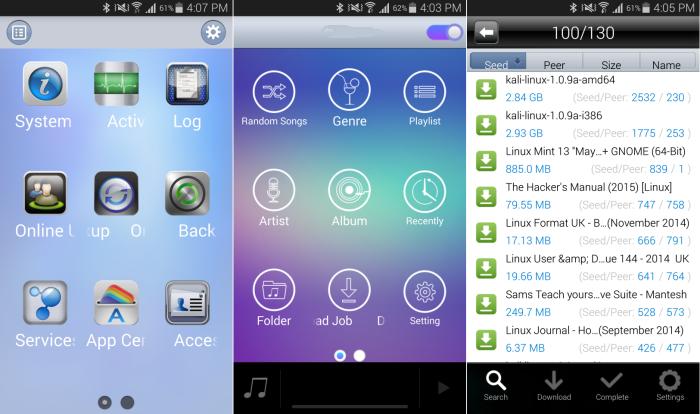
Remote access can be set up using the NAS's CloudConnect and EZ-Router features. CloudConnect is the dynamic DNS service supplied by Asustor, and you can register a custom ID and URL that will allow you to access your NAS from anywhere. That URL will take the form of 'xxxx.myasustor.com:8000', where 'xxxx' is your chosen ID. In conjunction with this, you'll need to use the EZ-Router feature to open up the requisite ports on your router automatically — as long as your router supports UPnP. If it doesn't, you might have to open them up manually.

We found the ADM interface to be swift overall: it took to changes quickly, and we could navigate to different areas of the system without noticing any sluggishness. Even restarts didn't take a whole lot of time. What helps the Asustor be so responsive is a configuration that includes a 2.4GHz, dual-core Intel Celeron CPU, along with 1GB of RAM.
Network transfers also proved to be quick. Sequential data copying tasks consisting of large files (think MP4 movie files) from the NAS to a desktop PC (equipped with a solid state drive) averaged 105 megabytes per second (MBps). Smaller files (think MP3 and FLAC music files) averaged 87.9MBps. All of this was done through Gigabit Ethernet connectivity using a D-Link Viper router, and we used two 6TB Western Digital Red drives in the NAS.
WD's Red drives are designed specifically for use in NAS devices, and the largest capacity of 6TB means you can use data redundancy with this NAS, while still having a lot of space to play with. We set up the NAS in RAID 1 for our tests, and this was something that was easy to do during the initial installation of the unit.
For backing up the data that's held on the Asustor, you can harness external USB 3.0 or eSATA storage, or you can make use of the rsync function to have data copied automatically to another Asustor NAS — or indeed a different brand of NAS that supports rsyc. We had no issues using another Asustor NAS (the ) for backing up via rsync.
A USB 3.0 port located on the front can be used to quickly and easily backup data off USB drives. However, you have to enable this function from the One Touch Backup tab in the Backup & Restore section of the ADM operating system and then tell it which folder on the NAS you want to use to store the data. After that's done, whenever you plug in a USB drive, all you have to do to backup its data is press the button (the button is not obvious and it resides all around the USB port). You can also set this up in reverse, and use One Touch Backup to copy data from the NAS to a USB drive.

Power consumption during our tests was around 20W when the NAS was actively serving or storing data. There are power settings in ADM that you can use to define how long the NAS should be idle before the system goes to sleep and the drives hibernate, and you can also choose to turn off the LEDs or set them to a 'night' mode if they bother you. The NAS wasn't loud during our tests (the fan was set to ‘auto’ speed), and it ran perfectly well for us as a repository for data, and as a server for our WD TV media streamer.
This is one of the best NAS devices on the market if you're after something that's not only quick, but also capable of being many things. Use it as a media centre, use it to set up servers, use it to handle your downloads, and use it remotely. We found it to be easy to set up and use in its basic guise, though a bit of fiddling was required for some of the extra functions that it can perform. It's not ideal for a beginner to the NAS space, and is perhaps best suited to those of you with a tinker mentality.
Related
• Storage buying guide: external drives, internal drives, SSDs, and NAS devices
Brand Post

Most Popular Reviews
- 1 Dell U3223QE review: A winning debut for an IPS Black monitor
- 2 HP Spectre x360 16 review: The right 2-in-1 at the wrong time
- 3 Acer K242HYL review: An affordable monitor for any occasion
- 4 GeForce Now review: You bring the games, Nvidia streams the hardware
- 5 Asus ProArt PA279CV monitor review: The go-to for content creators on a budget
Latest News Articles
- This write-once portable SSD can never be erased
- Seagate’s Star Wars ‘Beskar Steel’ SSDs are storage fit for a bounty hunter
- Micron’s microscopic NVMe SSD packs 2TB of lightning-quick storage
- ‘UltraRAM’ breakthrough could merge storage and RAM into one component
- Samsung’s first PCIe 5.0 SSD is here and it’s stupidly fast
Resources
Macworld
What's new, plus best mac-related tips
and tricks

Business Centre
The latest business news, reviews, features and whitepapers

Videos
Watch our video news and reviews from around the world

Guides
Comprehensive buying guides, features, and step-by-step articles

PCW Evaluation Team
Pedro Peixoto
Aruba Instant On AP11D

Set up is effortless.
Cate Bacon
Aruba Instant On AP11D

The strength of the Aruba Instant On AP11D is that the design and feature set support the modern, flexible, and mobile way of working.
Dr Prabigya Shiwakoti
Aruba Instant On AP11D

Aruba backs the AP11D up with a two-year warranty and 24/7 phone support.
Tom Pope
Dynabook Portégé X30L-G

Ultimately this laptop has achieved everything I would hope for in a laptop for work, while fitting that into a form factor and weight that is remarkable.
Tom Sellers
MSI P65

This smart laptop was enjoyable to use and great to work on – creating content was super simple.
Lolita Wang
MSI GT76

It really doesn’t get more “gaming laptop” than this.
Featured Content
- Which Lenovo Laptop Should I Buy?
- Every TV in Samsung's 2022 line-up: OLED, Neo QLED and more!
- Top 10 best Android and Apple phones for under $600
- Everything you need to know about Smart TVs
- What's the difference between an Intel Core i3, i5 and i7?
- Laser vs. inkjet printers: which is better?










