
HP Chromebook 11
HP and Google have teamed up to supply an attractive little Chromebook, though its performance isn't great and ports are scarce
Pros
- Stylish and well built
- Good keyboard
- Vibrant screen
Cons
- Has few ports
- Somewhat sluggish performance
- Glossy finish
Bottom Line
HP's Chromebook 11 is lovely little laptop to consider if all you want to do is get online and you are already an everyday user of Google's online services. It looks good, feels comfortable to use, and boots up in no time. However, its performance can sometimes feel slow, and it's a very glossy product.
-
Price
$ 399.00 (AUD)
Attractive looks go a long way in a tech product these days, and HP and Google have designed the Chromebook 11 (named after its 11in screen) so that it will appeal to those of you who are after something that looks a little more stylish than the norm. However, not only does this Chromebook look good, it's also quite well built and comfortable to use. Now let's find out how much soul is present in this little cloud-based computer.
Let's get this out of the way first. This isn't a typical notebook computer. It runs the Google Chrome OS operating system, and it's designed to be a tool for those of you who make use of Google's Gmail, Drive, Docs and other online services on a day-to-day basis. It works best with an Internet connection (over Wi-Fi), but it can also be set up so that you can access and work on your documents (and email) even when you are offline. You can't install any Windows programs on this machine; the only applications you can install are those that can be found through the Chrome OS Store.
Read our review of the Acer C720 if you want to find out a little more about how to use a Chromebook.
A standout design
The Chromebooks that we've seen from the likes of Acer and Samsung have so far been much of a muchness. There hasn't been a lot to make these low-cost, new-age netbooks stand out. HP introduced some colour into its larger 14in Chromebooks late last year, and it has worked with Google to ensure that this 11in unit also stands out from the pack. That's important when you consider that one of the main target markets for Chromebooks is students and young people in general who don't want to pick up a product that's just bland and derivative.
With a bright white exterior and clean rounded lines, the Chromebook 11 offers a point of difference compared to other small Chromebooks that we've seen so far. Though some of you might find the white to be clinical, it's broken up by a blue keyboard outline, blue pads on the base, and a black bezel around the screen. Furthermore, there is a row of LEDs on the lid that lights up in Google's colour scheme when the Chromebook is being used. This colour provides a nice identifier as to the type of computer you are using. It may not be as obvious as an Apple logo on a Macbook, but it has potential, especially if more vendors use it in their Chromebook models.
One thing we don't like is the glossy finish. It feels too slippery when carrying the unit, and it can even end up looking smudged at times. A matte finish would have been appreciated by us. The bottom does have a couple of blue zones that offer more grip than the rest of the glossy panel, but they don't offer as much grip as we think they should.



The build quality is surprisingly good considering the low-cost nature of this device and it's also not very heavy (it tipped our digital scales at 1040g). The chassis is made out of magnesium, and we didn't notice any creaking, nor any obvious bending. The lid also felt sturdy enough. It exhibited noticeable flex when we put pressure on the middle while holding it from the edges, but there was minimal puddling on the screen and the bezel didn't make any sounds indicative of stress.
There aren't any vents along the sides of the base, nor is there a fan installed. Heat can be felt through the base only when the processor has been made to work — such as when you are watching YouTube videos. It's a moderate heat, though it could be annoying over prolonged periods of usage.
User comfort
Typing is aided by large keys (10.5mm wide) that are in a chiclet layout, and they are installed on a tray that doesn't bounce around. They feel crisp, yet are soft to hit, and we found them to be very comfortable to use for long typing sessions. There are a couple of things to get used to: primarily, there is no Delete key on Chromebook keyboards, there are also no Function keys, and the arrow keys are half the size of the other keys. We missed the Delete key a lot and kept hitting the power button, which is in its place. The good news is that when you hit that power button, the system doesn't switch off or go to sleep. It just makes the browser window pulse a little to let you know you've done wrong. You have to keep the power button pressed for a few seconds before it will switch off.
A touchpad measuring 98x55mm is centred along the palm rest, and it has a texture that feels smooth, yet a little resistive. Its tracking was a slightly too fast for our liking by default, but this was fixed through the system settings that could be accessed either through the Web browser or the bottom-right area of the taskbar. The pad supports a few gestures: you can use two fingers for scrolling, three-finger swipes to navigate between open browser tabs, and two fingers to swipe back and forth between pages while browsing the Web. We missed the ability to double-tap-and-drag. There are no physical left- and right-click buttons; you have to press down on the pad if you want to make a physical left-click and double-tap with two fingers to 'right-click'.

The overall user experience is made even more comfortable thanks to the very good 1366x768-pixel screen. It's a glossy screen that does its best to fend off reflections (we didn't have too much trouble with them when working on documents in the office), and colours look rich and vibrant. In addition, the viewing angles of the screen are wide, both horizontally and vertically, meaning you won't have to make too many adjustments to the screen's position in order to view photos and videos properly. Only the reflections might cause annoyance, especially while watching movies with dark scenes.
We need to mention the speakers on this little laptop. They are housed beneath the keyboard rather than being located along the edges, at the front, or across the top; they fire upwards through the keyboard. They sound very good considering the small size of the chassis, and the best part is that they didn't get muffled while we rested the laptop in our lap and used the keyboard. Listening to music on this Chromebook was definitely enjoyable.
Features and specifications
The sides of the Chromebook 11 don't have much going on. The right side is completely bare and the left side has only two USB 2.0 ports, a headset port, and a micro-USB charging port. This is the first Chromebook to use a micro-USB charger rather than a typical laptop-style charger, and early versions of this model were affected by the possibility that the charger could overheat and melt. When you plug the unit in to charge it, a notice comes up that asks you to check your adapter and make sure that you have the latest version.

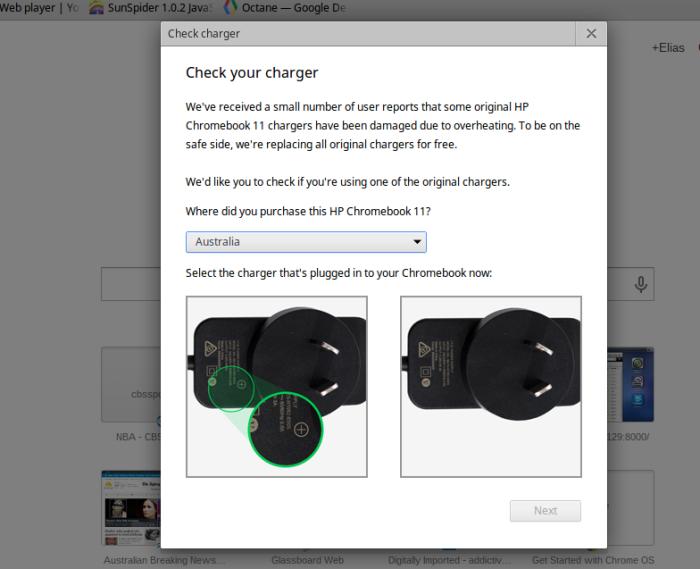
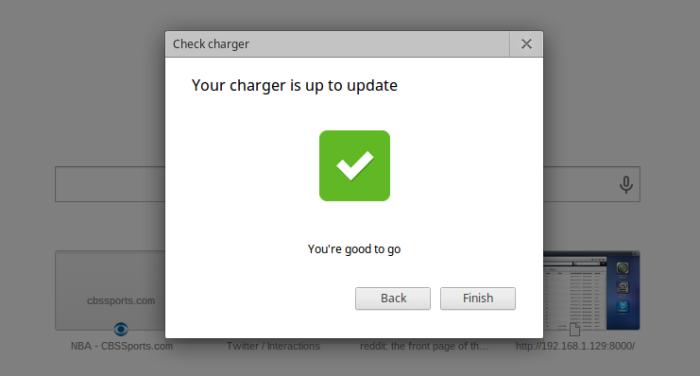
Despite being a USB charger, the cable is about 1.8m long. This means you might be able to continue using the laptop comfortably while it's charging. Tablets and hybrids that use USB chargers often come with short cables that require you to sit within an arm's reach of a power outlet if you want to continue to use them while they charge. A full charge can take about four hours.
We're sad that the Chromebook 11 doesn't come with an HDMI port or any type of memory slot (be it a micro- or full-sized SD slot), but we can understand that in many of this laptop's target markets, those features are probably not sought after. Still, they would have been useful to have for home use.


Connectivity includes dual-band Wi-Fi, and Bluetooth 4.0. We had no problems connecting the Chromebook 11 to our 2.4GHz and 5GHz networks. It detected our encryption type and all we had to do was enter our password. Bluetooth comes in handy when you want to stream music to a wireless speaker. However, you can't use that function for streaming music from Google Play Music, which is a shame. When we tried to stream our Google Play Music library to a Braven 850 series speaker, the music played a few seconds before stopping each time. The only way we could stream music over Bluetooth to the Braven was when that music was stored locally on the Chromebook and didn't have to travel over our wireless network. That said, even this music sometimes stuttered as we continued to browse the Web.

As for performance, the Chromebook 11 relies on a Samsung Exynos 5 Dual CPU, and it has 2GB of RAM and a 16GB solid state drive (you also get 100GB of free Google Drive storage for two years). Its performance is adequate for everyday Web browsing tasks and for working on Google documents, and it even does well when processing some video files.
However, it did feel a little sluggish at times. It proved to be a little slow in the Web-based benchmarks that we ran. It recorded 5819 in the Octane Javascript benchmark, 1041 in Futuremark's Peacekeeper, and 595ms in Sunspider. The last Chromebook that we tested, Acer's C720, is based on a new Celeron processor and it recorded 10502 in Octane, 2806 in Peacekeeper, and 355.4ms in Sunspider. That Chromebook felt noticeably faster during regular operation (though it's not quite as pretty as this HP).
The Chromebook 11 also struggled with some tough(ish) multimedia tasks such as high-quality Web streaming. In our tests, YouTube videos were choppy when the 720p setting was used; they played back smoothly when we switched to 420p. In our tests using the NBA League Pass streaming service, we were able to watch basketball matches using a quality of 1600Kbps, though there were some skipped frames. That said, there weren't as many dropped frames as what we noticed from the last Intel Atom-based Windows 8 tablet that we looked at (the ASUS Transformer Book T100).
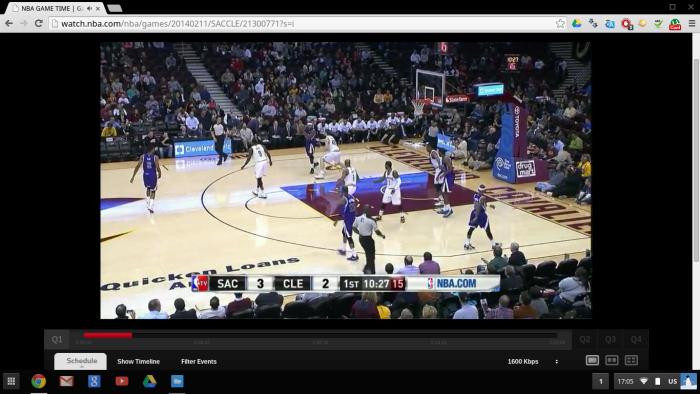
For the most part, you can watch video that is streamed over the Internet, but not high-quality videos. Many videos stored on the Chromebook's solid state drive played back smoothly. We had no problems watching x264-encoded MP4 files of 1080p content. However, Xvid-encoded AVI files did not play smoothly at all. The Chromebook isn't designed to be used for storing and playing a lot of large video files; the aim is mostly to stream from online services, or even your local network, and play video through the Web browser.
If you want to watch videos that are stored on your local network, then you will have to use a Web-based streamer. To play content off a Windows PC, you can use the Emit Web Player. If you have a network attached storage (NAS) device, check to see if it features any built-in streaming apps. We had a lot of success streaming videos from our Asustor NAS device using the Plex media server app that we installed directly on the NAS. All but 1080p content streamed smoothly over our wireless network to the Chromebook 11.
Battery life wasn't as long as we'd hoped for. During sessions in which we browsed the Web, streamed video from our NAS device (20min worth), and watched YouTube clips (10min worth), the Chromebook 11 lasted 4hr 18min. We were hoping for closer to six hours, but the video playback shortened that life.
How long the Chromebook 11 lasts will depend on your usage pattern and how bright you keep the screen. We left the screen brightness at the halfway point for our test environment. When we used maximum screen brightness and looped a locally stored MP4 video, the battery lasted only 3hr 7min.
Conclusion
As a little laptop with which to browse the Web, do emails, and create and manage documents using Google's services, the HP Chromebook 11 is a very good unit. We think it's well made, good looking, and comfortable to use. We also like its screen. However, its performance can be a little sluggish at times, and the lack of an HDMI port and a memory card slot are drawbacks.

Related content
Brand Post

Most Popular Reviews
- 1 Dell U3223QE review: A winning debut for an IPS Black monitor
- 2 HP Spectre x360 16 review: The right 2-in-1 at the wrong time
- 3 Acer K242HYL review: An affordable monitor for any occasion
- 4 GeForce Now review: You bring the games, Nvidia streams the hardware
- 5 Asus ProArt PA279CV monitor review: The go-to for content creators on a budget
Latest News Articles
- Fortnite returns to the iPhone (sort of) courtesy Xbox Cloud Gaming
- iPad buying guide 2022
- Best Mac for music production
- Apple’s 3-meter Thunderbolt 4 cable for AU$249 is the only game in town
- Apple adds two popular classic iPads to ‘vintage’ list
Resources
Macworld
What's new, plus best mac-related tips
and tricks

Business Centre
The latest business news, reviews, features and whitepapers

Videos
Watch our video news and reviews from around the world

Guides
Comprehensive buying guides, features, and step-by-step articles

PCW Evaluation Team
Pedro Peixoto
Aruba Instant On AP11D

Set up is effortless.
Cate Bacon
Aruba Instant On AP11D

The strength of the Aruba Instant On AP11D is that the design and feature set support the modern, flexible, and mobile way of working.
Dr Prabigya Shiwakoti
Aruba Instant On AP11D

Aruba backs the AP11D up with a two-year warranty and 24/7 phone support.
Tom Pope
Dynabook Portégé X30L-G

Ultimately this laptop has achieved everything I would hope for in a laptop for work, while fitting that into a form factor and weight that is remarkable.
Tom Sellers
MSI P65

This smart laptop was enjoyable to use and great to work on – creating content was super simple.
Lolita Wang
MSI GT76

It really doesn’t get more “gaming laptop” than this.
Featured Content
- Which Lenovo Laptop Should I Buy?
- Every TV in Samsung's 2022 line-up: OLED, Neo QLED and more!
- Top 10 best Android and Apple phones for under $600
- Everything you need to know about Smart TVs
- What's the difference between an Intel Core i3, i5 and i7?
- Laser vs. inkjet printers: which is better?










