 Credit: Mark Hachman / IDG
Credit: Mark Hachman / IDG
Microsoft’s Surface Pro 7, the latest in the company’s excellent Surface Pro series, continues the tradition of being a durable, dependable tablet for the ages. It’s measurably better this time around, too, with an internal upgrade to Intel’s 10th-gen, 10nm Ice Lake chip and a nod to the future, a USB-C port. There are many good reasons why the Surface Pro 7 won our Editor’s Choice award, as you’ll see in our review.
Update - The Surface Pro 7 and Surface Laptop 3 are currently discounted by 15% as part of this year's Australian end of financial year sales. Click here for more details.
Granted, it’s a lot easier to be the best game in town when rival Windows tablets are few and far between. At this point, the field consists largely of Microsoft’s Surface Pro models, the Surface Pro X, Lenovo’s ThinkPad X1 Tablet, monstrous tablet workstations like the HP Zbook X2, and our longstanding favorite, the Lenovo IdeaPad Miix 520. There’s a definite gap between these and $300-ish Atom-powered tablets from names like RCA and iView, which we wouldn’t necessarily recommend. If you’re looking for a full-fledged computer that’s extremely portable and can even work as a tablet, the Surface Pro 7 is your best choice.
 Mark Hachman / IDG
Mark Hachman / IDG
Microsoft’s Surface Pro 7 virtually requires the a Type Cover of some sort, transforming it into a lightweight laptop.
Microsoft Surface Pro 7 basic specs
The Surface Pro 7 is a full-fledged PC made superportable. You won’t get discrete graphics, but you will get CPU choices up to a Core i7, and generous RAM and storage options. Here are the full specs:
- Display: 12.3-inch PixelSense display (2736x1824)
- Processor: Intel Core i3-1005G1, Core i5-1035G4, Core i7-1065G7 (as tested)
- Graphics: Iris Plus 940
- Memory: 4GB, 8GB, 16GB LPDDR4x (as tested)
- Storage: 128GB, 256GB (as tested), 512GB, 1TB SSD
- Ports: 1 USB Type C, 1 USB Type A, MicroSDXC reader, Surface Connect, 3.5mm audio jack
- Camera: 5MP front-facing, 8MP rear-facing, w/1080p video
- Battery: 43.2Wh (reported)
- Wireless: WiFi 6 (802.11ax), Bluetooth 5
- Operating system: Windows 10 Home, version 1909
- Dimensions (inches): 11.5 x 7.9 x 0.33 inches (8.5mm)
- Weight: 1.74 pounds, 2.42 pounds with Signature Type Cover, 3.04 pounds total with charger
- Colors: Platinum, Black
- Price: $1,399 MSRP as tested, $1,199 at Microsoft; prices range from $675 to $2,099
-
Optional accessories: Surface Pro Signature Type Cover ($160 on Amazon), Surface Pen ($100 on microsoft.com).
 Mark Hachman / IDG
Mark Hachman / IDG
Yes, the Microsoft Surface Pro 7 is indeed a tablet.
The Microsoft Surface Pro 7 offers the same tablet experience as in years past: Prop it up with its iconic kickstand, connect the “optional” Surface Signature Keyboard (that you’ll want unless you’re seriously tablet-centric), and get to work. A Surface Pen, as always, is optional. Though it’s among the most portable of Microsoft’s Surface offerings, the tablet isn’t quite the mobile-forward design that you might have hoped—that’s left to the Surface Pro X ($900 on Amazon), though that tablet ships with its own set of issues.
Our Surface Pro 7 test unit shares an Intel Core Ice Lake processor with the Surface Laptop 3 (for Business), a substantial improvement in processing power from the prior generation. Traditionally, this has been what’s separated one Surface Pro from its predecessor.
Versus a modern laptop or Android tablet, the Surface Pro 7’s bezels are relatively ginormous: about a half-inch along the left and right bezel of the device, and slightly less along the top and bottom. They’re a necessary evil for enjoying the Surface Pro 7 as an actual tablet, and holding it by its edges. Still, the large, chunky bezels give it a rather dated look.
The built-in, glossy 2736x1824 display remains unchanged from previous models, slightly less than the true 3,000x2,000 resolution of, say, the Lenovo ThinkPad X1 Tablet (3rd Gen). Microsoft hasn't moved to OLED technology yet, unfortunately. The 396 nits of brightness that the display puts out is in line with that of previous Surface tablets, and not too far out of line with rival notebooks and tablets. It’s still not bright enough for working in full sunlight, though, especially as the glossy display is very reflective. Inside my somewhat dim basement office, though, the Surface Pro 7 was a pleasure to work upon.
 Mark Hachman / IDG
Mark Hachman / IDG
After a decade or so, the Surface Pro’s kickstand might be taken for granted. Don’t—it’s still a key part of the Surface Pro 7’s value. The power button and volume rocker are on the top of the tablet.
By the way, while Microsoft claims that users may be able to open the Surface Laptop 3 and upgrade the SSD, the Surface Pro 7 is decidedly sealed.
A solid keyboard and typing experience
As always, if you do buy the Surface Pro 7, be sure and budget for a Surface Pro Signature Type Cover, $160 from Microsoft. (We've also seen discounted prices from Amazon.) Unofficially, you have cheaper alternatives: If you can track down the Surface Type Cover for the Surface Pro 3 (with a pen loop!) or the $50 Surface 3 Type Cover, they'd both work—I attached each in turn to the Surface Pro 7 and wrote a couple of paragraphs in this review. They rattle a bit, and the layout is slightly different compared to the more modern Signature Type Covers that begin with the Surface Pro 4. But they cost a lot less.
The older Type Covers feature larger keys, though with less key travel and resistance. In some ways, I prefer the older Type Covers, as there’s a happy medium between the need to depress the keys and the desire to glide over them quickly. Over succeeding generations, the Type Cover’s individual keys have shrunk, giving more room to the trackpad. Like any keyboard, however, the feel is subject to individual interpretation.
The Type Cover also protects the Surface Pro’s display. The more modern Type Covers feel a bit stiffer and more sturdy, suggesting they might shelter the screen even more. They also offer three levels of backlighting, or no lighting at all.
 Mark Hachman / IDG
Mark Hachman / IDG
Microsoft’s Surface Signature keyboards provide a comfortable typing experience.
We were sent the Charcoal Signature Type Cover to accompany the Surface Pro 7. Other color options include Poppy Red and Ice Blue. All three are coated in the soft, yet durable Alcantara fabric, which seems a bit less furry than in generations past.
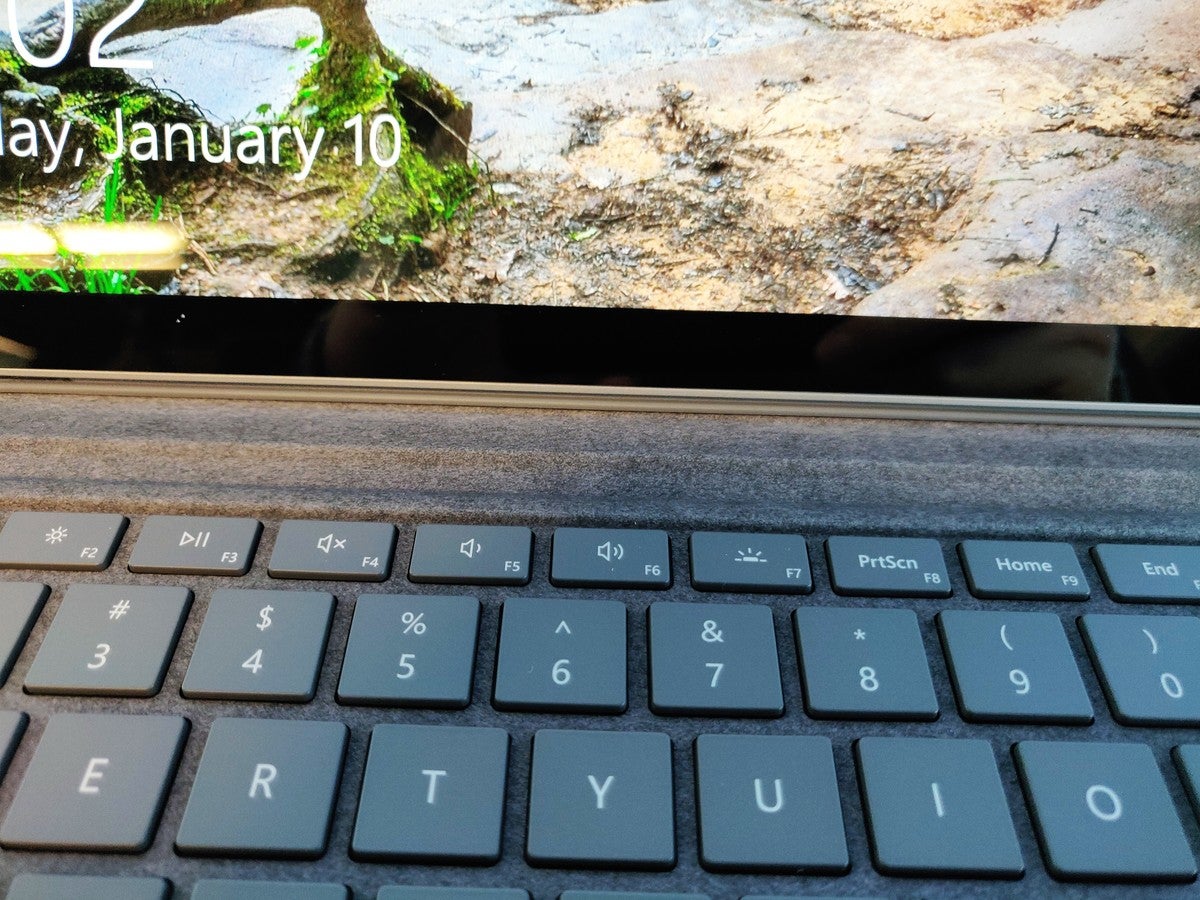 Mark Hachman / IDG
Mark Hachman / IDG
The long magnetic strip at the top of the keyboard feels a bit weaker than usual in this current version of the Signature Type Cover.
As you might expect, the Type Cover includes a Microsoft Precision Touchpad, which easily processes taps and other gestures. It’s clickable over its entire surface, though it requires a bit more effort near the top.
At this point, Microsoft has done a surprisingly good job of nailing the inking experience. You’ll have to buy a Surface Pen, sure. But setup is a breeze, with a quick walk-through via the Surface app. A click of the rubber eraser and the Surface Pro 7 launches the Whiteboard app—not my first choice for drawing, but a real pleasure to use nevertheless. Digital ink flows smoothly as the Pen glides over the display, and the pen connects magnetically to the side of the tablet.
Note that the Camera app turns on the user-facing camera by default—perhaps assuming you live within Skype. The rear-facing camera offers normal and panorama photography, plus document-scanning and whiteboarding options. Virtually everything on the Surface Pro 7 is about productivity.
Ports: USB-C, but no Thunderbolt yet
If you’ve owned a previous Surface, you’ll be happy to know that the Surface Connector remains the same, allowing you to use an old Surface charger with the new model. The same goes for the Surface Dock, which Microsoft has never updated.
 Mark Hachman / IDG
Mark Hachman / IDG
Microsoft removed the miniDisplayPort connector and replaced it with a USB-C port. The Surface Connector for the Surface Dock remains.
What is new about the Surface Pro 7 is the addition of the USB-C port—and the removal of miniDisplayPort. In all, this is a net positive for the Surface Pro lineup, given the wide and varied range of USB-C hubs to compensate for a single, dedicated port. Tablets like Lenovo’s ThinkPad X1 tablet have previously offered more flexible port options, and it’s nice to see Microsoft’s prosumer tablet line catch up. The Surface Pro X offers a pair of USB-C ports, however, compared to the Surface Pro 7's single port.
 Mark Hachman / IDG
Mark Hachman / IDG
On the other side of the tablet is a lonely 3.5mm headphone jack.
Some rivals go beyond this to offer a Thunderbolt-enabled USB-C port, which allows more bandwidth for connecting to secondary monitors and the like. In the Surface Pro 7's case, its USB-C port (specifically USB 3.1 Gen 2, at 10GBps, using DisplayPort 1.4) will accommodate a pair of external 4K displays at 60Hz. The Surface Pro X’s capabilities slightly outshine the Surface Pro 7's: It can connect up to two 4096x2304 displays using its pair of USB-C ports.
The Surface Pro 7's USB-C port can also be used to charge the tablet, which offers additional flexibility. Like the Surface Laptop 3, the included charger offers quick-charge capabilities, too.
We’ve beat this drum before, but we’ll sound it again: If the Surface Pro series had Thunderbolt as well as the Surface Connector, you'd have two high-speed I/O interfaces. You can still connect to the Surface Dock. But there seems to be a missed opportunity here.
Don’t forget about the microSD card slot under the kickstand, as in previous models. Sure, Microsoft would like you to upload your smartphone photos directly to the cloud. But as long as point-and-shoot cameras exist, schlepping the microSD card from the camera to the phone remains an easy way to upload your photos. Most USB-C hubs already include a microSD slot, however.
 Mark Hachman / IDG
Mark Hachman / IDG
Remember the microSD card slot! It’s hidden, but still useful.
So far, Microsoft hasn’t announced an SP7 with an integrated or external SIM. For that, you’ll want the Surface Pro X.
Keep reading to hear about the surprisingly good sound and impressive performance.

















