 Credit: Mark Hachman / IDG
Credit: Mark Hachman / IDG
By naming this Windows tablet the Surface Pro 7+, Microsoft mistakenly implies that it’s some sort of minor upgrade from the Surface Pro 7. Nothing could be further from the truth: We rarely see such massive upgrades in CPU and GPU horsepower, as well as battery life. It also offers an LTE option and an absolutely dead-silent, fanless chassis.
Sure, a few decisions made us scratch our heads. Why do we have to choose between an integrated microSD slot or the LTE option? Thunderbolt still isn’t here, either. But even these flaws really can’t mar an exciting leap in performance. This is the best Surface Pro of several generations, and for the moment the best Windows tablet on the market, too.
This review is part of our ongoing roundup of the best laptops. Go there for information on competing products and how we tested them.
Surface Pro 7+ specs and features
As we look at the Surface Pro 7+ specs, note that at press time, the only retail source we could find was Microsoft’s own online store. Incidentally, spelling the name as either “Surface Pro 7+” or “Surface Pro 7 Plus” works, but the full name is Surface Pro 7+ for Business. It ships with Windows 10 Pro, which offers more management and security features than the Home version.
Unlike with past Surface Pro devices, where the base model was often inadequate, every Surface Pro 7+ configuration available is solid. While the $900 Core i3/8GB/128GB version is a bit tight on storage space, at least it doesn’t skimp on RAM.
 Mark Hachman / IDG
Mark Hachman / IDG
Microsoft’s Surface Pro 7+ provides a bright enough screen to work outdoors on a sunny day, though shade is preferred.
- Display: 12.3-inch multitouch PixelSense display (2736x1824)
- Processor: Intel Core i3-1115G4 / Core i5-1135G7 (as tested) / Core I7-1165G7
- Graphics: UHD (Core i3), Iris Xe (Core i5/i7, as tested)
- Memory: 8GB, 16GB LPDDR4x (Wi-Fi, LTE, as tested); 32GB LPDDR4x (Wi-Fi)
- Storage: 128GB/256GB (Wi-Fi, LTE); 512GB/1TB (Wi-Fi)
- Ports: 1 USB-C, 1 USB-A, 1 Surface Connector, 1 Type Cover, microSDXC (Wi-Fi) or 1 nanoSIM (LTE), 3.5mm headphone jack
- Security: Camera (Windows Hello)
- Camera: 5MP/1080p (user-facing), 8MP (rear-facing)
- Battery: 50.4Wh (claimed), 48.9Wh actual
- Wireless: WiFi 6 (802.11ax), Bluetooth 5.0; Qualcomm X20 modem (LTE bands 1, 2, 3, 4, 5, 7, 8, 12, 13, 14, 19, 20, 25, 26, 28, 29, 30, 38, 39, 40, 41, 66)
- Operating system: Windows 10 Pro
- Dimensions: 11.5 x 7.9 x 0.33 inches
- Weight: 1.7 pounds (Core i3/i5 w/ Wi-Fi) to 1.73 pounds (Core i5, LTE)
- Color: Platinum, Matte Black
- Price: From $900 at Microsoft $1,650 as tested
-
Optional accessories: Surface Pro Signature Type Cover ($160 on Amazon) Surface Pen ($64 on microsoft.com)
Surface Pro 7+ Design
Microsoft’s Surface Pro lineup of Windows tablets has remained largely unchanged since the Surface Pro 3. It’s a 12-inch Windows tablet with a sturdy kickstand that reclines almost flat. Microsoft has always taken pride in the design of the Surface Pro’s hinge, and it’s justified—it enables triple-duty as a tablet, drawing pad, and something close to a traditional clamshell laptop.
 Mark Hachman / IDG
Mark Hachman / IDG
Clamshell tablets usually recline to about 45 degrees. The Surface Pro 7+ can recline nearly flat, still sturdily supported by its kickstand.
Microsoft manufactured the Surface Pro 7+ out of what it calls a “unibody magnesium design with hidden perimeter venting.” The unibody construction gives the tablet structural strength, while the magnesium serves as a passive heat pipe to the outside world, bolstered by the tiny vents cut into the periphery of the chassis. Both the Core i3 and Core i5 models are entirely fanless designs, which absolutely depend on these passive heat distribution methods. As our performance tests reveal, such superb improvements without the distraction of a fan are truly worth applauding.
The Surface Pro 7+ display is as bright and beautiful as ever, offering both “Enhanced” and sRGB color modes. Microsoft continues the Surface tradition of carving out rather substantial bezels around the display—about 1.5 centimeters to the sides in landscape mode, and about 1.2 cm at top and bottom. Aesthetically, they grow uglier each year as laptop display bezels continue to shrink. But they’re still handy when the Surface Pro 7+ is actually used as a tablet, so you can grasp it without accidentally triggering something.
Every time I test a Surface tablet I realize once again just how convenient it can be to tote a tablet, clicking out the kickstand to watch a video on a bedspread, lap, or side table. If I weren’t so worried about gunking up the display, I might have even brought it into the kitchen.
 Mark Hachman / IDG
Mark Hachman / IDG
Microsoft’s Surface Pro 7+ in a more traditional recline, where the narrow kickstand is visible. Note how the Type Cover’s hinge folds where it meets the keyboard. Visible are the Surface Connector slot, plus the USB Type A and Type C port.
Microsoft representatives told me the display was made thinner to accommodate a larger, 50.4-Watt-hour battery. (Windows reported that the battery was somewhat smaller than Microsoft’s claims, at 48.9Wh.) Microsoft didn’t supply us with a rated display brightness, but we measured it at about 500 lumens.
Unfortunately, Microsoft has stuck fast to its rapidly aging port choices. The integrated USB-A can be used with a keyboard or wired mouse. Microsoft still uses the legacy Surface Connector as either a charging port or as a connection to the Surface Dock 2.
 Mark Hachman / IDG
Mark Hachman / IDGThe Surface Connector was once far ahead of its time, but it now lags somewhat behind. The USB-C port accommodates the vast ecosystem of USB-C hubs, but it isn’t Thunderbolt-capable, as more laptops include these days. Any monitor output must route through the Surface Connector to the Surface Dock 2—which, like a Thunderbolt 3 dock, drives two 4K displays at 60Hz apiece. Still, it’s a proprietary solution that locks you into the Surface ecosystem.
 Mark Hachman / IDG
Mark Hachman / IDG
Earlier LTE models of Microsoft’s Surface devices would ship with both an LTE SIM cubby as well as a microSD slot. No longer. Here, you can see the nanoSIM cubby underneath the kickstand to the left, as well as the removeable SSD compartment on the right.
Behind the kickstand, there are two changes. The LTE options ship with a small cubby to insert a nanoSIM, and that appears to be at the exclusion of the microSDXC slot, which is reserved for Wi-Fi-only models. (You can eject the nanoSIM cubby using a SIM ejector tool, though you have to insert it deeper than you might expect before it unlatches.) That’s a change from past Surface Pro tablets. In the Surface Pro (2017), Microsoft placed the LTE microSIM slot alongside the microSDXC slot, allowing you to have both.
On the brighter side, the Surface Pro 7+ ships with a removable SSD, a first for the Surface Pro series. While Microsoft intends this feature as a convenience for enterprise IT management, the company does provide general guidelines and device-specific instructions for removing the SSD. Like the nanoSIM cubby, you can access the SSD compartment with a SIM ejector tool, which is partially affixed by a strong magnet. The SSD looks like it can be unscrewed with a correctly-sized Torx screwdriver. We would have preferred the hybrid SIM/SSD cubby found within the Surface Pro X, itself a sort of Batman Beyond vision of the Surface Pro series.
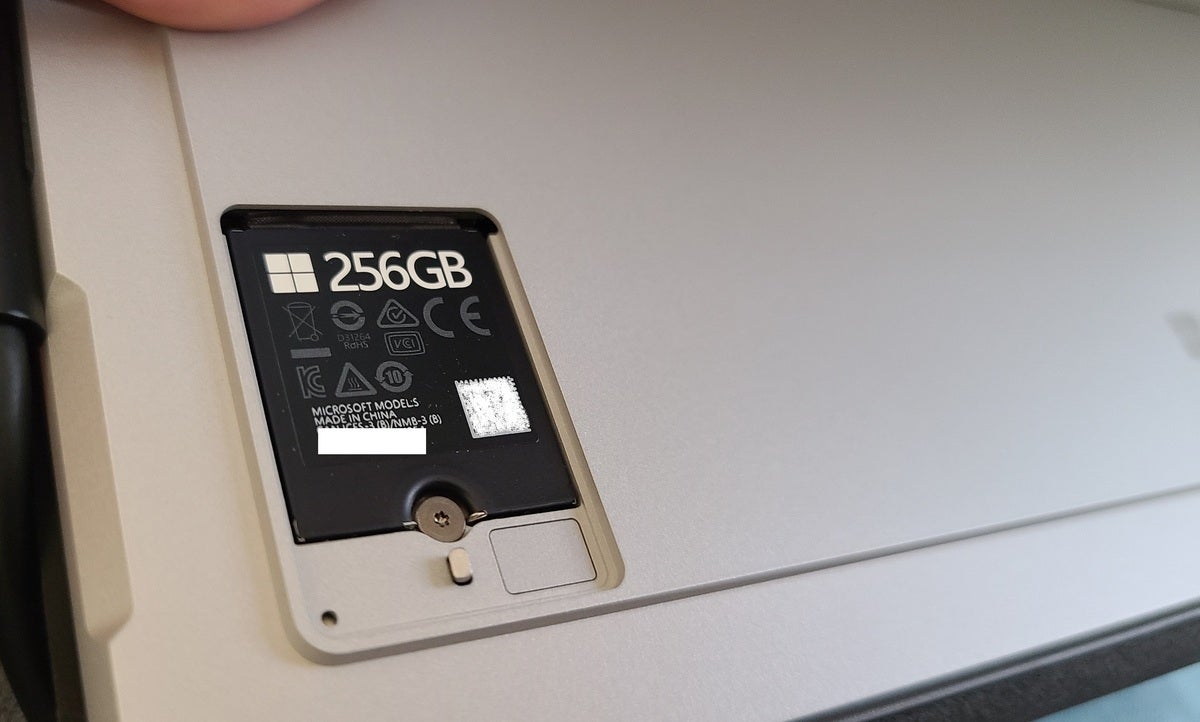 Mark Hachman / IDG
Mark Hachman / IDG
You can pop off the top to the SSD compartment with just a SIM tool. It’s also held magnetically.
Unfortunately, the Surface Pro 7+ isn’t a 5G-capable device, but you do get the option of using the device’s embedded eSIM, or inserting a physical SIM into the tray. We used the latter method to test the LTE around town, performing a speed test and streaming a 4K video from YouTube at selected locations. The wireless performance was adequate—just above 20Mbps downstream unless I was in sight of the tower, when performance soared to 158Mbps. Video streamed without a hitch.
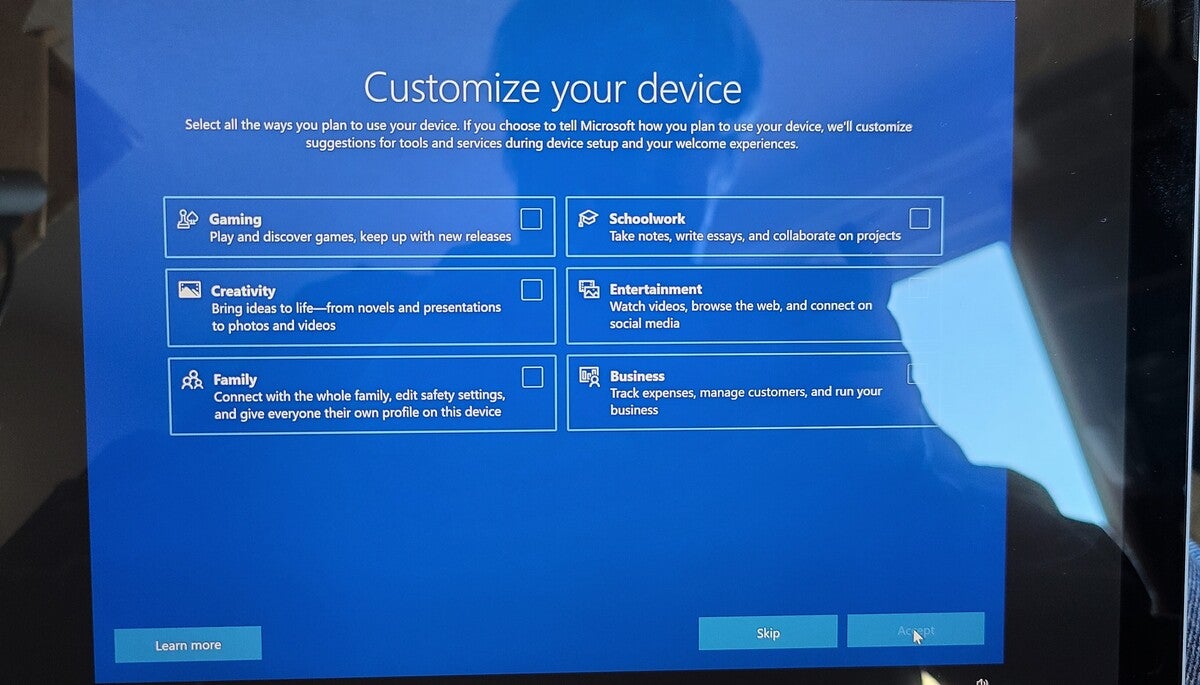 Mark Hachman / IDG
Mark Hachman / IDG
The Surface Pro 7+ features the new Out of the Box Experience (OOBE) which promises to tweak aspects of your desktop for specific uses—adding the Xbox Game Bar to your taskbar, for instance. We checked all of the boxes...but didn’t notice any changes.
Surface Pro 7+ keyboard and touchpad
Microsoft’s Surface Pro tablets always ship with a hidden cost: the Surface Pro Type Cover. Though you can use Windows’ built-in, on-screen keyboard, a good hardware keyboard is an almost-but-not-absolute requirement for the Surface Pro for maximum productivity.
Microsoft supplies two: the Surface Pro Type Cover ($130) as well as the Surface Pro Signature Type Cover ($160), which magnetically connect to the tablets and protect the screen when not in use. (You’re free to use your own USB or Bluetooth keyboard, too.) They’re otherwise identical, save for the fact that the Signature Type cover includes Alcantara fabric and a variety of colors—currently Platinum, Ice Blue and Poppy Red. Microsoft’s vanilla Type Cover ships in a neutral black.
 Mark Hachman / IDG
Mark Hachman / IDG
Microsoft shipped our Surface Pro 7+ with this Surface Pro Type Cover, which offers a comfortable typing experience but a somewhat cramped touchpad.
While typing on a Type Cover doesn’t offer the same comfort or stability as a laptop’s keyboard, they come surprisingly close. Microsoft’s Surface Pro hinge angles the keyboard slightly, connected via a second Surface Connector that powers the keyboard’s backlight and provides a wired I/O connection. (There are three backlighting levels with a miniscule amount of light bleed.) Microsoft’s Surface Book series offers the most keyboard travel, now at 1.55mm; but the slightly more flattish Type Cover’s spacious keys still function well for long-term work. The trackpad on all options is small, but functional.
None of the Surface Pro tablets, however, have quite solved the “lap-ability” problem of typing in your lap. The double hinge connecting the keyboard to the Surface Pro 7+ tablet still can’t quite always hold the tablet if it flips forward over your knees. The thin, metal kickstand still digs into your thighs. Because the tablet is designed to recline, it simply can’t work as well on a airplane tray table as a similarly-sized clamshell, or a smaller tablet like the Surface Go 2.
Surface Pro tablets offer a creative outlet with their pen compatibility. For that, you’ll need one of Microsoft’s $100 Surface Pens as well as the almost-forgotten Surface Dial. Using a Surface Pen and other styluses in house, we experienced consistent responsiveness compared to other, recent Surface tablets.
Keep reading to learn about the nifty 1080p webcam and of course, performance.

















