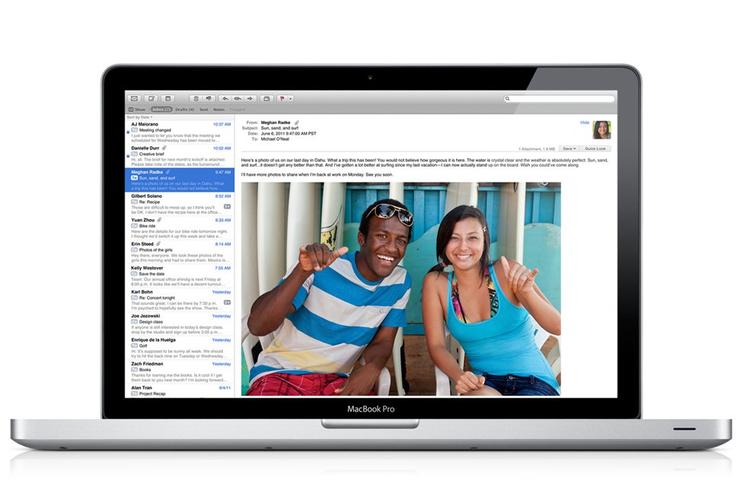
Post-install tasks
If you've upgraded from Snow Leopard, or if you installed Lion onto a blank drive but imported all of your data and settings, chances are you won't need to do anything else: your Mac will be ready to go. But you may find, despite your pre-installation checks, that some of your existing software needs updates. Similarly, if you've performed a "clean" install of Lion, you may need to spend a bit of time setting things up, and you'll want to reinstall all your favorite apps.
The first thing you'll want to do is run Software Update (from the Apple menu) and install any pending updates. If you've installed Lion in the first few days it's available, chances are you won't have any (especially if you ran Software Update beforehand, which means you already have the latest updates to other Apple software), but it can't hurt to be sure. And if you've waited a week or more to install Lion, there's a good chance Apple will have released a minor update — or will sometime soon.
Next you'll want to set up your printer(s). As with Snow Leopard, Lion doesn't include a slew of printer drivers. But, like Snow Leopard, Lion can determine which drivers you need and either download them automatically or, using Software Update, help you get them. Open the Print & Scan pane of System Preferences and click the Add (+) button, and you'll see a list of connected and nearby (Bonjour) printers. Choose one, and OS X will see if drivers are available. In the case of my Brother 7820N, I got a dialog informing me that "software for this printer is available from Apple"; when I clicked Download & Install, OS X downloaded those drivers, installed them, and automatically set up the printer. (Interestingly, on a Snow Leopard Mac upgraded to Lion, the Print & Scan preference pane alerted me to updated drivers, instructing me to run Software Update to download the new software.)
Next, if you upgraded to Lion from Snow Leopard and saw the aforementioned incompatible-software dialog, now's a good time to check the contents of the Incompatible Software folder at the root level of your startup disk, and then check each vendor's website for updated versions of that software. Similarly, if you performed a clean install, it's time to reinstall your apps — be sure you've got the latest versions, as well as any updates you'll need to apply to software you install from CDs and DVDs.
If you want to enable FileVault (or re-enable it, as the case may be if you followed my advice before installation), now's the time to do so, via the Security pane of System Preferences. Note that if the Lion installer was not able to create a Recovery HD partition on your drive, you won't be able to enable Lion's new full-disk FileVault feature.
Finally, if you're a Unix-y type who had files in /usr/include under Snow Leopard, Lion has a surprise for you: When you installed Lion over Snow Leopard, that folder was summarily deleted during the installation process. Similarly, if you installed Lion onto a blank drive and then used Lion's Setup Assistant or Migration Assistant to transfer accounts and data from another Mac or drive, the /usr/include folder wasn't transferred. If this issue will affect you — you'll know it if it will — you should manually transfer that directory from your backup to your Lion installation. (Thanks to Macworld contributor Joe Kissell for this tip.)
Upgrade and installation challenges
As the installation steps above make clear, for many people Lion is much easier to obtain and install than previous major versions of Mac OS X — not to mention less expensive! But it's not a walk in the park for everyone. Consider the following groups of people:
Those with Lion-compatible Macs who haven't installed Snow Leopard. There are sure to be people who've been merrily using Leopard (Mac OS X 10.5) on an older, but still Lion-compatible, Mac. What if you're one of them, and you've decided you'd like to make the jump to Lion? Apple's official policy here is that you need you purchase and install Snow Leopard and then upgrade to Lion, bringing the cost of Lion to $59, rather than $30.
While this requirement is in the software license agreement you agree to when installing Lion, the Lion installer is also a stickler about it. The installer application itself will launch under Leopard, but it won't let you install Lion, either over Leopard or onto a bare drive. Nor can you mount a Leopard drive on a Mac running Snow Leopard or Lion and then install Lion — the installer simply refuses to install Lion over Leopard.
But what if you believe you have the right to install Lion on that particular drive? In other words, what if you own a copy of Snow Leopard for the Mac in question, but you don't want to add an hour or two to the installation process by installing Snow Leopard on it first? I explain how to get around this hassle in a separate article on installing Lion over Leopard. (It would be great if Apple eventually provides — even if for a fee-- — DVD or flash drive that Lion users can buy to upgrade directly to Snow Leopard.)
Those with slow or limited-bandwidth Internet connections If your Internet connection is slow, it will take a long time — perhaps days — to download the nearly 4GB Lion installer. And if your ISP enforces caps on your Internet data, you could end up paying a small fortune for the privilege.
If you've got a Mac laptop, you can instead tote it to your favorite Apple retailer, the library, a friend's house, or the office — anywhere with a fast Internet connection — and download Lion there. Indeed, Apple's official policy is to invite you to your local Apple Store so you can use the store's Internet connection to download Lion; store employees will even walk you through the purchase, download, and installation processes.
Of course, if your Mac doesn't happen to be portable, or if you live in an area where you can't borrow a fast, no-data-cap Internet connection, you'll need to find another solution. It turns out Apple will be providing one, although it won't be available immediately: Apple told Macworld that starting sometime in August, you'll be able to buy a $69 bootable flash drive containing the Lion installer.
Businesses, schools, and other organizations and institutions that need to install Lion on many different computers. We've heard a number of concerns from large installations — schools, businesses, and the like — about Lion's Mac App Store-only distribution. These organizations often need to roll out Lion to many Macs, and forcing each user to download and install Lion presents significant technical, logistical, and support issues. Apple recently released a document titled OS X Lion for Business and Education that explains the options for these organizations. The gist of that document is that while organizations will use the same purchasing procedure as always to buy Mac OS X, they'll be given one Mac App Store redemption code for Lion for each purchase contract. However, once someone in the organization downloads a copy of the Lion installer, that copy can be used to install the new OS on any and all Macs covered by the contract.
To do so, Apple says customers can copy the Lion installer to the /Applications folder on each Mac and then run the installer from there. Alternatively, they can create a NetInstall or NetRestore image, or use Apple Remote Desktop. They can also create one or more bootable Lion install discs or drives and then install Lion using those drives.
Up and running
While researching this article, I installed innumerable copies of Lion on a variety of computers. Based on that experience, I have to agree with Apple that for the typical Mac user with a broadband connection, the process of purchasing, obtaining, and installing Lion is easier than with any previous major upgrade to OS X. Still, heeding the advice above will reduce the chances of problems and make the upgrade go even more smoothly. Once you've adopted Apple's latest cat, check out all our articles the new OS, which cover its features, built-in apps, and more.
(For an even more in-depth look at upgrading to Lion, check out Macworld contributor Joe Kissell's Take Control of Upgrading to Lion, which covers such topics as extensive pre-install diagnostics, clean installs, installation troubleshooting, and much more.)
Dan Frakes is a Macworld senior editor who's installed more versions of Mac OS X over the years than he cares to remember.
















